It should be noted that a few years ago people used a tool to burn a CD. But fortunately today, with Windows 10, we can burn a CD with files, music or videos without the need for any program.
However, as the use of these storage drives has become somewhat outdated, chances are you don't know the procedure for burn a CD with files, music or videos. Therefore, below we will tell you step by step how to do it. The best part is that it won't take long and your procedure is easy.
Burn a CD with music or video files in Windows 10 without any programs

Currently Windows 10, allows you to burn a CD or DVD with any type of multimedia file, without the need to resort to external programs. Since the operating system itself includes tools that facilitate this action. Thanks to that, nowadays burn a CD has become a simple and much faster activity than a few years ago.
Requirements for burning a CD with music or video files in Windows 10
As I said before, to burn a CD in Windows 10 you don't need any external program, because this operating system includes by default a program called Windows media Player or better known as Windows media that you can download and update constantly.
In other words, the essential requirements are to have a Windows media and a blank CD (without burning). It is also important to keep in mind that the content you want to record is no larger than the capacity of the storage drive you will be using.
Likewise, it is important to know that normally the capacity of a CD is 600 and 900 MB. While a DVD has a capacity of 4,7 to 13,3 GB.
Once, with this in mind and having the necessary resources, we can proceed to burning the CD.
Steps to burn a CD with music or video files in Windows 10
- As soon as we have everything ready, you have to select media files you want to copy to the CD and move them to a new folder (with whatever name you want) on your desktop. It is important to keep in mind that the folder must not contain multiple folders within it, because the CD does not have the ability to read them when it is embedded in a player.
- Once this step is done, the folder created earlier must be moved in the folder of images, music or videos (this depends on the selected files)
- Next, you have to open the Windows Media Player program
- Then select the relevant folder within the player and mark the items or files you want to burn again
- Then click the Burn button, which is located in the upper right corner
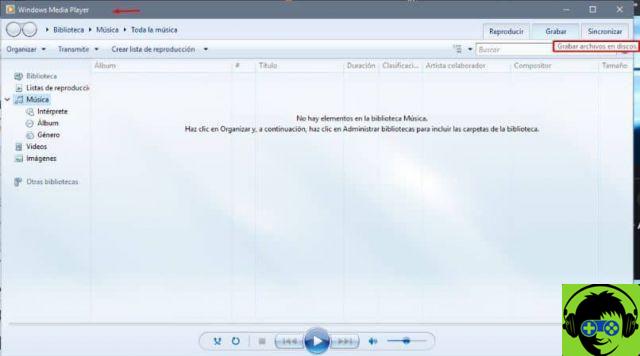
- Then you have to drag all the items into the window that appears, as soon as you hit the save option.
- Finally you need to insert the CD. As soon as the system recognizes it, select the option Start recording.
Before proceeding with the procedure, it is necessary to make sure that the inserted storage unit contains the Data Disc label. If it does not contain it, you must choose the option of the same name in the lateral mark that appears on the lateral mark of the disc.
It is important to point out that there are different versions of Windows 10 and it is important to activate the version of Windows that you have so that you do not have any problems in this process.
Finally, we hope this article has helped you. And I hope you know that it is also possible, once you have the audios on a CD, to convert them to MP3 with the Windows player.
We'd love to hear your opinion Did you record the CD easily? Do you know of another method to burn a CD with multimedia elements, without programs, in Windows 10? Leave us your answers in the comments.


























![[Free] Software to Play and Listen to Music on Windows PC -](/images/posts/bce57ef3d2bc9852e0fa758f66120b13-0.jpg)