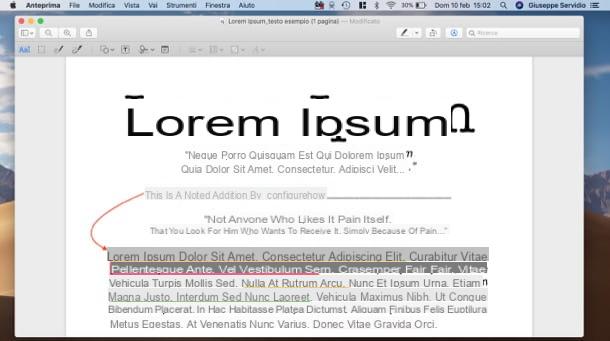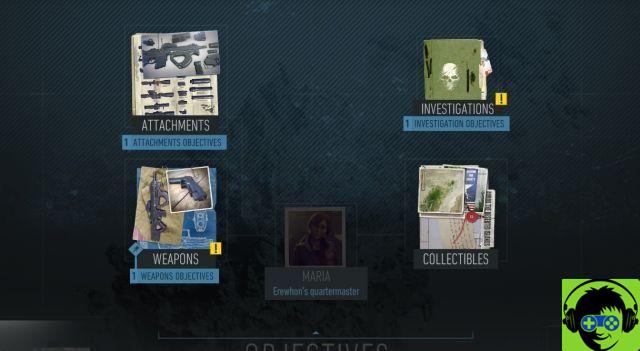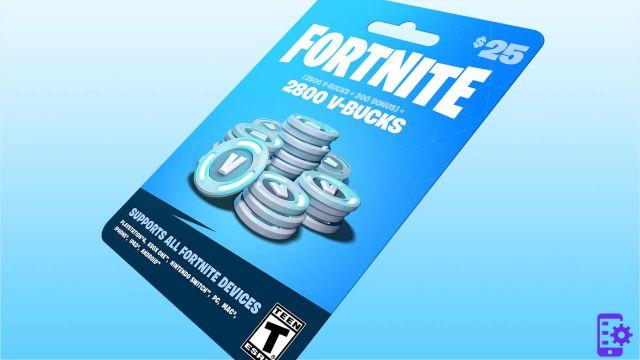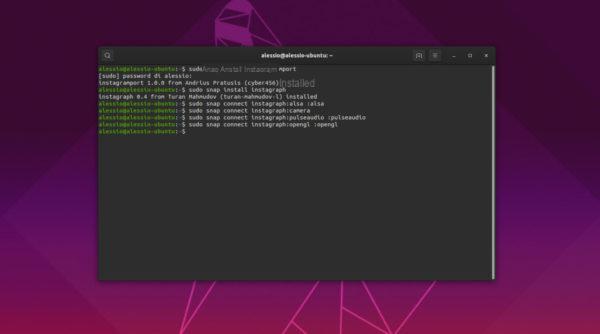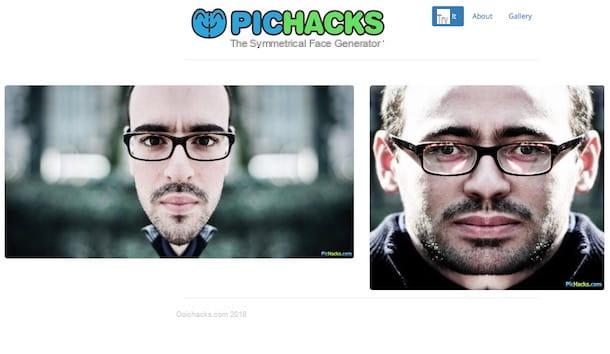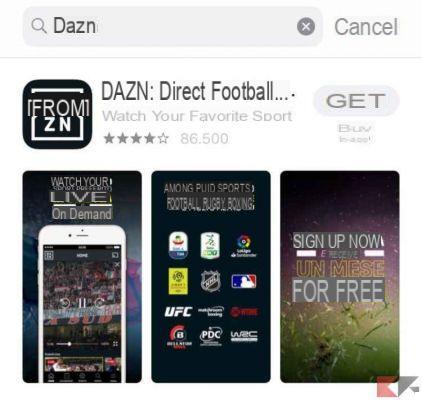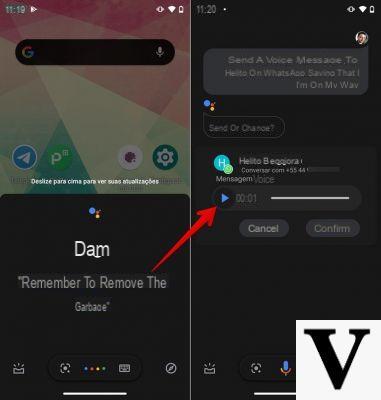Online services to change JPG to PDF
Online2PDF
If you are looking for a good online service that allows you to change JPG to PDF I invite you to take a look at Online2PDF. This is an excellent web service dedicated solely to editing and converting PDF documents. You can use this service to convert documents, images and web pages and also to merge two or more documents into a single PDF. The service is free of charge but, keep in mind, it does not allow you to process more than 20 documents at a time and you cannot upload files larger than 50MB.
To be able to change JPG to PDF with Online2PDF the first operation you need to do is to click here so that you can immediately connect to the main web page of the service. Then click on the button Select the files and choose the images to be treated. Then expand the drop-down menu located at the bottom next to the item mode: and choose whether to generate a single PDF by selecting the item Standard conversion or whether to convert the files to JPG format separately by selecting the item Create a new PDF file for each page.
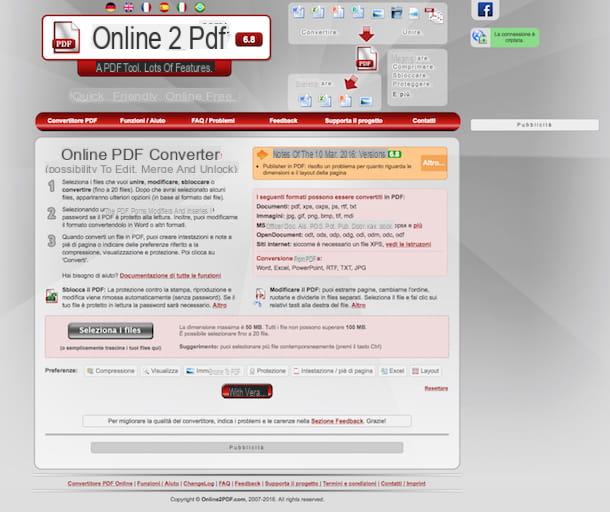
If necessary, you can also use the buttons at the bottom, next to the item Preferences:, to make changes to the file to be converted.
Finally, press the button Converted and wait a few moments for the procedure by which to change JPG to PDF is started and completed. At the end of the process, the download of the document will be carried out automatically in the folder Download of your computer. In case the converted file is not downloaded automatically click on the link Download the Manual to force the download.
PDF Converter
Another good web service to change JPG to PDF to which I invite you to devote a few minutes of attention is PDF Converter. It is an online tool that, in fact, allows you to convert various file formats into PDF documents and vice versa using any Web browser. The service does not require the installation of programs or add-ons on your computer and has a really elementary operation.
To be able to change JPG to PDF with PDF Converter the first thing you need to do is to click here so that you can immediately connect to the main web page of the service. Then, press the blue button Select file and select the image on your computer that you want to convert to PDF. If, on the other hand, it is your intention to act on a file present online, press the item url and fill out the form displayed on the screen by typing the reference link of the file in JPG format.
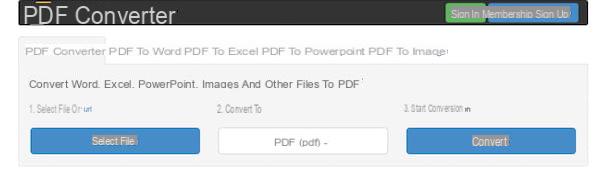
If you deem it appropriate also fill in the field below the entry E-mail converts files to: typing your email address. By filling in this field at the end of the conversion procedure you will receive an email containing a copy of the converted PDF file.
Select by voice PDF (pdf) from the drop-down menu under the heading Convert to: then click on the blue button Convert.
Wait a few moments for the conversion procedure to be completed and then press the button Download to immediately download the file that has just been transformed into PDF on your computer. By pressing the down arrow next to the button Download you can also choose to save the newly obtained converted document to Google Docs.
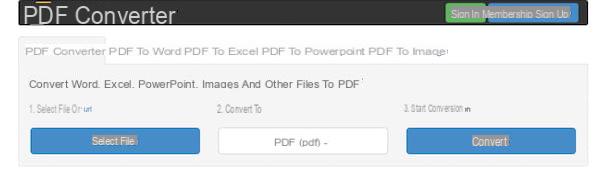
iLovePDF
Were the web services to change JPG to PDF that I have already proposed you not to your liking? Are you looking for an online service that allows you to convert images into PDF documents in a simple way while still giving good results? If the answer is "yes" then I invite you to try iLovePDF. It is in fact an online service dedicated to the conversion and modification of PDF files that does not require registration and automatically deletes the files uploaded to its server. The service has an upload limit of 200MB.
To be able to change JPG to PDF using iLovePDF all you have to do is click here to immediately connect to the main web page of the service, move the mouse cursor over the menu PDF & JPG present at the top right and choose the item JPG to PDF from the menu that is shown to you. Then click on the red button Select JPG images present in the center of the screen and select the files stored on your computer that you want to upload to the online service and convert. You can also select the images in JPG format that you intend to change to PDF from your Google Drive or Dropbox account by pressing the appropriate buttons visible on the screen and then logged in to the selected service after entering the relevant credentials.
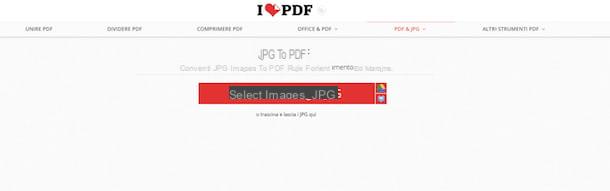
Once the files to be converted have been uploaded, indicate the orientation you want to give them by clicking on the button Vertical o Horizontal under the inscription Orientation, choose whether or not to insert the margin by pressing on the buttons Without margin o With margin placed under the heading Margin and then click on the black button Convert to PDF present at the bottom of the screen.
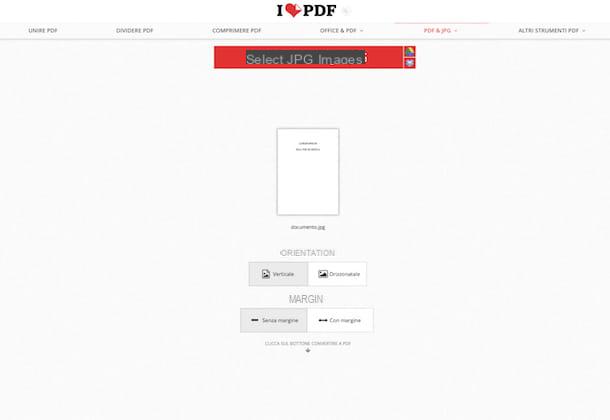
At the end of the conversion procedure, the file in PDF format will be downloaded automatically to your computer. In case the converted file is not downloaded automatically click on the button Download PDF to force the download.
The service will also provide you with a link through which you can share the converted document with other users within a well-defined period of time. You will find the link to copy and paste where you feel most appropriate in the field placed under the item Copy and submit this download link.
Programs to change JPG to PDF
PDFill PDF Tools
I use a PC and are you looking for a program that allows you to change JPG to PDF? Yup? Well then I invite you to resort to using PDFill PDF Tools. It is a free software for Windows that includes several tools to create, convert and edit PDF files. The program also allows you to change JPG to PDF and vice versa, to add watermarks to documents, to split and merge document pages, to perform scans and much more.
To change JPG to PDF with PDF to JPG with PDFill PDF Tools the first step you need to take is to download and install the program on your PC. To do this click here in order to connect immediately to the official website of the program, click on the button Download now sotto the dicitura Get this tool only e poi pigia sul pulsating Download attached to the page that opens. Then wait for the download of the program to be started and completed, then open the installation package obtained.
Now click on the button first Yes and then Next. Then accept the conditions of use of PDFill PDF Tools by placing the check mark next to the item I accept the terms in the License Agreement then click on Next per due volte consecutive, his install and then Finish to complete the setup.
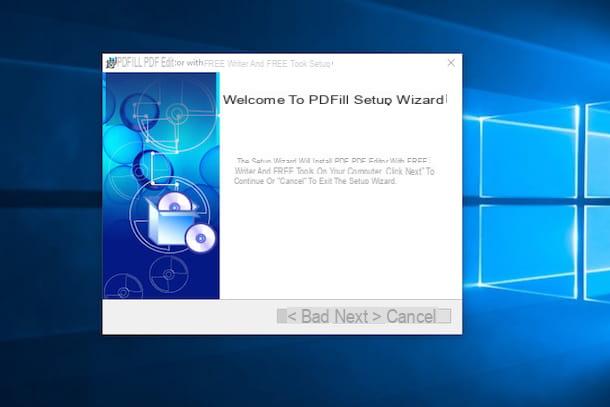
During the setup the program could be downloaded from the Internet and installed automatically Ghostscript. Don't worry, it's not promotional software or a virus. Instead, it is a free program that is used to interpret Adobe's PostScript and PDF page description languages and without which PDFill PDF Tools cannot function properly. Another component required for PDFill PDF Tools to work that you may be asked to install is Microsoft's .Net Framework. If at the end of the setup you are told that this software is not present on the PC, click on the button Download and install this feature to remedy the matter immediately.
At the end of the installation procedure then wait for the main window of the program to appear on the desktop and then click on the button Convert images to PDF and select the JPEG files to convert to PDF by dragging them into the displayed window.
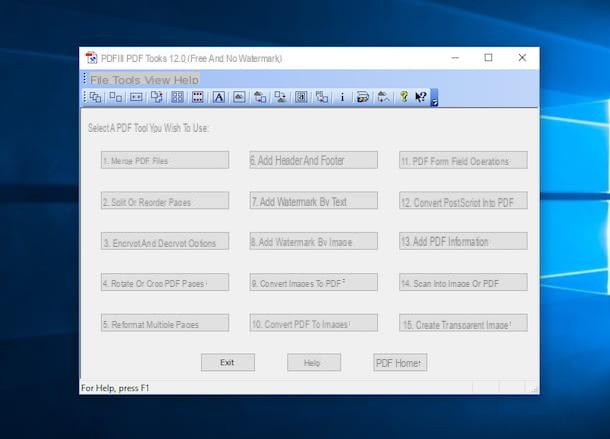
Then arrange the images in the order you want to be kept in the PDF using the buttons Move up (to move the files above) e move down (to move the files below) and customize the parameters of the final document using the text fields located at the bottom. Then use the boxes attached under the heading Margin from image to new PDF page edge to set the page margins and those below Space between images to adjust the spacing between files.
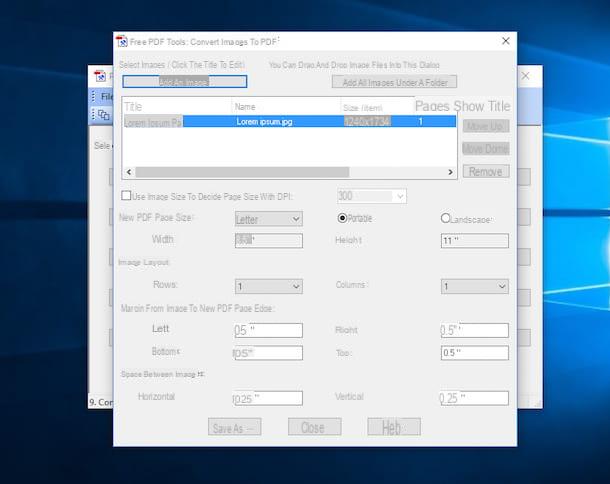
To complete the procedure by which to change JPG to PDF with PDFill PDF Tools presses on the button Save as and select the folder to save the converted file.
Preview
If you use a Mac and if you wish to be able to change JPG to PDF I invite you to use Preview, the tool available "standard" on OS X thanks to which you can view and edit images and PDF documents.
To change JPG to PDF first locate the image on which you intend to go to act and click on it twice in a row in order to start Preview. Afterwards, it calls the function Miniature from the menu Vista present at the top left and drag any other images you wish to insert in your document into the bar that has appeared on the left.
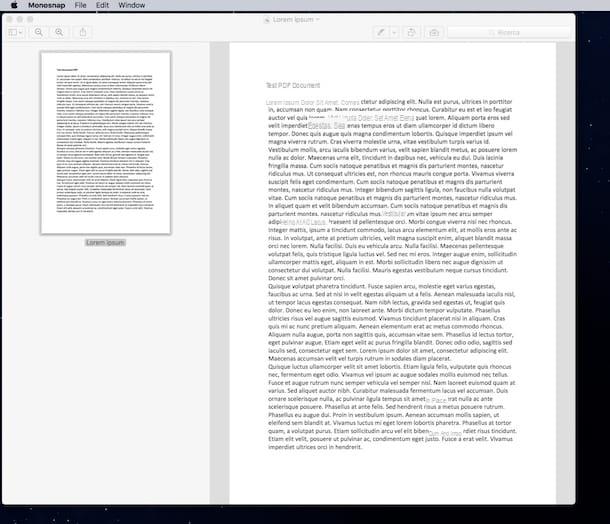
Then proceed to sort the thumbnails of the JPEG files by clicking on them and dragging them with the cursor to the desired position, then select them all by pressing the combination of keys cmd + a on the Mac keyboard. Then click on the item Fillet attached to the menu bar at the top left and select the command Stampa ... from the menu that is shown to you. Then, he clicks on the menu PDF located at the bottom left of the window that opens and select the item Save come PDF ... da quest'ultimo.
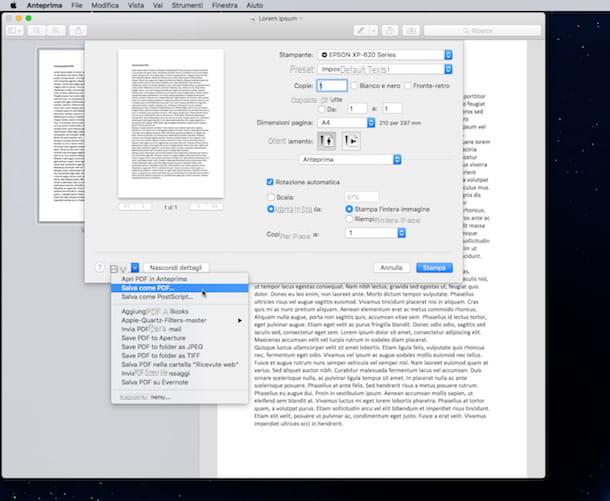
To complete the procedure by which to change JPG to PDF with Preview, indicate the name you want to assign to the document by filling in the field next to the item as desired Save col nome: present at the top, then specify the location on your Mac where you want to save the converted document and then click on the button Save.
How to change JPG to PDF