You would like to write down all your commitments on a sheet Excel, in order to have a personalized calendar easily accessible from all your devices? Would you like to plan the work shifts in an Excel calendar but you don't know how to do it? If these are just some of the questions you are asking yourself, you will be glad to know that I can help you.
In fact, in this guide of mine, I will illustrate you how to create a calendar in excel using both the desktop software for computers, both the Web version of the famous Microsoft software and its app for smartphones and tablets. I will therefore explain to you how to create a calendar manually to record all your commitments and I will give you some suggestions to create an automatic one that updates based on the month and year you indicate. Finally, I will also give you tips for creating a schedule for scheduling work shifts for the employees of your company.
How about you immediately start reading the tips I have prepared for you? All you have to do is sit comfortably and pay attention to all the procedures that I will show you in the next chapters, in order to be sure to be able to create your own personalized calendar. All that remains for me is to wish you a good reading and, above all, a good job!
Index
- How to create a calendar in Excel
- How to create an automatic calendar with Excel
- How to create a shift calendar with Excel
How to create a calendar in Excel
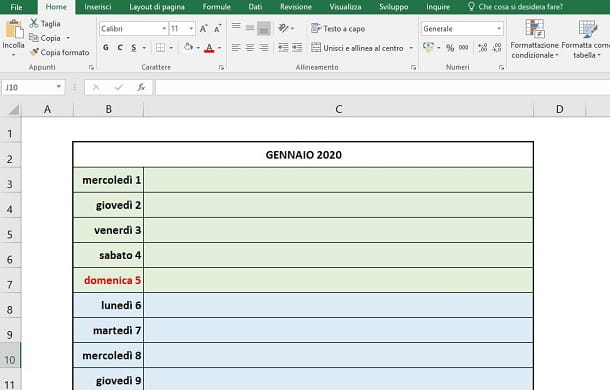
The operations to be performed for create a calendar in Excel they are very simple, as they do not require the use of formulas or other complex features of this software. I warn you that in the next paragraphs I will show you a basic procedure, which can be carried out on any platform on which Excel is available: PC, Web, smartphone and tablet. For simplicity, however, the steps indicated will refer to the PC software.
To get started, start Excel and press the icon New workbook, to create a new spreadsheet. Once this is done, on the main screen of the work card, use the cell A2 to indicate the month andyear. As an example, I will create a calendar for the year 2022 by typing in the terms January 2022 in the cell. If the cell should set a format other than that Text, tap on the tab Home, locate the section Numeri and select the item from the drop-down menu proposed Text.
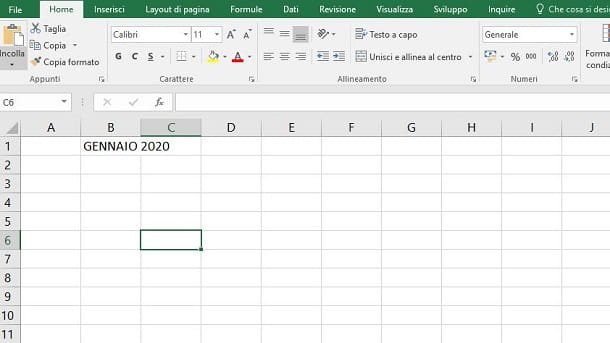
At this point, use the cell below (A2) to type the string 01/01/2022, which corresponds to the first day of January. Then right click on the cell and select the entry Cell format give the menu answer.
In the screen you see, click on the tab Number and choose the item custom from the sidebar. After that, in the text box Market, type the terms [$-it-IT]gggg g and then press the button OK: by doing so, you will indicate to Excel that the date should be represented with the day number and the correspondent name of the day of the week, in 2022na language.
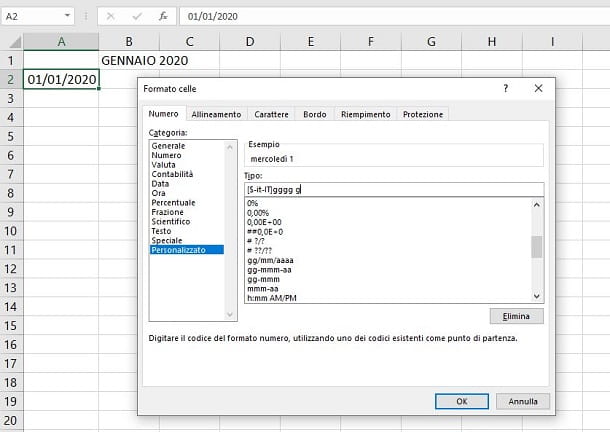
Once this is done, click on the cell where the date (A2) and drag it down, interacting on its lower right corner. You will need to drag and drop until they are shown to you on the last day of the month.
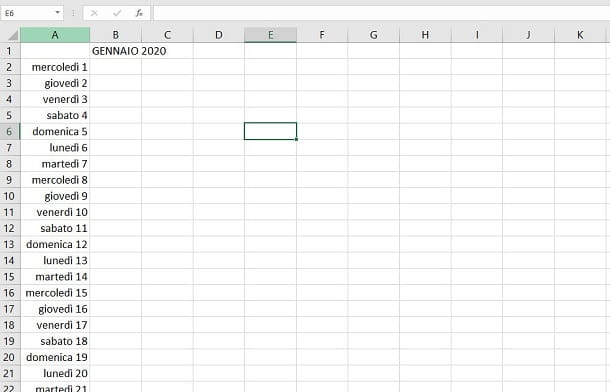
You're almost there. At this point, all you have to do is resize the columns and format the text appropriately.
Then select the column A by clicking on his label at the top and then click on the items Home > Format > Fit Column Width, to automatically make the columns an appropriate size for the text.
After that, highlight the cells A1 e B2, press the button Merge and center align present in the card Home and resize the column B about 60 points, so it can be large enough to hold all your notes. To do this, right-click on thecolumn B label and, in the context menu, select the item Column width.
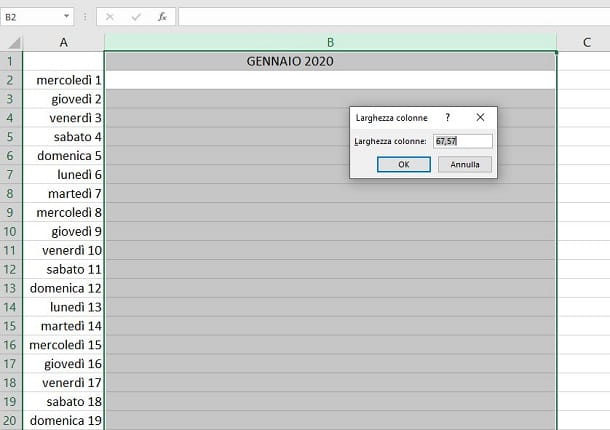
If the lines are too narrow to hold your notes, highlight them all by dragging the mouse over the line labels on the left, and then right-click on them. From the context menu, then select the item Row height and set the value 23.
At this point, set the different bolds and colors of the texts, perhaps highlighting Sundays. You can also set borders to cells, as if it were a table, by highlighting the entire work area and then pressing the icon Bordi, which you find in the section Characters of the card Home. Additionally, you can set cell highlight colors to alternate weeks using the key Fill color present in the same section.
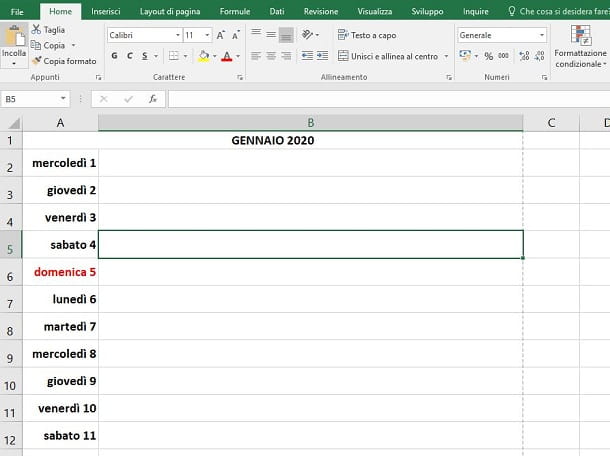
To create the following months, you have two ways to go: duplicate the worksheet or copy and paste the workspace into the same tab, further down, so you have a single sheet view.
In the latter case, all you have to do is highlight all the cells and then press the key combination Ctrl + C or right-click on them and select the item Copy from the context menu. At this point, move to a lower cell, still on the column A, and paste the contents by combining Ctrl + V or by pressing the key Paste present in the card Home.
If you want to duplicate the card, click on it with the right mouse button, select the item Move or copy and, in the panel you see, highlight the Sheet 1. Once this is done, put a check mark in the box Make a copy and press the button OK.
Regardless of the method you use, you will have to change the new copy area with the following months, following the same procedure that I indicated in the previous paragraphs. Easy, right?
How to create an automatic calendar with Excel
If you want create an automatic calendar with Excel, which can automatically update from year to year, what you have to do is follow the procedures that I will show you in the next chapters, in which I will show you how to use the predefined Excel templates to generate one that suits your needs.
computer
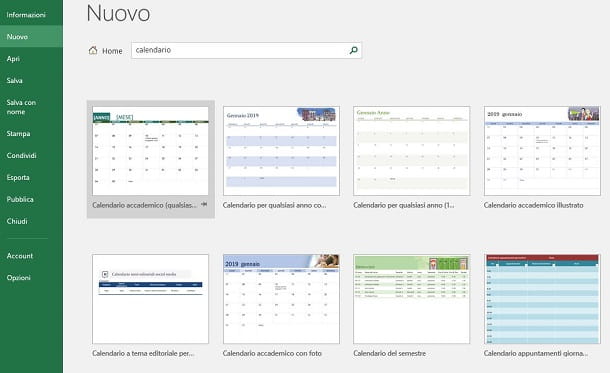
It was used Excel through your computer (be it a Windows PC or a Mac), you can create an automatic calendar using the many predefined templates present in the Microsoft Office database.
To do this, after starting Microsoft Excel, scroll through the models that are shown to you on its main screen or use the text box at the top to carry out a targeted search. For example, by typing the term program , followed by pressing the key Submit, you will be shown all the results relevant to your search.
Among the examples that are proposed to you, you can choose the model of an annual calendar on a single card or the one on which you can also write down events or appointments. You are spoiled for choice, considering the multitude of calendar templates available!
When you find the model that's right for you, click its preview and, in the screen that is shown to you, press the button Crea, to generate the spreadsheet. After you will be shown the calendar in Excel, you can use the appropriate boxes to change theyear and month display. This will result in the automatic modification of all values of the days of the week on the worksheet.
You can then make all the changes you want, taking care not to delete the cells or structures that contain the references for the correct functioning of the spreadsheet. When you are done, all you have to do is press the button Fillet (top left), select items Save As> This PC and choose the destination folder in which to save the project.
Web
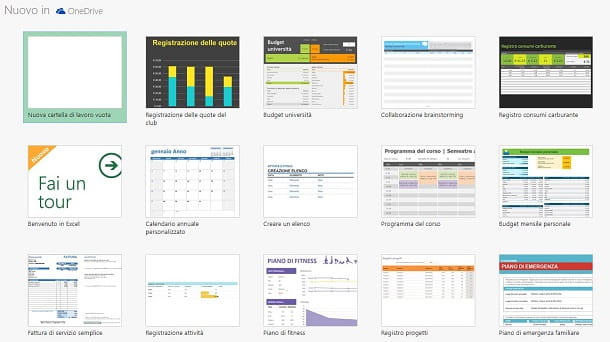
If you work on Excel via its free web platform, you'll be pleased to know that you can create an automatic calendar easily, thanks to Microsoft Office's pre-built templates.
You must know, however, that the models that are shown to you are very few, but you can take advantage of the complete Office database to import to OneDrive. Don't worry, I'll explain everything to you in the next few lines.
First, go to the Excel Online website and log in with your Microsoft account. On the Excel Online main screen, tap on the template Personalized annual calendar, to instantly create a spreadsheet with your automatic calendar.
If you don't like the style of this model and would like to look for more, click on the wording below View other models and, in the new web page you will be directed to, click on the items Search by category> Calendars, in the list on the left. You just have to scroll through the results, taking care to view only those with the label Excel on the preview.
When you've found the one you like best, click on his preview and then press the button Edit in browser. Once this is done, press the button Continue, in the box that is shown to you, and you will see the calendar in the Excel Online spreadsheet.
You don't have to do anything to save the file, as this happens automatically on your OneDrive. But what I advise you to do is to rename the file, because the ones with no name from Excel Online are all named Folder [number]. To do this, click on this wording at the top and type the name you want to give to the spreadsheet.
Smartphones and tablets
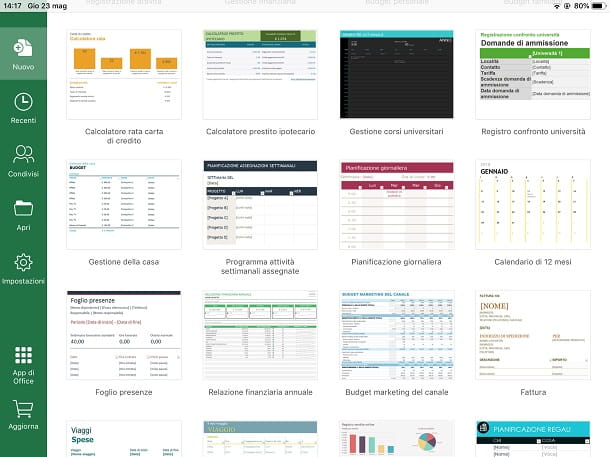
The app is available on smartphones and tablets with Android and iOS operating systems Microsoft Excel. This is free in most of its features, but for devices larger than 10.1 "and for iPad Pro, a subscription is required to Office 365, at the basic cost of 7 euros / month or 69 euros / year (which also unlocks advanced features of the free version of the app).
Through the app Microsoft Excel, you can create automatic calendars using the predefined templates present in the Microsoft Office database. What you need to do to use them is to launch the Microsoft Excel and sign in with your Microsoft account.
Once this is done, on its main screen, press the button New (the'icon with a sheet) and select a calendar model, among those proposed. If you don't find one, you need to download it from the Microsoft Office online database at this link. Now, press onicon with magnifying glass, located at the top, and type the term in the appropriate text box "calendar", to filter the results.
When you have identified the model you are interested in, click on his preview and presses the button Download, to download the file in XLTM on your device. Well, we're almost there! Now you just have to start the app Microsoft Excel, press the key apri and locate the path where you saved the file, in order to open it within the same.
The app Microsoft Excel automatically save files to OneDrive, if already present on it. Since you have opened a file on the memory of your mobile device, to save it on OneDrive, you will need to carry out the following procedure: on Android, premium sull'icona ⋮, at the top right, and select the item Save with name > OneDrive Personal. On iOSinstead, press the icon (...) at the top left and choose the items Save> Personal OneDrive. After selecting the folder in the cloud, press the key Save, to confirm.
How to create a shift calendar with Excel
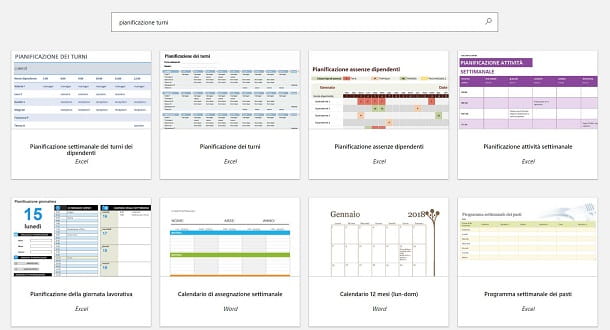
If your interest is to create a shift calendar with Excel, you will be happy to know that this operation is possible in a few simple steps, thanks to the predefined templates present on the Microsoft Office database.
What you need to do is follow the same procedures that I described to you in this chapter, to create your shift calendar on the platform on which you use Microsoft Excel. What I recommend, when you search the Microsoft database, is to filter the search by category, selecting the one called Schedules, or type the terms directly "shift calendar", in the search engine of the Microsoft Excel software or the website.


























