For those of us who use Windows, giving the original touch to everything on the system is something necessary. We all like to change the look of our shows . There are many things that we can customize in Windows, such as the desktop background theme, changing colors, sounds, icons, sizes, fonts, among others. One of the slightly more hidden variants is that of change the size of the scroll bar in Windows.
By applying the changes to this bar, we can see the windows much better and they will take up less space. What should we do to customize and modify this bar? We will explain in a simple way the steps that will take you to reach it.
Where can you see the scroll bar in Windows?
When you open any window, even those of the same internet browser we use, we will see a bar on the right that allows us to scroll through it. We can do this move or scroll down, up, left and right.
That is, that we have little or a lot to see, we cross all the contents of the window thanks to the space that this bar offers us. We can also notice this when using the mouse wheel to scroll.
There are many options we have in the Windows configuration menu, such as the classic Windows 10 start menu, but customizing and changing the size of the scroll bar are not found here. Rather, we must take alternative routes that allow us to make some small changes. The section of the Windows registry will be our assistant in this case.
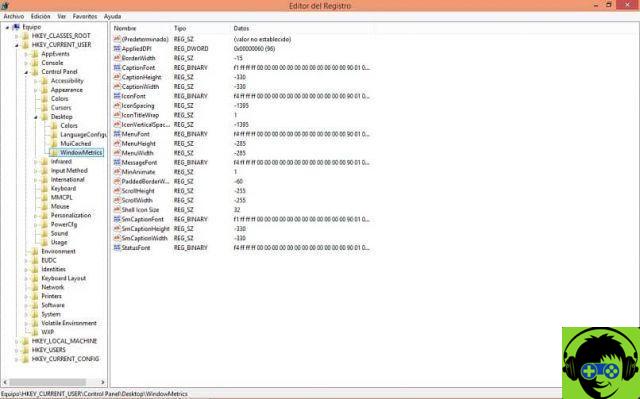
What steps should you take to customize it?
To change the size of the scroll bar in Windows, we need to go to the Windows registry. To insert it, we press the Win + R keys or we also log in via the Cortana search engine, no matter if you are in Latin America. Once inside, we introduce and run the command: regedit.exe. A window will appear asking if we want the program to make changes to the equipment and press «Yes».
When the registry editor opens, we will have a series of folders with options to change. We will choose what it says HKEY_CURRENT_USER. When you click on it, another folder field appears, here we find «Control Panel».
In the same way we press and again we will have a list of folders in which we will find «Dekstop». Finally in this section we display the "Windows metric" file and click on it.
Next we will find several options identified by name, type and data. The ones that interest us to customize and modify the scroll bar are the values ScrollHeight e ScrollWidth.
Selecting them and double clicking on one of them will open the "Edit chain" box showing the default value "-255". This number is obtained by multiplying -15 by the number of observable pixels in the scroll bar, which by default is 17.

What we will vary is the number of pixels, so we can change the size of the scroll bar. An example, if we want it to have a thickness of 10 pixels, we multiply -15 × 10 = 150 and this is the value we will add in the space for it.
Our Customers a range of settings between -120 (for the thinnest) and -1500 (for the thickest). When we enter it we give "OK", restart the PC and that's it! We will notice the new assigned value.
If you thought this kind of setup couldn't be done on your computer, you've just seen that it doesn't. In fact, we can customize and change the size of the scroll bar in Windows. If these steps we found to help you were helpful, please leave us your comment.


























![[Free] Software to Play and Listen to Music on Windows PC -](/images/posts/bce57ef3d2bc9852e0fa758f66120b13-0.jpg)