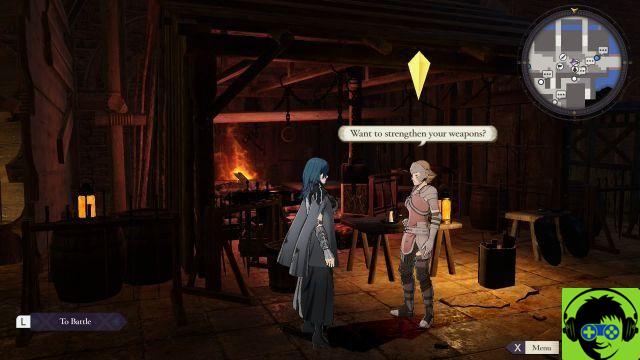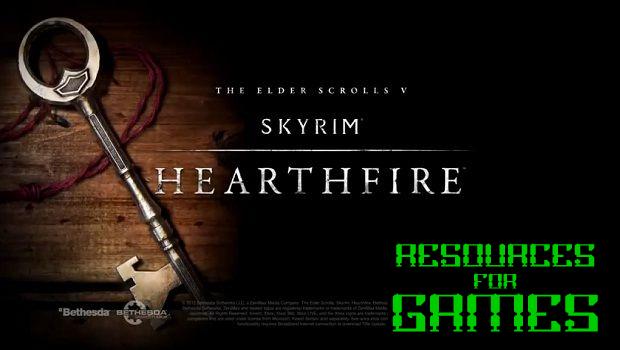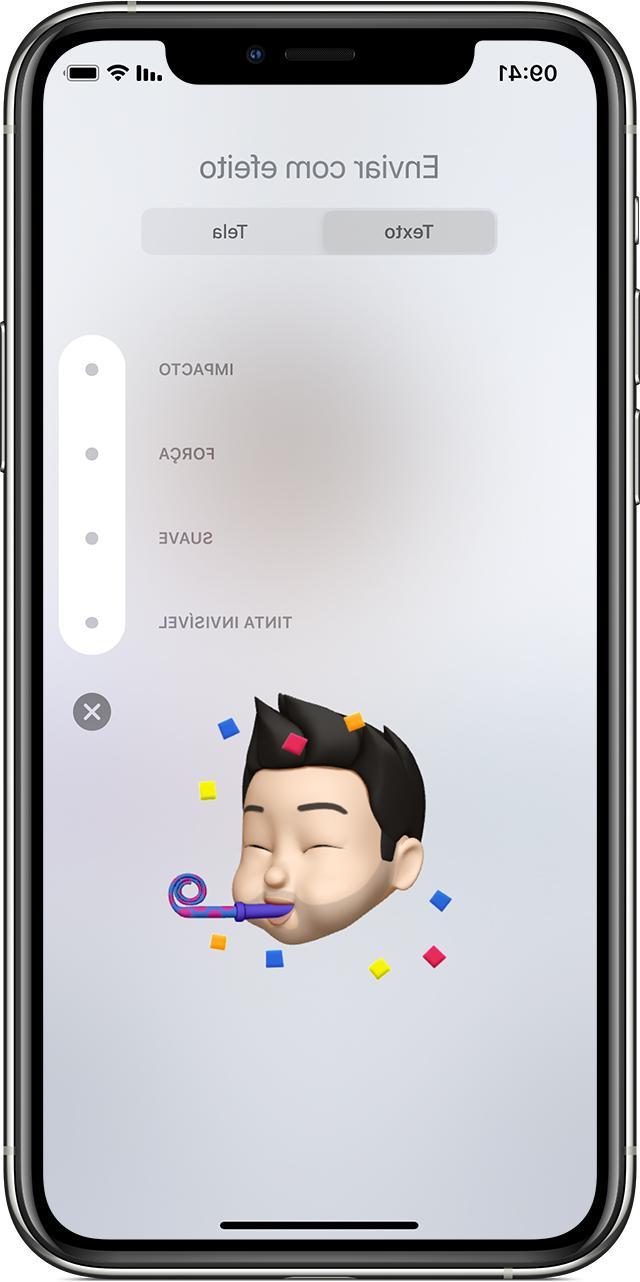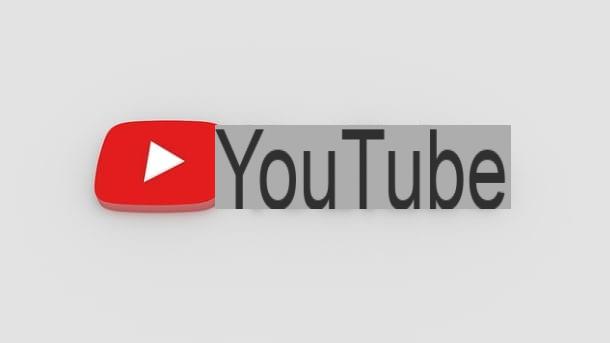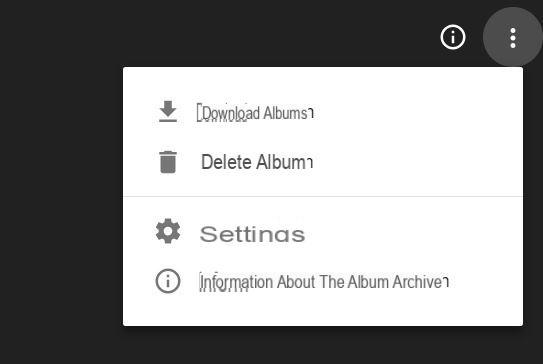With the incredible popularity gained by Facebook over the last few years, the profile you have on the social network created by Mark Zuckerberg has become a real virtual business card. So why not make it original and beautiful to look at, so as to immediately attract the attention of those who visit it?
pichacker is a free online service with which you can create a photo for the original Facebook profile and embellish your page to make all your friends die of envy. Do you have to be a graphic expert to use it? Absolutely not, so grab your mouse and start using it right away!
All you need to do to create a photo for the original Facebook profile is to connect to the Pichacker website and click on the blue button Start now. Click Quindi Sul Pulsating Shop by Department, select from the computer the photo you want to make unique to use in your Facebook profile (better if you choose a rectangular one that is longer than wide), and click on Upload from computer to upload it to the site.
In the page that opens, use the mouse to adapt the rectangular selection to the part of the photo you want to keep and click on the blue button Select (on the left) to continue creating your new profile picture.
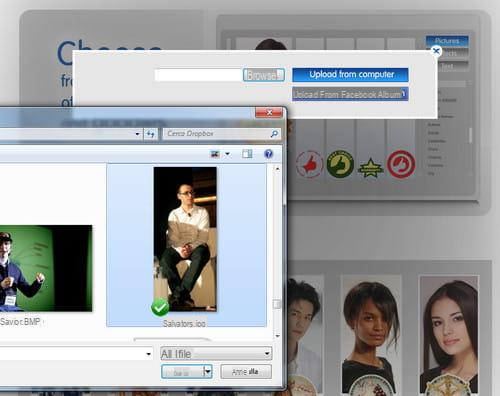
At this point, you can add objects and special effects to your photography. In the section Pictures (the first that opens) you have at your disposal a series of characters, animals and objects to add to the image: then use the list on the right to select the type of element to insert (Animals for animals, Celebrities for famous people, Comic Books for comics, Facebook Funs for writing about Facebook, etc.) and click on the character / object you like most to add it to the photo.
By clicking on the button Effects, you can find dozens of special effects to add to your photo. Browse them all using the items Effects, Effects 2, Gradients, etc. in the list located on the right side of the page and choose which one to apply to the image by clicking on it. Do you also want to add custom texts to your photo? Nothing easier, click on the button Text and you will have all the tools you need.
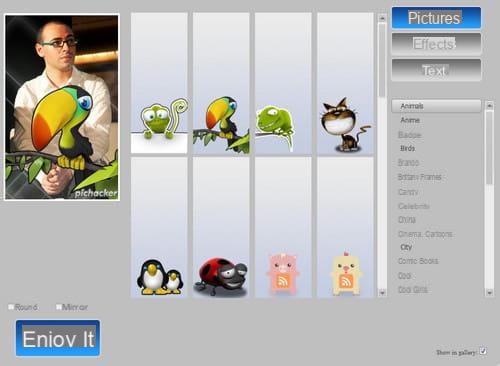
When you are satisfied with the result, click on Enjoy it (bottom left) to save the photo. Then click on the button Save to computer to save the newly created photo to your PC or button Save to profile to save the photo directly to your Facebook profile.
To use the photo edited with pichacker as a profile picture on Facebook, go to your page on the social network, move the mouse pointer over the profile picture and click on the item Change image. Then click on the Browse button and select the photo created with Pichacker.
How to customize Facebook photos