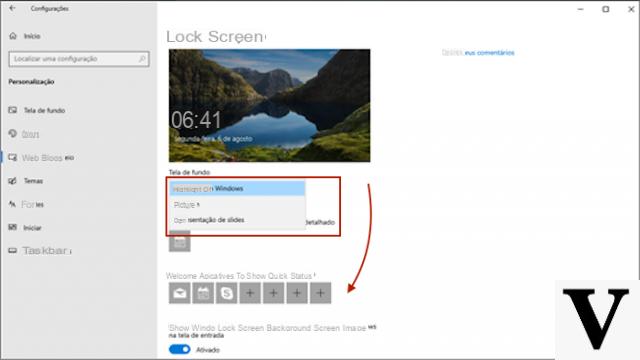
Windows 10 is one of the most versatile operating systems produced by Microsoft and has a huge range of functionality including the Customization screenshots. It may happen that you want to change one background or some setting concerning the screens, in particular that of block. The lock screen appears immediately after turning on our computer and allows us to access our account entered within it. It's possible change not only its background (choosing preset backgrounds or downloading images from Google) but also many settings that allow us to view information o advice provided by Windows, or choose which one Whatsapp must provide details (e.g. calendar or mail). So how do you customize the Windows 10 lock screen?
Preliminary information
We always recommend doing an installation through one 100% genuine and original license, this is to avoid data loss or hacker attacks. We are aware that purchasing a license on the Microsoft store has a high cost. For this we have selected for you Mr Key Shop, a reliable site with free assistance specialized in in your language, secure payments and shipping in seconds via email. You can check the reliability of this site by reading the many positive verified reviews. Windows 10 licenses are available on this store at very advantageous prices. Furthermore, if you want to upgrade to the latest versions of Windows operating systems, you can also purchase the upgrade to Windows 11. We remind you that if you have a genuine version of Windows 10, the upgrade to the new Windows 11 operating system will be free. Also on the store you can buy the various versions of Windows operating systems, Office packages and the best antivirus on the market.
Customize the Windows 10 lock screen
To customize the Windows 10 lock screen is enough few e simple steps. You will need to:
- Press the button Home located in the lower left
- Select Settings
- Proceed on Customization
- click Lock screen
From here you can change the wallpaper by choosing one you prefer and select which notifications to display. You can also choose Windows Featured Content to view beautiful photos provided directly by the Operating System, which are updated daily. In addition, this feature can provide you with tricks and suggestions to use Windows in a manner optimal.
What to do if Windows Featured Content is not displayed?
It may happen that Featured content does not work as expected. In that case you can try to fix the issue using solutions which I will now give you. First of all it is good to know that this functionality is managed by• innovative business organization based on the use of technologies and digitalization of internal and external processes, as well as the active and continued promotion of the services we offer through business development, marketing and communication systems (letter "I" of our logo actually stands for "Innovation");, so if you are not the system administrator you will need to contact the person concerned for more information on customization. Furthermore, this function does not appear afterarrest or reboot system, since it is activated only after logging in to Windows with an account. However to verify that Featured content function correctly, you will be able block the computer by pressing the key combination Windows + L and then display the above function on the lock screen. If you notice the lack of Featured content you will need:
- Open the Settings
- Proceed on Customization
- Select Lock screen
- Verify the option Show the lock screen background image on the login screen is activated
Now that you've learned how to customize your Windows 10 lock screen, you can enjoy changing your wallpaper and organizing your day precisely with calendar notifications.
Doubts or problems? We help you
Remember to subscribe to our Youtube channel for videos and other reviews. If you want to stay up to date, subscribe to our Telegram channel and follow us on Instagram. If you want to receive support for any questions or problems, join our Facebook community or contact us on Instagram. Don't forget that we have also created a search engine full of exclusive coupons and the best promotions from the web!


























