It is known to users of any version of the Windows that the time and date of the year can be displayed on the right side of the taskbar and can be customized. If we click on this area, we will see the calendar, the time and an option to change the configuration of both the date and the time and we will also be able to see the agenda of events that we have created.
But you definitely didn't know the Windows 10 version allows you to add three watches with the hours of other places in the world. So we can perfectly know what time it is, right now in my country and also for example in China and Spain. Although you should already know the easy way to properly change your PC's time zone in Windows 10.
How to download and add world clock with time zones in Windows 10
Before showing you the steps to follow, it is important to have other time zones on our PC or change the time zone, this will help us a lot, as we have already said if we have a relative in another country. But it can also be that you are a businessman and need to contact a customer in another country and it will not be at all convenient to disturb him during non-office hours.
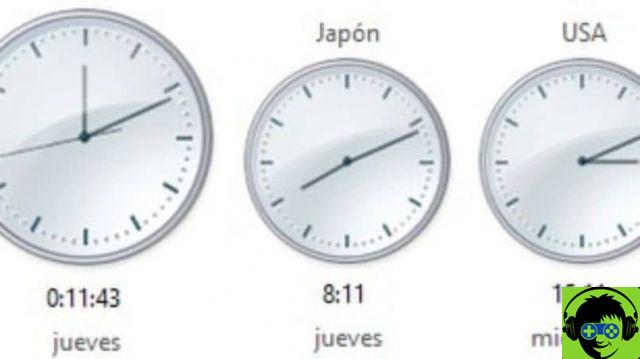
But for each of these cases, Windows 10 has decided to integrate this new function and you can have three different clocks and configure the hours of the country you prefer. To activate this function we will do the following. First of all we will go to the Windows 10 setup window and we will have two ways to do it.
The first way is through the start menu and the other is with the Win + I key combination, once we enter the configuration, we will choose the Time and language option. And then we will select the option Date and time. Now being in this window we will look for the option Related configuration options.
How to add world clock with time zones in Windows 10
Here we will click on Add clocks, we will go to another window with the name Date and time and we will have three tabs and click on additional clocks. It is in this section, where we will be able to add two more clocks, to the one that already exists with our time zone. And to show the new watches, we need to click on the Show this watch box.
By doing so, we will be shown a list from which we will choose the new one time zone and we can write the name that will be displayed next to the clock. By following these same steps, we will activate the third clock and therefore we will be able to have three clocks with different times. And the last step will be to click the Apply button, so that all the new data we have included is saved.

After that, we click OK and close all windows, now to check go to the clock, click there and it will pop up. It will now show the new watches that have been added with the name of the country and the date and time of that moment. In this simple way we were able to download and add world clock with time zones in Windows 10.


























![[Free] Software to Play and Listen to Music on Windows PC -](/images/posts/bce57ef3d2bc9852e0fa758f66120b13-0.jpg)