But it is not necessary that you have to limit yourself to these sources, we will point out the recommended websites to install them, depending on your operating system. So get comfortable and enjoy this section.
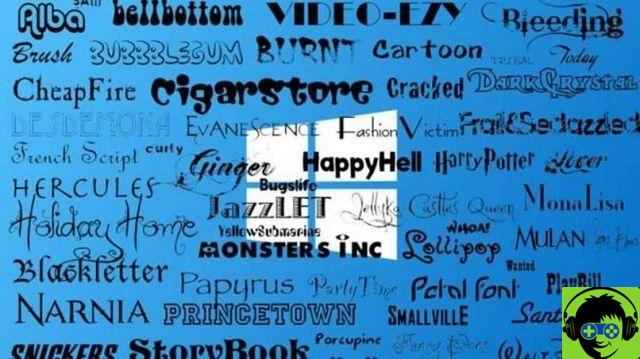
Find and download a font
Before looking for fonts, let's clarify some terms related to typography. TrueType (TTF) is a format created by the company Apple in the eighties; then he sold the license to the Microsoft company. This is favorable, because the format has ended up being compatible with both operating systems.
OpenType Font (OTF), a format designed by Adobe and Microsoft in the 90s, improved over the format created by Apple. One point in its favor is that it improves the quality of web screens.
The first thing is to find sites on the Internet that offer you free fonts that fit what you want. A good website is dafont.com, 1001freefonts or urbanfonts, which are presented by category. With this data we can now download and install a font in Windows.
Before making sure you install WinRar, a program to decompress ZIP files, as they are usually downloaded to your computer in compressed files. Although it is also possible to decompress without WinRar. Well, get to work.
4 steps to install a font in Windows 7
- Once downloaded, to install a font in Windows, we need to locate the folder or site to unzip them.
- Select the compressed file (with a ZIP extension).
- Press the right mouse button and a window will open with different options, you will click on Extract here ... or Extract here ... (if it appears in English), at that moment it is decompressed, reflecting a file with a .ttf or .otf extension
- Make the selection with the right mouse button, when the window with the options appears, click on "Install". It's ready.!. Another alternative is to double click on the file, when the window opens, press the "install" button.
Here comes the fun part, check if you did the installation right. You can open any word processing program and try to change the default font or typeface in your Word or Power Point document. If you find the new letter, the font is already installed. Now how will it be in Windows 10, it's just as simple.
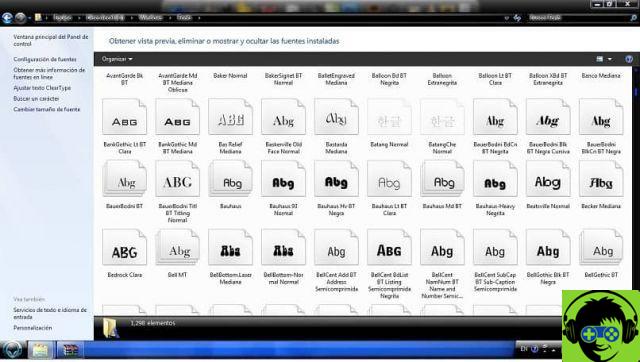
Simple steps to install a font in Windows 10
We find 2 options: After unzipping the file, double-click and in the window that appears press the «install» button.
The other alternative:
- Let's go to "House"
- We click on Control Panel
- When you find the Fonts folder, you see 3 options, we select "View installed fonts" and a new window will open.
- Parallel to this process, we open the folder where we downloaded and unzipped the sources.
- Next, we drag the text file (.ttf or otf) and drop it in the window where the installed fonts are located.
- We notice that a message appears saying "Font installation", this takes a few seconds, once finished we will see how those letters are attached to the existing list, so we can manipulate the characters in any program we have installed in Windows. It is now also possible to install a font on a MAC.
reminder
When installing new fonts, keep in mind that any font will work only on the computer on which it is installed. If you share files that use these new fonts with someone else, on a different PC, the new font will likely display differently. Then it will be replaced with a default text or the Times New Rome.
To avoid this inconvenience, it is advisable install the new fonts on the computer or computers where you will use or view the document, and then make sure the file with the new letter appears the same on other computers.
At this point you already have the knowledge to download and install a font in Windows. We hope you can take advantage of this and equip your team with new sources that give a attractive touch to your work. We want to know your feedback and help more users.


























![[Free] Software to Play and Listen to Music on Windows PC -](/images/posts/bce57ef3d2bc9852e0fa758f66120b13-0.jpg)