Steps to download the Intune client software on Windows
To download the Intune client software on Windows, which is the pre-installation step, you must open Microsoft Intune and be signed in.
Now, in the left side panel you will have to press the last icon, called "Administrator" and that has the image of some tools. Consequently, the menu of that section will be displayed, where you can see all the related options and, in which, you will have to choose » Download client software «.
This will update the main window, showing you the possibilities and step-by-step instructions for the procedure. The first of these is the preparation of the equipment, which allows you to extend the mandatory software requirements for the customer.
On the other hand, being the second step, there is the download and implementation mode, where you can read the explanation and click the button «Download client software». You will need to save a compressed file called "Microsoft_Intune_Setup.zip", by pressing the button at the bottom of the screen.
What should I do with the downloaded file?
To continue with these steps, you need to pass this .zip file to the computer where you want to install the Intune client software on Windows so that it can report that device to the service.
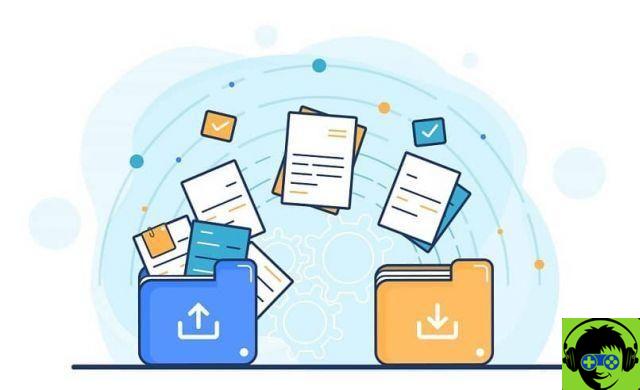
But, before continuing, you need to know which component you downloaded is valid for any type of operating system, so it will be working on your Windows.
If you want your staff to install the client software, you need to make sure you send them the file, as well as explain the next steps. Next, you or the worker will have to right click on the item and go to decompress or "Extract everything."
Finally, choose the folder where you want to place it to successfully extract the package. After you've prepared the equipment and placed the installer in it, you can go ahead and install Intune.
Carrying out the installation
The steps to install Intune client software on Windows are very simple, you just have to start by opening the package or its folder. Next, you'll need to run or double-click the application file called "Microsoft_Intune_Setup" to start the installation wizard.
In this you will have to click on the button "Forward" to start the process; where you will also need to allow the application to make changes to your computer.
Once this is done, you just have to wait for the procedure to be completed, which you can continue with the progress bar shown by the wizard; then click «Fine» and wait for the installation to complete (about 15 minutes).
How to monitor and manage device activity?
After installing on your computer. If you're the administrator, you'll be able to access drive information and manage drive activity from within your Microsoft Intune session.

You just have to open said portal and select the section «Groups» in the panel, then when the menu opens you will choose the option "Devices" to have access to all the elements they report.
For these groups it is recommended to create a directory of devices and users in advance, this can be done with the Azure Active Directory tool.
In this window you will be able to manage the users' devices, this means that you will be able to see the lists of all the devices that have installed the client software, in addition, you will also be able to know what type of equipment it belongs to, the operating system it has and many other basic data
However, not all the information will be available to you, as you will also be able to see the specific properties of each; Malware, updates and various categories that you can easily manage.
Another Microsoft tool you might use is Microsoft Office Online, with which you can work with programs like Word, Excel and PowerPoint, from a cloud, sharing documents.


























![[Free] Software to Play and Listen to Music on Windows PC -](/images/posts/bce57ef3d2bc9852e0fa758f66120b13-0.jpg)