Powertoys are tools that since Windows 95 and XP have been very useful and important for users thanks to the functions they presented. However, these since Windows Vista have become incompatible. With Windows 10 they were reactivated, given this you learn to download and install Powertoys in Windows 10 without hassle.
Many advanced users of Windows in its different versions have used Powertoys. Due to this, Microsoft has undertaken the task of retrain Powertoys for Windows 10, opening that window of possibilities to add new functions to the operating system. These applications, which are also classified as extensions, can be downloaded and used for free.
These are just some of the new features of this edition, similar to others such as customizing Windows 10 sounds and notifications or simply using the best free gadgets and applications for the Windows 10 desktop.
What are Powertoys?
These are tools or applications that Microsoft develops to add functions that are not built into the operating system. Because of all that using these applications involves, Microsoft lists them as «Power Users». However, it is not difficult to download and install Powertoys in Windows 10.
It should be noted that they also do not have as rigorous technical support as the functions that come with the system and do not undergo the same tests. Despite this, they are very useful and the advantages they present balance the balance for users of this operating system.
While there aren't as many of these tools for Windows 10 as there are for Windows 95 and XP, they still end up being of great use and value to users, as it is presented as an open source project at this stage. This will allow people to create their own Powertoys. Among the Powertoys that were initially added to Windows 10 there are:
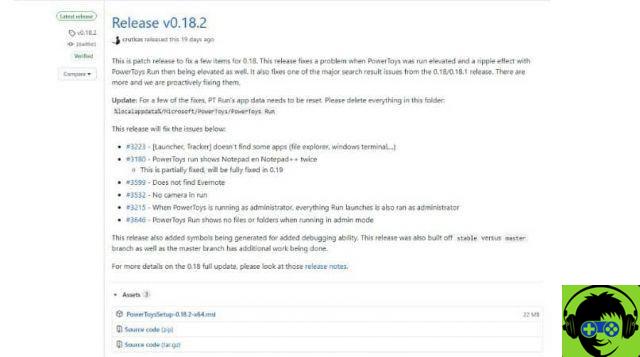
Rename Power
That allows name change on multiple files at the same time. This can be done by looking for and replacing the normal elements. The tool also enables advanced features to select files and search for them using regular expression matching.
FancyZones
This tool carries the function of defining an area on the desktop to position the windows and also define their size more easily. With this utility it will be possible to maintain a better order in the management of the windows of open programs.
Image resizer
Image Resizer is an extension that can be used via the Windows context menu and its function allows you to change the size of the images. By simply selecting multiple images, or just one, and using the right button, this option can be displayed.
Steps to install download and install Powertoys in Windows 10
The first thing to do to start downloading and installing Powertoys in Windows 10 is to check if a user's access is blocked or restricted in Windows.
Then, go to the GitHub webpage. Once on the page, you have to enter " powertoys »In the search bar located at the top right of the web portal.
Once this is done, it must be inserted in the result that has the title " Microsoft / Power Toys «, Where some elements related to these tools will be displayed.
You should go down a little and select the option " Downloads and release notes ". Next, a page will open with the MSI file that will be downloaded by clicking on it, at the end of this page of each article corresponding to the version.
 When downloading the MSI file, must be performed regardless of the address where it is located, then proceed with the installation. Note that the download and installation of Powertoys in Windows 10 will be used to manage all the Powertoys owned via an interface
When downloading the MSI file, must be performed regardless of the address where it is located, then proceed with the installation. Note that the download and installation of Powertoys in Windows 10 will be used to manage all the Powertoys owned via an interface
While installing this tool, it will give us the option to run it as soon as Windows 10 starts. This option is important to check as you will not need to run them to use them every time you turn on your computer. If you want to configure these tools, you need to right-click the icon » powertoys »And select the configuration.


























