Windows Admin Center is a tool for centralized management of various elements of a server. Thanks to this program, the administration of home and corporate networks is streamlined and simplified. For this reason, find out how to install Windows Admin Center in Windows 10 and manage your networks.
This admin interface is based on a web browser, which means you just need to update Chrome to the latest version or update the Microsoft Edge browser to the latest version to work. Furthermore, it can perform all its functions without an internet connection, which makes it very useful for internal corporate networks.
How does Windows Admin Center work?
This tool starts and performs its functions via a web browser, managing aspects of a server via using PowerShell remotely (remember powershell is so good that you can even see programs installed on a local or remote computer with the).
The gateway of this program allows access to the corresponding corporate firewalls and therefore the instrument can reliably connect and manage a server, even remotely.
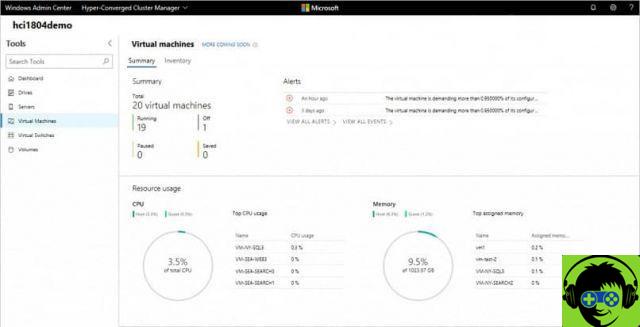
With this tool, all settings and a server's data are centralized, so there is no need to open a large number of panels to configure and review each aspect separately.
Method to install Windows Admin Center on Windows 10
If you want install Windows Admin Center in Windows 10, the first thing to do is to choose the version. There are two versions of this tool, the preliminary one is the one that elevates the best and latest features, as well as being constantly updated, and the non-preliminary one, which is long-term. This takes longer to update but has more bug fixes.
Download the Windows admin interface
The next thing is Google "Windows Admin Center" and go to the Microsoft page. On this page you should find the option «Download Windows Admin Center» and select it.
Then another page will open and automatically show the option » Continue »Which must be selected. Next, a form will appear that must be filled out to proceed with the installation of Windows Admin Center in Windows 10.
Windows Admin Center installation
To start the installation process, the downloaded file must be run. In the Windows Admin Center installation window you need to check the box to accept the terms, license and then select "Forward".
Next, on the next page, he will explain what functions the server tool has and make the observation that it can be used to manage a single computer in the same way. To continue, press the option » NEXT «.
In the next window it will show the option if you want this tool to modify the advanced and trusted parameters. This will allow the ability to manage servers remotely. Depending on what you want, tick it or not and then select the option » NEXT «.
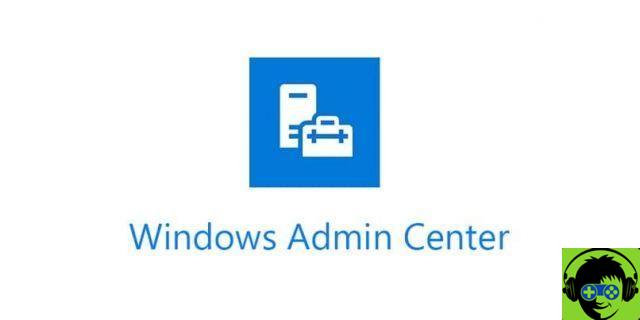
Then, in the new window, it will ask you to enter the port number that the tool will use. The most advisable thing is to place the 443 by default. Two boxes will be shown below giving you the option to use a self-generated certificate that expires in 60 days or to use your own.
If you have your own certificate, it is better to use it, but if you do not have it, you will have to select the first box and then press » Install ". At the end of the whole Windows Admin Center installation process in Windows 10, the final installation window will show two links.
The first is the address that will allow you to use the tool from a browser. The second link takes you to a page for more information about the web browsers supported by Windows Admin Center.


























![[Free] Software to Play and Listen to Music on Windows PC -](/images/posts/bce57ef3d2bc9852e0fa758f66120b13-0.jpg)