You have found a beautiful site, full of photos and desktop backgrounds that you would love to save on your PC and keep in your personal collection. Too bad, however, that there are at least a hundred images to download and that you have… let's see… are you? five? No, less than three minutes of free time to devote to their download! Resign yourself, you have to say goodbye, you can't do it.
What is that downcast expression? Come on, I was just kidding! In reality you can carry out your "mission" easily by using special tools through which, in fact, it is possible download photos (all!) present on an entire website (or on a single web page) in a handful of clicks and above all in a completely (or almost) automatic way, without having to embark on the arduous procedure above. How do you say? You do not believe me? Well, there is nothing left to do but read this guide of mine all focused on the subject to realize the fact that it is just as I say.
In the following lines I will in fact show you a whole series of useful software, browser extensions and online services to which you can appeal in circumstances of this type. They are very easy to use resources (even by those who, a bit like you, do not really consider themselves a top in terms of new technologies) and above all they are able to perform in a practically flawless manner the purpose for which they are intended. But now just chat and let's take action. I wish you, as usual, happy reading and I also wish you a big good luck for everything. Let's begin!
JDownloader (Windows/Mac)
The first of the useful resources that I recommend you try is JDownloader. Haven't you ever heard of it? It seems strange to me, it is quite a famous program. In any case, this is not a problem, let's fix it immediately. This is a download manager at no cost, open source and working on both Windows and Mac (as well as on Linux) that allows you to download all kinds of files online, including photos, of course, going to identify the files in an almost automatic way. related links.
To use it for your purpose, download the software to your computer by connecting to the JDownloader website by clicking on the operating system logo you are using and then on the relevant link that you see appear under the heading Link.
If you are using Windows, then wait for the MEGA download screen to load and proceed with the download of JDownloader by pressing the button Download. At the end of the download, extract the RAR package obtained in any position of the PC and start the file inside it, then click on Yes, on the item Advanced installation, its Next and Accept. Remove the check mark from the item relating to the download of any promotional software and press on Decline.
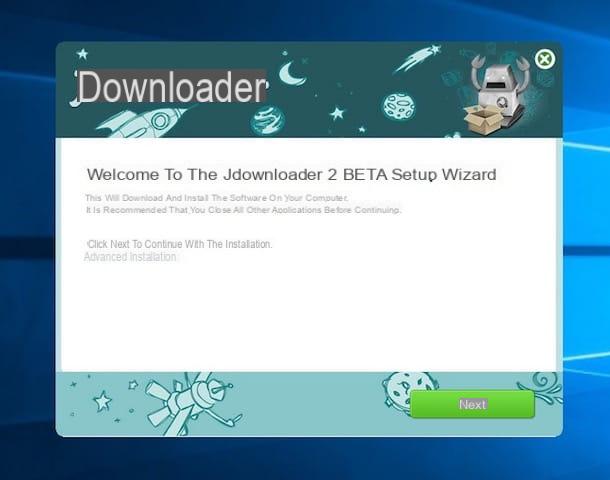
If you are using a Mac, the download of the JDownloader installation file will start automatically. Then you will have to open the .dmg package obtained and start the file JDownloader Installer inside. Then press on apri, its OK and chased up Next four times and then presses on Skip and Finish. Then start the program by clicking on its icon in the Launchpad.
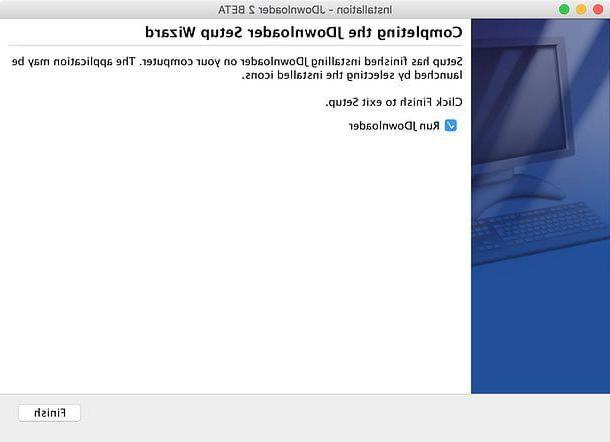
Now that you see the JDownlaoder window on the screen, copy the URL of the page with the images you want to download from the browser window. The link will be automatically added to the program window and all you have to do is click on the button Play at the top left to start the download.
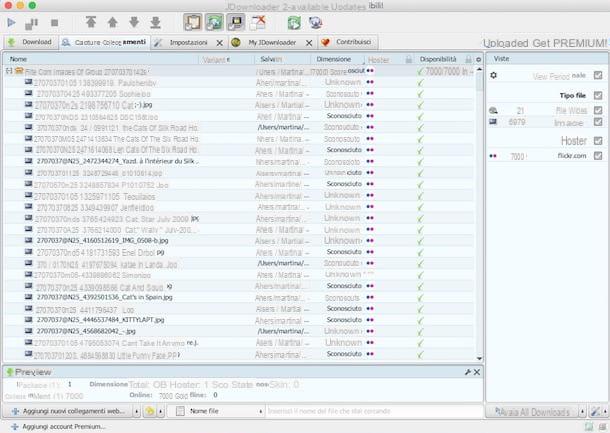
The images will be saved in the folder set in the program preferences, the one you can access by clicking on the tab Settings, and at maximum resolution. Convenient, right?
NeoDownloader Lite (Windows)
As an alternative to the above program, if you are using a computer with Windows installed you can resort to the use of NeoDownloader Lite, a download manager (such as the aforementioned JDownloader) for free images that, in fact, allows you to download all the photos from a single Web page or even from an entire Internet site, without having to select them one by one or waste whole days in front of the screen of the PC. What are you still doing here? Run to try it!
Obviously, the first thing you need to do is download the program to your PC. To do this, connect to the software download page available at MajorGeeks and click on the link Download@Authors Site which is in the center of the page (if that doesn't work, try another of the available links). Then wait a few moments for the NeoDownloader Lite installation file to download. If this does not happen automatically, press the button Click here if it does not which is in the new page that has opened.
Then open the resulting .exe file and click on Si. In the window that appears, first click on Next for four consecutive times and then on install e Finish to complete the installation process and launch NeoDownloader Lite.
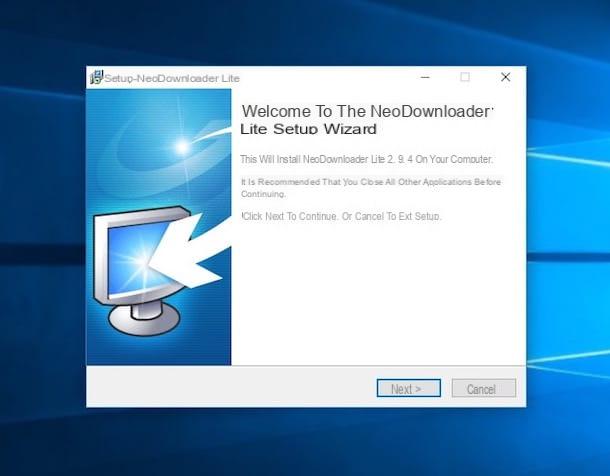
Adesso, click on the button Continue in response to the warning you see appear on the desktop in order to access the main screen of the software and click on the button Create a new project… (the icon in the shape of a blank sheet with the symbol "+" in the toolbar) to start the wizard for downloading all the photos on the site or on the single web page of your interest.
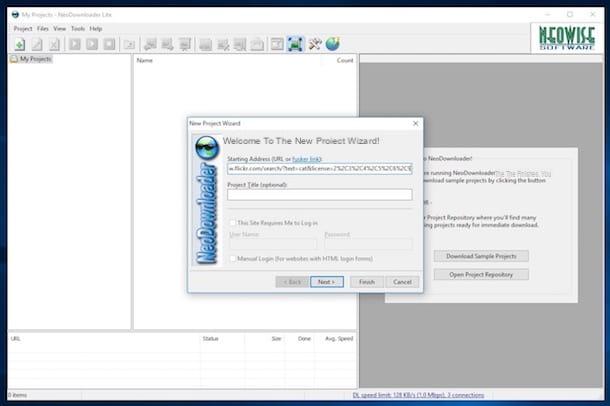
In the window that opens, paste the address of the site or page from which you want to download the photos in the text field located under the heading Starting Address and click on the button Next. Select quindi la voce Download Single Gallery (if you want to download the photos present only on the indicated page) or Download all Pictures from Entire Website (if you want to download the photos present throughout the site) and click first on Next and then Finish to start image detection.
When NeoDownloader Lite has finished loading the list of available images, all you have to do is open the menu Files & Pictures and click on first Select all to select all the photos found by the program and then on Copy to. In the window that opens, specify the folder in which you want to save the images and click on the button OK to start the download.
Download All Images (Firefox)
And if you don't feel like installing new programs on your computer but are still looking for a way to download all the photos on an entire website or on a single web page, the suggestion I can give you is to rely on Download all Images, an add-on for the Firefox browser capable of detecting and downloading images online with the possibility of applying various types of filters.
You ask me how to use it? I'll point it out to you right away. First, open Firefox on your computer and, from the latter's window, connect to the page dedicated to the add-on on the Mozilla store for add-ons. Then click on the button Aggiungi to Firefox and then Install in response to the installation request that you see appear at the top of the browser.
When installation is complete, go to the Web page that contains all the images that you intend to download and click on the extension button (the one with the picture) that you see on the browser toolbar, in the upper right part, and presses on the button Save to start the save procedure.
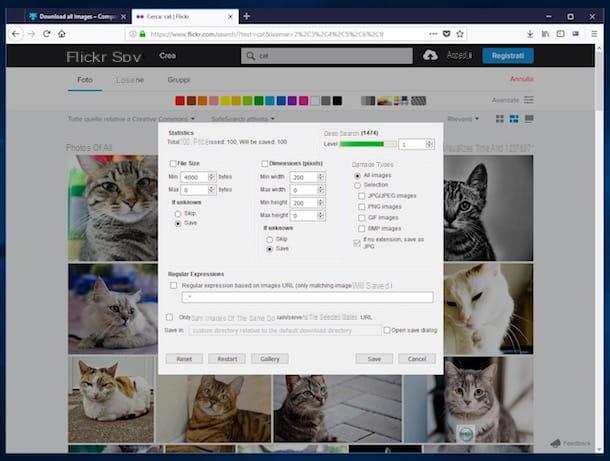
If then before starting the download you prefer to apply specific filters in order to define well which photos to download and which not, use the commands attached to the extension window appeared on the screen. Then check the box next to the item File Size and use the menus and related items below to choose to download only the images corresponding to a given space on the disk or not to download them and / or check the box Dimensions (pixels) and use the options below to choose whether or not to download the images corresponding only to certain measures.
You can also change the items you find corresponding to the option Image Types (which is selected by default) to choose whether to download all image formats (default option) or only some of them. At the top right you will find the options to determine the degree of depth of the search. At the bottom of the window are the options for regular expressions and URLs to consider when saving.
In all cases, when the download is complete, a ZIP file will be generated with all the downloaded images inside. The archive will be saved in the default folder for saving browser downloads, which is the folder Download of your computer (unless otherwise specified in the Firefox settings).
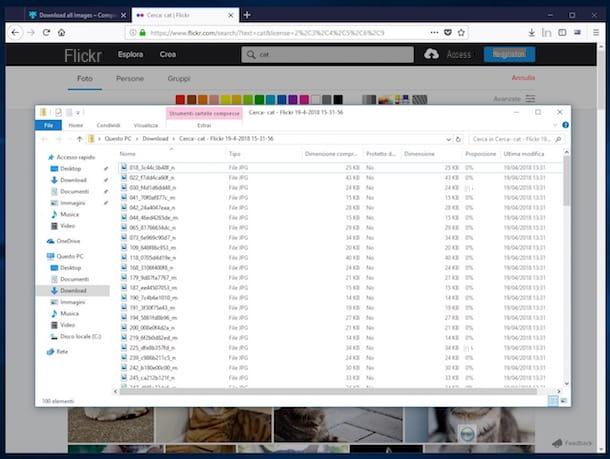
If you want to reset all the changes made to the add-on settings you have to press the button Reset, That Restart instead it allows you to process the visited site from scratch, while that Gallery allows you to access the complete list of images to download and to select them after viewing their preview.
Picture Downloader Professional (Chrome)
If you use Chrome instead of Firefox, you can use the extension Picture Downlaoder Professional to download the photos on the web page or site of your interest. In fact, this is a useful extension to save all the photos of a Web page simultaneously on the PC hard drive, in a simple and fast way. It also integrates a special tool to search on the fly between images on Google, Flickr and Tumblr.
To use it, connect to the dedicated section of the Chrome Web Store, click on the button + Add and then press on Add extension in response to the warning you see appearing at the top of your browser window.
When installation is complete, go to the web page or website with the photos you want to download, press the extension button (the one with the magnifying glass) that you find in the browser toolbar, choose from the menu that opens , the option Show all pictures in a table or Show a Picture list depending on the display mode you prefer and presses the button Select all Picture that you find in the section Selection top left.
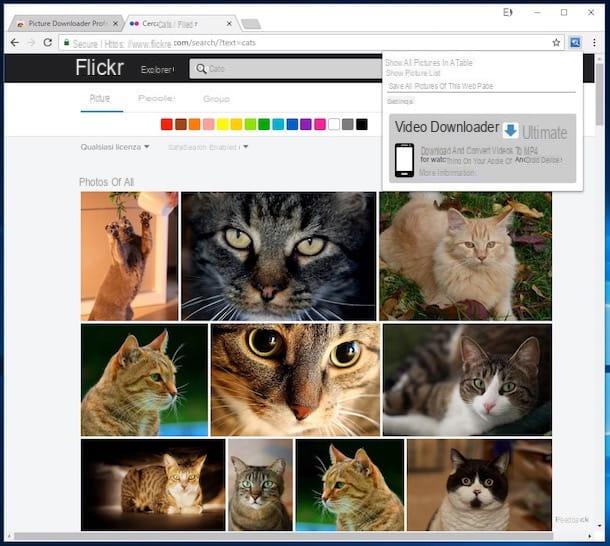
Then press on the button Save which is at the top center and indicates the suffix you want to assign to all the images, after which the download procedure will start. The downloaded images will be saved one at a time in the folder Download of your computer (unless otherwise specified in the browser settings).
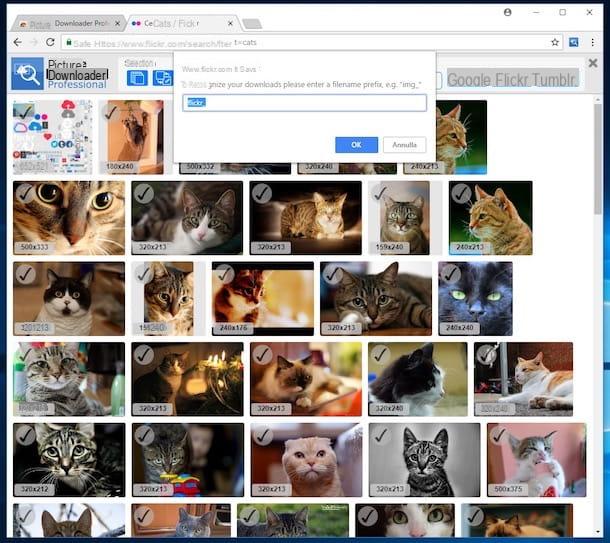
If you then want to download all the images on a given page directly, click on the extension icon in the browser toolbar, choose the item Save all pictures of this web pages from the menu that opens, indicate the suffix you want to use, click on OK and wait for the download to start and complete.
Save All Images (Online)
To conclude, as they say, I want to suggest the use of an online tool for the purpose in question: Save All Images. From the name, you immediately understand that it is a tool through which you can save all the photos on a given Web page. The beauty however lies in the fact that being a Web service it can be used from any browser and operating system. , without installing absolutely anything either on the PC or on the navigator. Great, don't you think?
To use it, first connect to the web page of the service, enter the URL of the reference web page or site in the field below the item Site Url/ Site Link: that is at the top and define the saving mode and the minimum width and height of the images to be downloaded using the options and sliders below. By clicking on the item Additional Options you can instead access the additional options of the service.
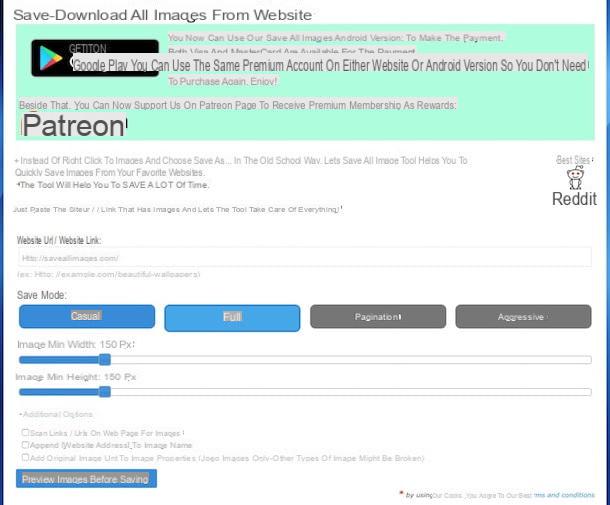
Once all the relevant parameters have been set, click the button Preview Images Before Saving to process the images referring to the link indicated above and to preview them, then click on the button Save All Images to proceed with the download.
What you will eventually get will be a ZIP file containing all the images downloaded from the page or website you previously provided the link for. If you have not made any changes to the default browser settings you will find the compressed archive in the folder Download from your computer.
How to download photos

























