Today we will go and see how to fix the slow opening of the download folder in Windows 10, which can be extremely annoying for many users. This is something many of us have suffered from since Windows Vista and it seems to remain the same in W10.
While browsing the Internet it is quite common for us to download a lot of things. From image files, videos, programs, games, etc. Where do all the downloaded files go? Browsers have configured by default that files are saved in the download folder, so all downloaded files go to that folder.
If you are here, it is because you tried to open the download folder and the upload took up to 30 seconds or more. The folder itself opens quickly. However, the green bar remains in charge for quite a long time.
It appears that this is actually a type of bug that causes the download folder to change its optimization for image or video formats. Which means that the files of, for example: Word, Photoshop, Win RAR, installable, etc. They take too long to load and not to mention the thumbnails are generated.
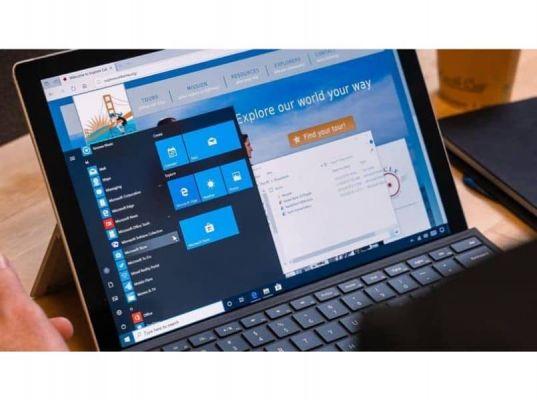 How can we solve? How to get a download folder to load faster? For this we have to optimize it so that it is suitable for all elements, for all formats and not just images or videos.
How can we solve? How to get a download folder to load faster? For this we have to optimize it so that it is suitable for all elements, for all formats and not just images or videos.
Doing this is not complicated at all and we can see a little below step by step how we should go about getting it. It is too simple a process that in a short time will allow you to have fun quickly accessing the download folder without having to wait several minutes every time you want to see the files you have downloaded.
The download folder takes a long time to open
- The first thing you will need to do is go to your downloads folder. It is located in your personal folder or you can access it from " This Team "Or" The my team «.
- After that you will have to right-click on the white background and in the pop-up menu you will have to click on the option » Property «.
- A new window opens, here you will have to go to the tab that says " Customize "And you will see that a section appears that says" Optimize this folder for «.
- The only thing you will have to do is click on the drop-down button and you will have to choose » General elements After accepting it.
Fix slow download folder
Generally the problem is mainly due to the fact that the folder has been optimized specifically for a certain file class. This causes the rest of the files to load very slowly, unlike the format specified by the options mentioned above.
Once optimized for general files, the folder should now work as usual at a reasonable speed. However, if it continues to run slowly, it most likely has something to do with the hard drive.

In that case you will have to inform you about the health of the disc itself with several existing programs to be able to analyze mechanical and solid hard drives. Remember that discs do their life from time to time and we need to change them for others.
As always, remember that if you have any kind of doubt about how to fix the slow download folder when you try to open it in Windows 10, you can leave us a comment a little further down in the section dedicated to it and we will be happy to help you in everything. you need.


























![[Free] Software to Play and Listen to Music on Windows PC -](/images/posts/bce57ef3d2bc9852e0fa758f66120b13-0.jpg)