Nowadays, having a powerful operating system it is extremely important, as it would allow a device to achieve its full potential.
Part of the benefits this brings is the ability to install programs that allow you to perform tasks that were once impossible to believe, but which are actually possible with the advancement of technology.
An example of this is what PrimeOS does which installs an operating system that creates a resemblance to the Android system inside your computer (if you want to know more you can visit its official page), this also while maintaining a Windows 10 operating system inside.
It is a service that will adapt to the needs you present, you will be able to use the applications from your mobile devicebut with the power that a computer contains. But in case you are short on time with Windows 10 you should know the basic configuration of Windows 10 at the first installation.
It may seem like a bit of a tedious procedure, but the truth is, it's not as complicated as you think. For this reason we have created an article that will be able to solve your doubts about it.
What is PrimeOS?
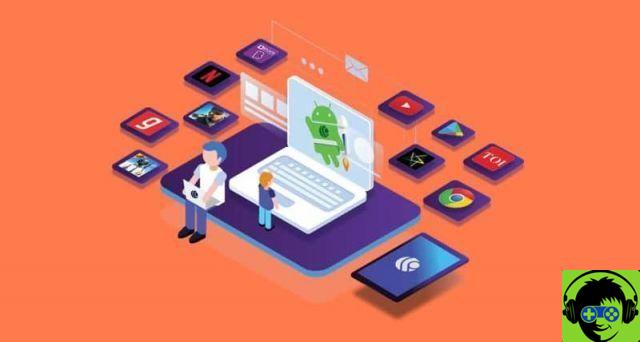
PrimeOs is an operating system whose main service is to run and install a version of Android on a computer that already contains its own system.
This means that it will be possible to enjoy those applications that you commonly use on your Android device such as Google Play, YouTube and games.
This system is preconfigured, which means that each of the window manager, application store, game manager and mapper will already be added.
Its design allows you to enjoy the positive points of each operating system, you will benefit from both the ordering experience in combination with that of an Android device with better performance than an emulator.
As for the hardware of the system, the allocation of resources is very simple and once installed in the operating system, the normal process of the main one will not be interrupted, but it is also possible to install an operating system on an external hard drive.
This system can be downloaded according to your hardware needs, with three major versions available: PrimeOS Mainline 64-bit for systems 2014+, PrimeOS Standard 64 bit for 2011+ systems and PrimeOS Classic 32-bit for older equipment.
How to install Prime OS and Windows 10 in Dual boot step by step?

Installing PrimeOS is very simple, you can even do it temporarily as if it were a Live distribution, but much more advanced.
For this there are two different methods, you can install this system on your computer both with the ISO image and with the Windows Installer.
Using a USB memory with ISO image
You can download and run it with confidence, this is because it is a safer method, as it allows you to see how si involves the computer hardware. This will give you the opportunity to see whether or not to install it on the disk, however you can create and mount an ISO image with Daemon Tools.
Step 1
What you should do is download the ISO based on the version of PrimeOS that suits you best, then download "Rufus" to install it on your computer.
Step 2
Next, a USB memory must be inserted in the corresponding entry and the PrimeOS ISO must be loaded into the "Rufus" application.
3 pass
Create a drive by burning the ISO with Rufus to test it on your computer by inserting the USB stick.
4 pass
After that you have to restart your computer and go directly into the BIOS to run the boot drive you created and it is contained in the USB.
5 pass
You will find the GNU GRUB menu in which we select the option corresponding to PrimeOS Live (taking into account that the space for this is somewhat limited).
Using Windows Installer and dual boot
If what you are looking for is a direct installation without using a USB memory as a mediator, this is the option for you. For this you must first create a new partition and dual boot.
Step 1
You need to download and run the official version of «PrimeOS Windows Installer» al the end of this process you will have to restart your computer.
Step 2
Once your computer restarts, you will be able to access the dual boot menu for PrimeOS and Windows 10 with the help of GRUB.
If for some reason you want to uninstall the program you will have to get rid of GRUB, delete the created partition and merge this fragment with the one corresponding to Windows. You can also remove the dual boot menu in Windows.


























![[Free] Software to Play and Listen to Music on Windows PC -](/images/posts/bce57ef3d2bc9852e0fa758f66120b13-0.jpg)