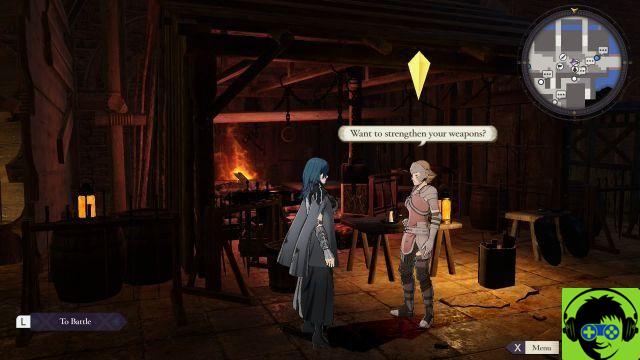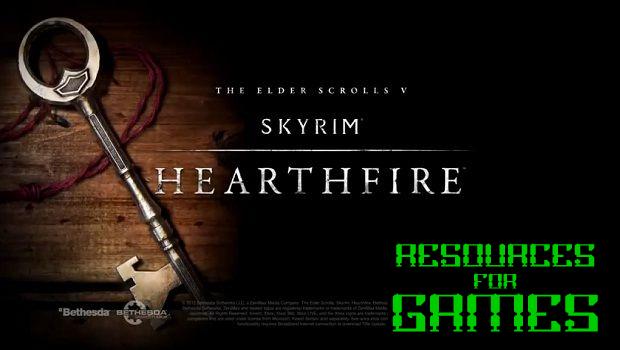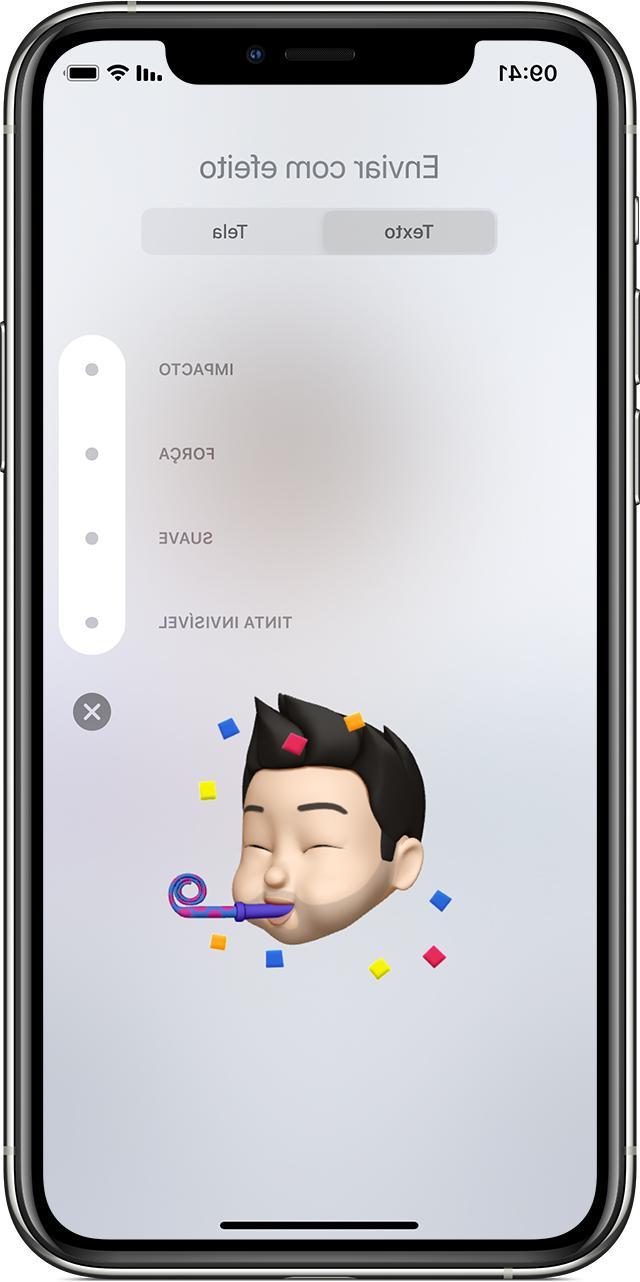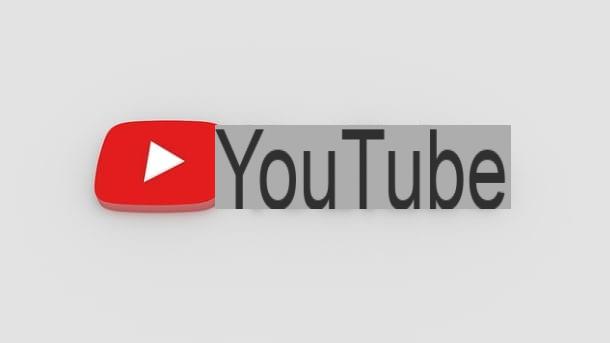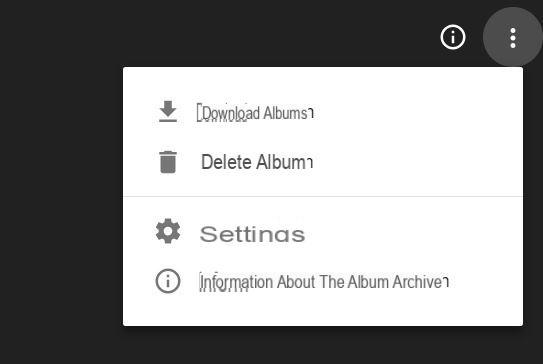Instagram does not stop a second, and after the launch of Instagram TV - better known as IGTV - comes with great new features! And of course we cannot fail to mention video calls, perhaps one of the most anticipated features on the social network. For this today we will talk about how to make video calls on instagram! In fact, in recent months the famous social network has introduced numerous features aimed at improvement of interactions between members. Let's think for example of Instagram Stories (a real revolution), ai Direct Messages, the advanced functions in the personal profile or the many new features introduced in the Instagram Stories.
But it is precisely with Instagram TV and the video calls that Instagram has opened up the horizons even more, creating an app that - to all intents and purposes - he is challenging holy monsters such as messaging apps (think for example of Messenger or WhatsApp) and streaming services such as YouTube.
- How to make video calls on Instagram
- All the features
- How to make group video calls
- Unblock video calls on Instagram
How to make video calls on Instagram
Many of you may be reading these words because they may already know about video calls on Instagram, but can't find or unblock them. In this guide we will show you how to get them (with a trick) and how to use them best!
First of all, needless to say, in order to make video calls on Instagram you need to have it installed the latest available version of the app. For this we ask you - if you have not yet done so in the last few hours - to check if further Instagram updates are available from the following links:
- DOWNLOAD IGTV | Da Play Store (Android)
- DOWNLOAD IGTV | From the App Store (iOS)
 How to make video calls on Instagram 1">
How to make video calls on Instagram 1">
Now that we are sure we have the latest version of Instagram, open the app and in the Home, click on the icon of Direct Messages (in the shape of a paper airplane) and look for the person you want to video call starting a new chat using the "+" button at the top right.
Obviously if you already have a chat with your friend, as in our example, just click on the chat to open it, and note that in the top right there is precisely a new icon - in the shape of a video camera - which will allow you to make video calls on Instagram with anyone:
Once you click the button, the video call will start immediately and before your friend answers, you will notice some features such as microphone mute, camera mute and more, which we will list shortly. All these commands will remain usable even during the video call:
Done! This way you can make video calls on Instagram with all your friends without any limit! But what if you haven't received this feature yet? Don't worry, we will advise you shortly a 100% working trick to unlock them, but now let's take a look at the features:
All the features
Taking a quick look at the screen present in the video calls on Instagram, you can see some useful functions to "personalize" your chats. But before you reward them and risk making everything confusing, let's take a quick look at the keys and features:
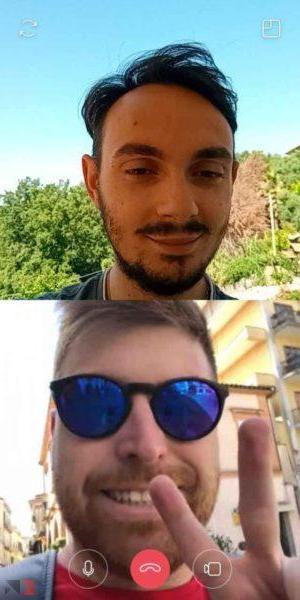 How to make video calls on Instagram 6">
How to make video calls on Instagram 6">
- Microphone and camera button: if the microphone key is pressed, the audio will be excluded from the video chemistry until it is pressed again; The same goes for the camera key, which will override your camera and you will only be able to see the interlocutor;
- Window: is the top left button. If pressed, the video call will be reduced in the notification menu and you can use the smartphone for other operations. By doing so, the interlocutor will no longer be able to see you but will continue to hear you. In practice, it will become a voice call, but with speakerphone;
- Rotation key: is the key at the top right. If pressed, it will be possible to switch from the front camera (set by default during video calls on Instagram) to the rear camera, and vice versa.
Obviously, to end the call, just click the red button in the center. For now, there aren't many video calls on Instagram other functions such as filters or stickers, but it is not to be excluded that they will be included in the next updates. At that point too Snapchat will have to watch his back!
How to make group video calls
The “group call” function could also not be missing, which, as the name implies, allows you to start a video call on Instagram with more than two participants. At the moment the maximum limit is four participants, but who knows that the number will not be increased in the future!
OK, that's fine, but how do you do group video calls? In the simplest way you can imagine: go to the Direct Messages section in Instagram and click the "+”At the top right to start a new chat. At this point, however, instead of selecting just one person, select more friends.
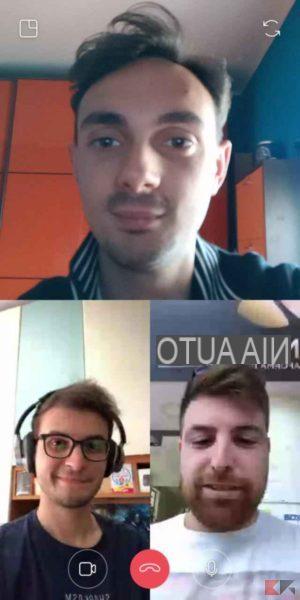 How to make video calls on Instagram 7">
How to make video calls on Instagram 7">
In short, by doing so you will create a group! Remember though, video calls on Instagram don't involve more than four participants, so create a group with up to four people, including you. The game is done, once you have entered the group click the video camera icon and the call will start!
How to "unblock" video calls on Instagram
It is not very nice when - despite having updated the app - you have not yet received the new features, and instead your friends can already use them safely. It's not discrimination, it's just a matter of time, but if you want to make video calls on Instagram now, then we have a trick for you!
It is actually nothing strange or complicated! all you need is a friend of yours to which to break the boxes! If you know a friend of yours who has video calls on Instagram added, contact him and ask him to video call you.
As soon as he calls you, even your app (which I remind you, must necessarily be updated to the latest version) will receive the new functionality and you will see the video camera icon to make video calls! Very simple isn't it? Let us know if it worked for you too!
If you are having problems or need help, feel free to leave a comment below or contact us via our Messenger Bot (Facebook) and we will help you as soon as possible. Meanwhile, here are some other articles that might interest you: