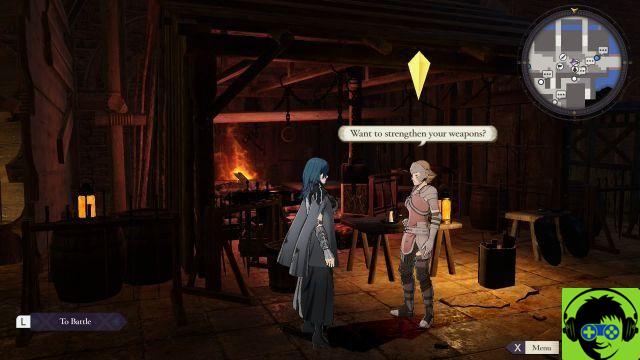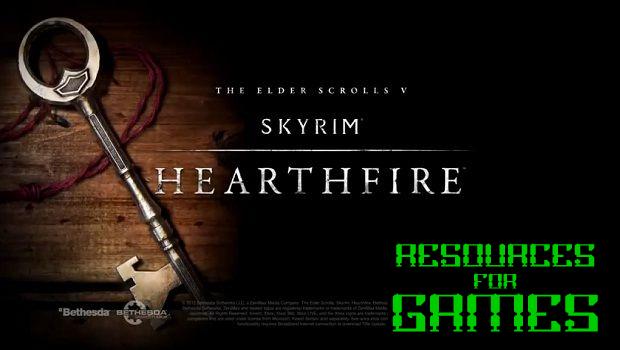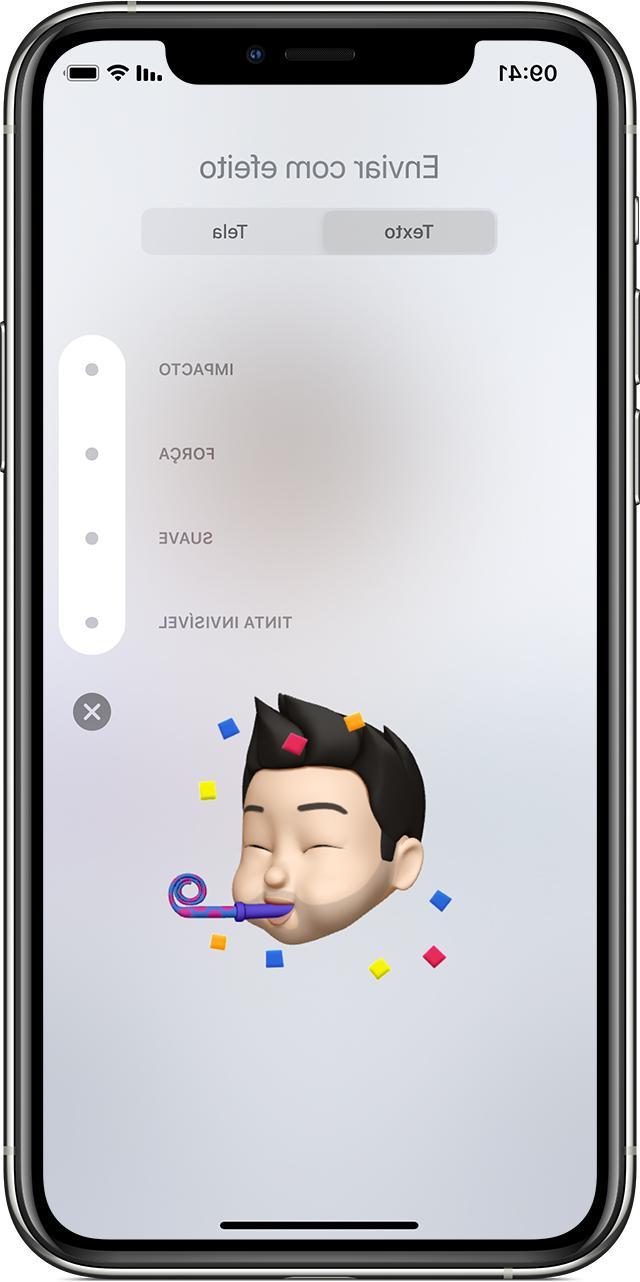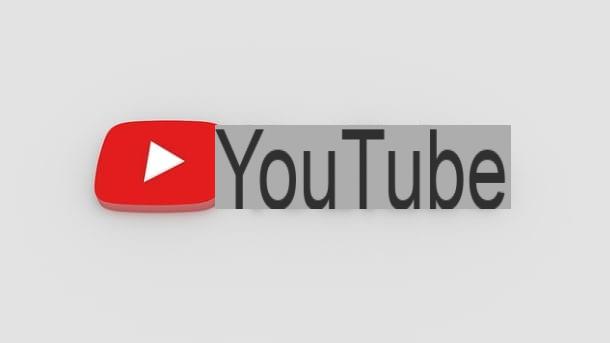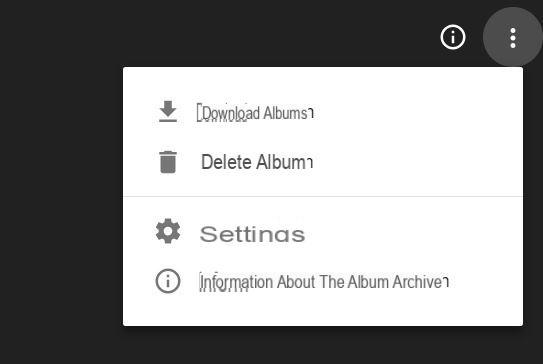Did you have a party with your friends and took a bunch of great photos that you would now like to group in a nice video with lots of music in tow? Great idea, do it now! How do you say? Would you like it but not being very practical in terms of computers and new technologies you don't have the faintest idea of which tools to use? Don't worry, I can help you and, I'll tell you more, you won't have to spend a penny. If you are actually interested in the matter, keep reading this guide of mine on how to make videos with photos and music for free.
In fact, below you will find those that in my humble opinion represent some of the best online services, software and apps through which you can make videos with photos and music for free. They are all very simple to use but nevertheless allow you to obtain results worthy of a true professional. You do not believe me? Well then you have nothing else to do but try them. Do not you think?
So take a few minutes of free time all for yourself, make yourself comfortable and immediately start focusing on reading this tutorial so that you can understand which of the solutions you find below to make videos with photos and free music suits you best. to your case. I bet you will be able to find even more than one. Enjoy the reading!
Online services to make videos with photos and music for free
Sharalike

Sharalike is an online service that allows you to create videos with photos and music at no cost, in exchange for a simple registration. It offers many predefined themes for making slideshows and allows you to use Spotify songs as background music.
To use it, connected to its official website, click on the button Get started located in the center of the page and choose whether to register via your email address (by clicking on the button Signup with email) or through your Facebook account (by clicking on the button Signup with Facebook). Once this is done, click on the button Exit help and then on the button Create an album to create an album in which to insert the photos to be used later in the video.
Then type the title you want to assign to the album, click the button Choose files and select the photos you want to add to the album. At this point, click on the button Upload, wait for the images to be uploaded and click on the name of thealbum created just now to order the images as you prefer.
Once you have sorted the photos, click on the button Smart Show (top right) to choose the template to use as the basis of your video (via the Style located at the top of the left sidebar), set the number of seconds to display each photo in the slideshow (using the Speed) and choose the music to use as the background. To import a song from Spotify, click on the appropriate button located at the bottom left and search for the song of your interest using the search field that appears on the screen.
Once you have also passed this step, press the button Save located in the right sidebar and type the name and Description you want to assign to the movie. Then use the buttons located under the item Share (always in the right sidebar) to share the video on social networks, external sites or via email.
Photopeach
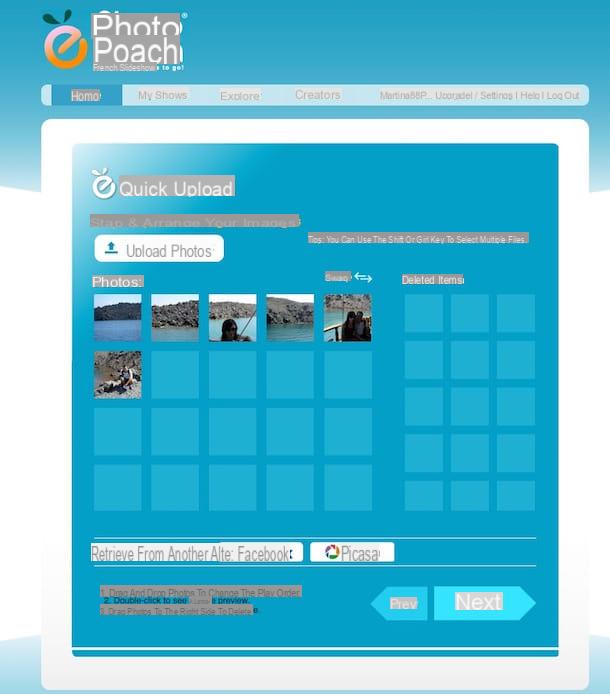
Another online resource that I want to advise you to use for making videos with photos and music for free is Photopeach. This is also a totally free service that allows you to create beautiful presentations with images and background music in a very simple way. Requires activation of the Flash Player plugin in order to function.
To try the service, connect to its main page and click on the green button Sign up for Free! to register for the service. Fill in the fields displayed on the screen by typing the username you want to use, your e-mail address, the password you want to associate with the account, the captcha code and then click on Sign Up.
In the new screen that is shown to you at this point, click on the button Upload Photos and select the photos stored on your computer that you want to include in your creation. Eventually, you can also import photos from Facebook and Picasa by pressing the appropriate buttons located at the bottom.
Once upload is complete, check that the photos have been placed in the correct order. If not, order them simply by clicking on them and dragging them to the correct position. If, on the other hand, you've been thinking about a photo and want to remove it, drag it to the column Shared items on the right. Then click on the button Next.
At this point, enter in the field Slideshow Title the name you want to assign to your movie, indicate the playback speed by choosing the one you like best from the menu Speed, enter any description of your creation in the field Description (Use as captions) and then choose the piece of music to use as background from the section Background Music (you can also upload a custom song directly from your computer).
To conclude, click on the button Finish and wait a few moments for the video with photo music to be loaded and made visible.
In the new screen that will subsequently be shown to you, you can view the video with photos and music appnea created, share it with other users using the appropriate buttons located on the right side or download it to your computer by pressing on the item Download placed at the top. You can also make further changes to the movie by clicking the button Edit.
Software to make videos with photos and music for free
SmartSHOW 3D (Windows)
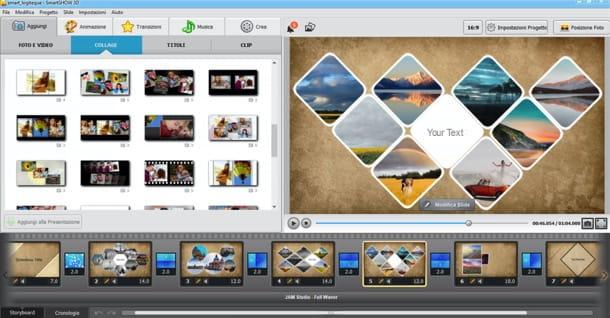
If you prefer to use a program to install on your computer, you can make videos with photos and music using SmartSHOW 3D: it is a program to create video with photos that combines an extremely intuitive user interface (fully translated into British) to many interesting functions.
Includes gods professional grade models from which to start to make your own creations, beautiful 3D effects, over 100 transition effects and support for many file formats, both incoming and outgoing: the final videos can be exported to AVI, MP4, 3GP, MKV and WMV.
The program is available in a 10-day free trial version that allows you to add a maximum of 15 slides per project: to get it, connect to its official website and click on the button Download. Then start the .exe file obtained and click in sequence on the buttons Yes, OK e NEXT. Place the check mark next to the entry I accept the terms of the license agreement I awarded her NEXT (three consecutive times), Install e end, but will conclude the setup.
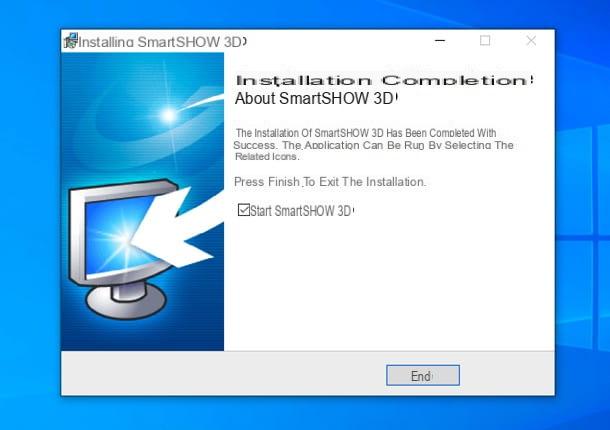
Once the installation is complete, start SmartSHOW 3D and choose if insert the key of the license in your possession, order now the full version of the software or continue with the free trial. Next, choose whether to start creating a new project, whether to create a presentation in 5 minutes taking advantage of the preset templates offered by the software or if open a project already existing.
At this point, select the tab Add (top left) and choose whether to add to your project Photo and video, collage, titles o clip (via the tabs below): once you have identified the elements of your interest, select them with the mouse and drag them onto timeline placed at the bottom, in the order you prefer.
Turning, instead, to the card Entrainment , you can browse the many animation effects available in SmartSHOW 3D: there are effects of movement, 3D effects, effects nature and effects complex: once you have identified the one you are interested in, drag it to the timeline, on the slide to which you intend to apply it. The same goes for the transitions and music, which you can insert in your project by going to the relevant tab and then dragging the element of your interest on the timeline.
In the specific case of music, you can select a song from the music collection present in the program (with over 200 ready-to-use soundtracks), from a file or you can register voice comments in real time. Once you have selected a song, you can also edit it, adjust it volume and fades and activate the automatic synchronization with the photos present in the project.
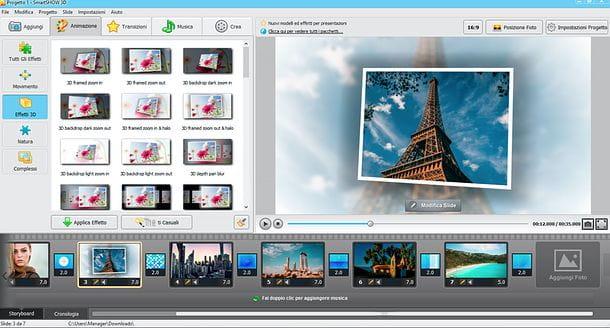
If you want, you can also edit individual slides by selecting them in the timeline and clicking onpencil icon present on them: a tabbed editor will open to edit slide, level, animation e sonoro.
To preview the final result, use the player located at the top right: if this satisfies you, you can save the video by going to the tab Crea and clicking on a button between Create Video Presentation, to create a video for a computer, tablet or smartphone; Create DVD Slide Show, to create a DVD video (option available only in SmartSHOW 3D Deluxe), and Create Internet Videos, to make a video optimized for YouTube, Vimeo, Facebook or a generic website.
Finally, select the desired output format (eg. REVIEWS, MKV, MPEG4 etc.), go NEXT, tax quality e resolution, choose whether to apply one filigree to the output video and click the button starts, to select the output folder and save your movie.
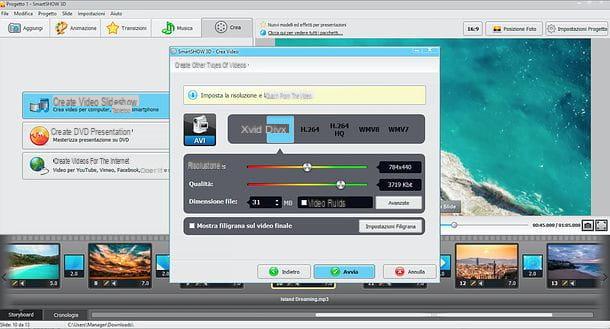
Finally, I would like to point out that the full version of SmartSHOW 3D is available in two variants: that Standard from 29,40 euros and that Deluxe which, on the other hand, costs € 48,30 and also includes the ability to add video clips to your projects and burn everything to DVD. More info here.
Photo (macOS)
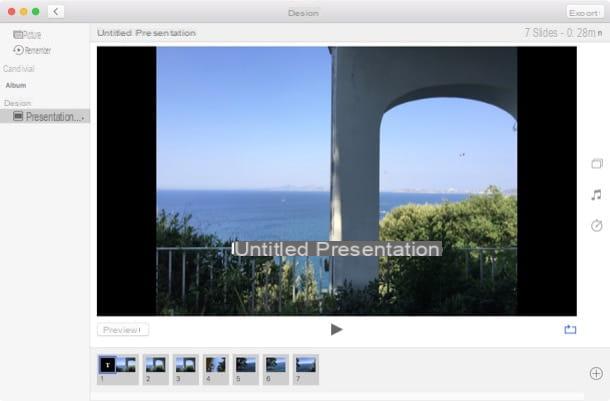
Do you use a Mac? Then you can make videos with photos and music for free by contacting Gallery. This is the default macOS application (as well as iOS!) For managing the photo library. In addition to allowing you to do this, perhaps not everyone knows, Photos also allows you to create beautiful slideshows with photos, transition effects and background music in just a few clicks.
So, to use Photos to make videos with photos and music for free, all you have to do is start the app (it's the icon with the colorful flower located in the bar Dock or in Launchpad), click on the icon Gallery present in the left sidebar and select the item Create presentation ... from the menu Fillet located at the top left.
In the window that opens, type the title you want to assign to your video, give OK, select all the photos you want to include in the slideshow and click the button Add located at the top right.
Now click on the icons located on the right side of the screen and change the settings of your video: by clicking on the icon of two rectangles you can change the slideshow theme; by clicking on music note you can choose a background music; by clicking on theclock instead, you can adjust the display times of each photo within the slideshow.
When you are satisfied with the result, press the button Export at the top right, select an output format (ex. High Definition (1080p)) and a destination folder from the window that opens and choose Save to start saving your video.
App to make videos with photos and music for free
Magisto (Android / iOS)
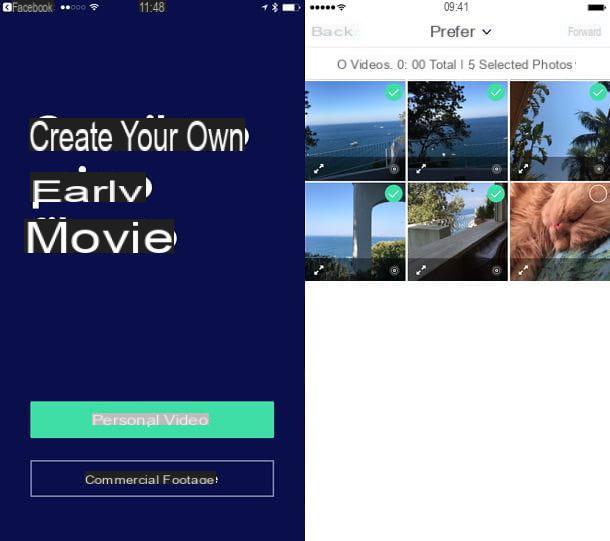
And on a mobile device? Is it possible to make videos with photos and music for free? Yes, of course! Just use the right apps and, I can assure you, there are so many! Among them, I suggested you try Magisto. It is available for both Android and iOS and is free but limits the number of photos that can be included in videos to a maximum of 10 and the total duration of the videos that can be inserted in presentations to a maximum of 10 minutes. To create longer presentations you need to subscribe to a premium subscription. Even the download of the videos created in the app is subject to the subscription of a subscription, or it must be unlocked by paying 0,99 cents per video.
To use the app, just download and start it, choose how to authenticate, press the button to create a personal movie, select the photos and / or videos (at least 5 images or 15 seconds of movies) to be included in the presentation and press the button NEXT located at the top right. Then choose the theme to use for the creation of your video, select the music track to use as the background of the presentation and type the title to assign to the video.
Finally, stop on the button Create my movie, type a description of the video (if you want) and wait for the video to be made available on the Magisto online platform. Once ready, you can view your video directly in the app or share it online.
Please note that after the first start, to create a new video with photos and music in Magisto you will first have to press the button [+] located at the bottom center and then on the button Create a movie located in the center of the screen.
Clips (iOS)
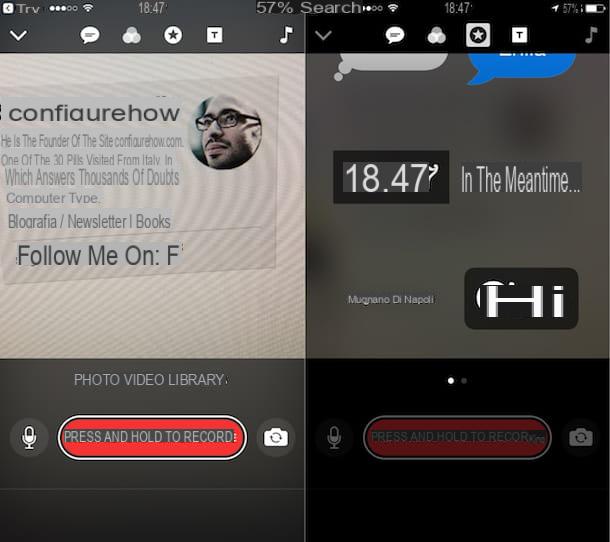
To conclude, I want to report you Clips, the brand new zero-cost app from Apple thanks to which it is possible to make videos with photos and music for free using a particularly attractive and intuitive user interface. It is designed for the creation of short engaging videos to be published immediately on social media or in any case to share with friends. It is only available for iOS.
To use the app, download and launch it, watch the short introductory tutorial and then press the button Start. Choose now whether to record a video (video) or take a photo in real time (photo) or whether to compose a video in which you will manually add multimedia elements (library), pressing on the appropriate item then presses and continues to hold down the red button Press and hold to record to record videos, take photos or add media from your photo library.
For each inserted multimedia element, you can also make some captivating graphic customizations: add texts, filters or comics. Explore all the customization possibilities through the menu buttons at the top: the symbol of comic allows you to add live titles to the video; the symbol of the three circles allows you to choose filters to apply; pressing on star you can insert text and emoji calls in the video; the symbol T allows you to add animated call screens; the symbol of music note allows you to add musical effects.
When you are done creating your video, press the button end. You can then share the video you created by pressing the share button (the square with arrow) and choose whether to share your creation on the main social networks or to save it in the media library of your device.
Article produced in collaboration with AMS Software.
How to make videos with photos and music for free