For Windows 10 users, it is truly remarkable that this operating system is not that strict when it comes to searching its directory. Something that if others operating systems they can perfectly distinguish between lowercase and uppercase words. This is why we offer you an article in which you will learn how to distinguish between upper and lower case of windows 10 in files.
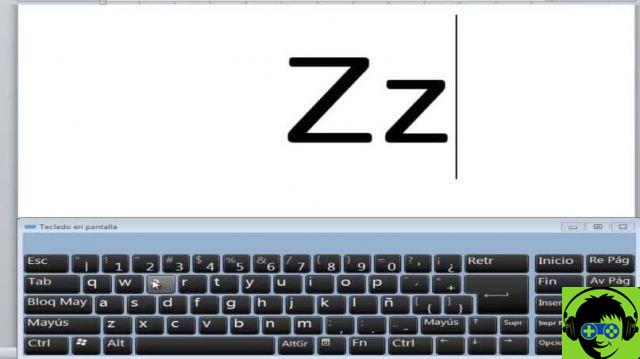
But this only applies to the name of the files or folders and if we want Windows 10 to do this recognition. For those of you who don't know, the file system NTFS has a feature called Case Sensitive. And it is in charge of checking this aspect on the name of the folders and files.
What it means that you can write the same name on two folders, but one in lowercase and the other in uppercase and it will not allow you to save them as it recognizes them as the same. But now in Windows 10, if you can do this recognition and even if they are named the same but some of their letters are capitalized, it will save them as two different folders.
How to make Windows 10 case sensitive in files
It is that the changes that Windows has included in this new version are more than obvious and more useful. We have seen how easy it is to change the desktop, file and folder icons of Windows 10. But this case sensitive feature was added in the 2018 update.
And we need to activate that function that will enable a Windows 10 to be case sensitive in files and also in directories. But yes, only to specific directories and not to all content on the hard drive. To do this we will use a tool known as fsutil.exe, from the PowerShell window the replacement of the command prompt or CMD
Steps to make Windows 10 case sensitive in files
Before we begin, we need to verify that we have the April 2018 update that allows Windows 10 to distinguish case-sensitive in files. Done this check and we know we have this feature. We will open a window in PowerShell, which has admin permissions.
The next step will be execute the command, where we will change the folder which will be case-sensitive and will be this file fsutil.exe setCaseSensitiveInfo C: Enable folder. And that's right, this folder, like the files we're going to save here, will be case-sensitive, but won't affect the subfolders of this parent folder.
So if we want these subfolders to be susceptible too, we need to perform the same procedure in each of them. Now, if we want after the recognition of lowercase and uppercase letters is turned off, we must perform the following procedure.
Let's open a window in PowerShell which has administrator permissions, so we have to run the following command fsutil.exe file setCaseSensitiveInfo C: Folder disable and after doing that, everything will return to its original state and will no longer be able to distinguish between lowercase and uppercase letters, that is, this function has been disabled.
It is possible that some folders in the system have this feature turned on and if you want to know if this is the case, you can run the following command. fsutil.exe file queryCaseSensitiveInfo C: The Delete folder comes from the PowerShell window. Once this is done, we will receive a message indicating that this window has activated the recognition of lowercase and uppercase letters.

These are functions that Windows 10 has gradually incorporated into its system to allow users more freedom. Activating this function is very simple and consists of a few steps. And you learned them through this article he showed you how to make windows 10 case sensitive in files.


























![[Free] Software to Play and Listen to Music on Windows PC -](/images/posts/bce57ef3d2bc9852e0fa758f66120b13-0.jpg)