When they ask me to explain the main features of Apple devices, I happen to talk for hours without realizing it: there are several doubts that I want to fill. However, one of the questions I am asked most often concerns a very common problem: the accidental deletion of one's photos and videos. Both friends and colleagues who are a bit tech-savvy, as well as novice users, ask me a recurring question: "what should I do? to recover photos from iCloud? " It is clear that, sooner or later, like it or not, everyone runs into this technological problem.
It happened to you too: due to a moment of distraction, you deleted that beautiful photo you took a few days ago from your iPhone. You're desperate: that was one of your best shots, you can't have lost it forever! Come on, don't do that, all is not lost! Apple devices have an edge when it comes to iCloud photo recovery with native functionality. You will see that with a little calm and patience you will be able to restore that photo you care so much about.
How do you say? Do not you believe it? Well, then you just have to read this tutorial of mine. In the following lines I will explain how you can recover photos from iCloud by acting on your device or via the web version of the well-known storage service signed by Apple. Are you ready to get started? Yup? Very well, then I just have to wish you a good read.
Index:
- How to activate iCloud Photo Library
- How to recover photos from iCloud (via web)
- How to recover photos from iCloud (alternative method)
- How to recover photos from iCloud on iPhone
- How to Recover Photos from iCloud on iPhone (Alternative Method)
How to activate iCloud Photo Library

If you want to be sure that you can retrieve the photos taken from your Apple mobile phone at any time and from any device, you must first check that you have activated the service. ICloud Photo Library on your iPhone or iPad.
In this way, the photos you take from your smartphone or tablet will be synchronized on all your Apple devices and also viewable online at any time. You can check that this option is active in no time, by acting directly from the settings of your device. I'll explain in the following lines how to proceed.
From the main screen of your iPhone, tap on the icon Settings which is the one that presents the symbol of a gear; you will then be able to access the screen relating to Settings of your device. Locate the entry now Gallery and tap on it; then make sure that the wording is active ICloud Photo Library and also that voices are active Upload to my photo stream e Upload quick sequence photos.
If these items are disabled, activate them manually: to do this, move the lever from left to right making it turn green. Always working from the settings of your device, and then through the app with the gear symbol, also make sure that the iCloud photo backup system is also active for safety. To carry out this procedure, tap on you don't know from your device settings and tap on the item iCloud.
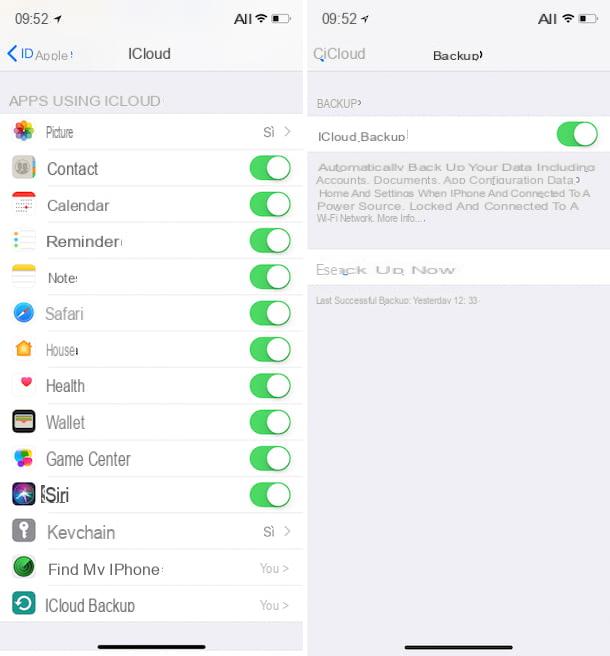
On the next screen, make sure that at the wording Apps that use iCloud there is the presence of the voice Yes at Gallery and ICloud Backup. If not, tap on the individual items I mentioned to you and move the levers from left to right to turn green.
In this way you will have fully activated all the features of the service in question. You will be sure to have a backup copy of your photos and also to be able to recover them at any time from any Apple device and also through the iCloud service from the Web. I will explain how to proceed in both cases in the following lines.
How to recover photos from iCloud (via web)
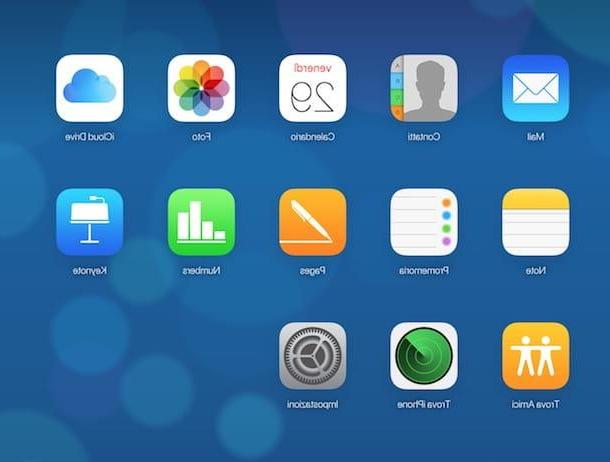
Once you have successfully activated (or verified activation) of the service ICloud Photo Library you can try to recover photos with different procedures. In this paragraph I will first explain how to do it by acting from the official iCloud website.
Then open the browser you usually use to browse the Internet and go to the official iCloud website at this link, logging in with your Apple ID data.
Once you have logged into the iCloud service via the web, first click on the icon Gallery and wait to be able to view the photo and video library that will have been synchronized with your device. Once you view all your photos via the iCloud service via the web, the first thing you can do is click on the item Recently deleted.
This item located in the left sidebar (has the symbol of a trash can); it is a photo folder synced on the web version of iCloud which includes all the photos you have recently deleted on your device.
Through this folder you should be able to view a series of photos that you have deleted, as long as they have been deleted no more than 40 days ago. Keep in mind that the photos you delete from your device will not be permanently deleted, as they will be stored in this special folder for up to 40 days. After this deadline, the images will be permanently deleted. So if you have recently deleted some images from your device, you can see them still present in this folder: it will be very useful for recovering them.
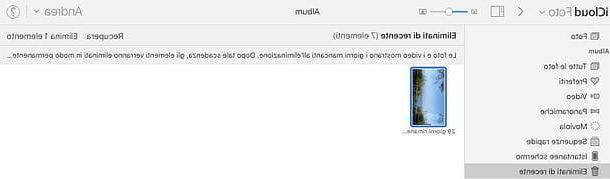
In case the image you are trying to restore is present in this folder you can recover it very easily. All you have to do is click on it to select it and put the check mark on it and then press the button Recover which you can see located at the top right. Furthermore, you can carry out this recovery procedure even in the case of multiple images: select them one by one so that the check mark appears and carry out the recovery by always pressing the button Recover.
How to recover photos from iCloud (alternative method)
But now let's put the case in which you are trying to recover an iCloud photo but this has not been stored directly in the ICloud Photo Library, as it was present in a folder you uploaded to iCloud Drive. If you accidentally deleted the folder in question, you don't have to worry: then recover it and consequently also the photos contained in it.
To carry out this procedure you must go to the official iCloud website again and log in to it with your login data. Once logged in, click the you don't know which you can see located at the top right and then click on the item ICloud settings from the menu that you will see appear.
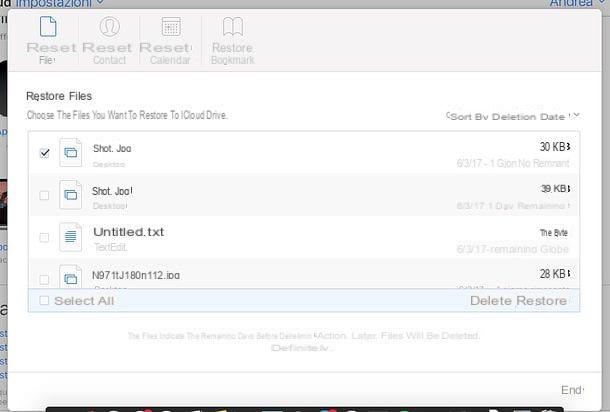
At this point click on the item Restore files which you can find located at the bottom left. This will open a menu in which, in the section Restore File you will be able to view the files you have deleted from iCloud Drive and you can easily act to restore them. To do this, all you have to do is check the file names and then click on the wording Restore which you will see located below.
How to recover photos from iCloud on iPhone
As we have seen together, recovering deleted photos from iCloud is actually very simple, as it will be enough to act from the Web version of the well-known service developed by Apple. There is also an even more immediate and intuitive procedure that allows you to recover the photos that have been deleted from your device, acting directly from the app Gallery, present by default on your mobile phone.
If you have therefore deleted some photos from your device, the first thing you need to do is open the app itself Gallery from the main screen of your smartphone. Then tap on the item Album to be able to view all the photo albums present from your device.
Then locate the album named Recently deleted and tap on it. Similar to what I saw you in the previous lines, the folder Recently deleted is present directly in the app Gallery of iOS; you can then search this screen for the photos you have deleted to carry out the recovery procedure.
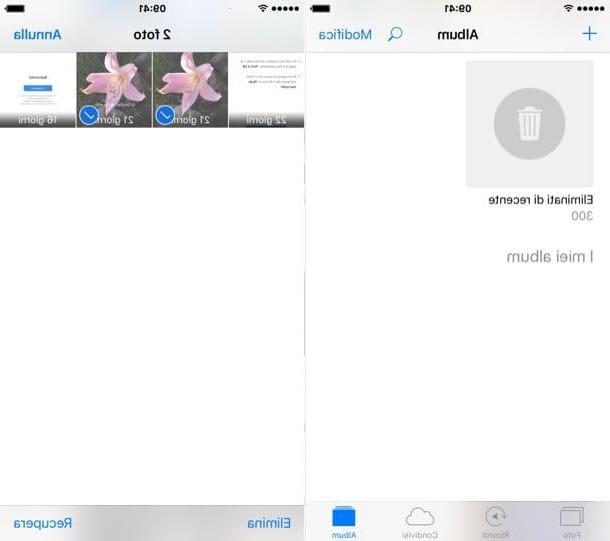
Again, however, keep in mind that the deleted photos will be kept in the folder Recently deleted only for a maximum period of 40 days, after this deadline, the photos will be completely deleted and you will not be able to restore them.
Consequently, if you have deleted a photo from your device memory in a fairly recent period of time, search for the photo in question via the folder Recently deleted and once identified, tap on it and, to retrieve it, tap the button Recover which you can see located at the bottom right.
You can also perform this procedure to recover multiple images at the same time. To do this, first tap on the item Select which you can find in the located in the upper right part of the folder Recently deleted, then tap on the individual images to restore to put the check mark on them and then retrieve them all once by tapping on the item Recover located at the bottom right.
How to Recover Photos from iCloud on iPhone (Alternative Method)
An alternative procedure that I want to explain to you concerns the recovery of deleted photos from iCloud, in case they have been stored in a folder of iCloud Drive.
The recovery of deleted photos from iCloud Drive can also be done via the Apple smartphone or tablet, using the application Fillet present by default on your device.
If you don't find the application Fillet on the main screen of your device, it is possible that you have deleted it by mistake. Don't worry: open theApp Store of iOS and through the search engine, locate, locate, download and install the app again Fillet. At the end of the installation, tap on it via the main screen of your device or tap on the item apri which will appear in the iOS App Store.
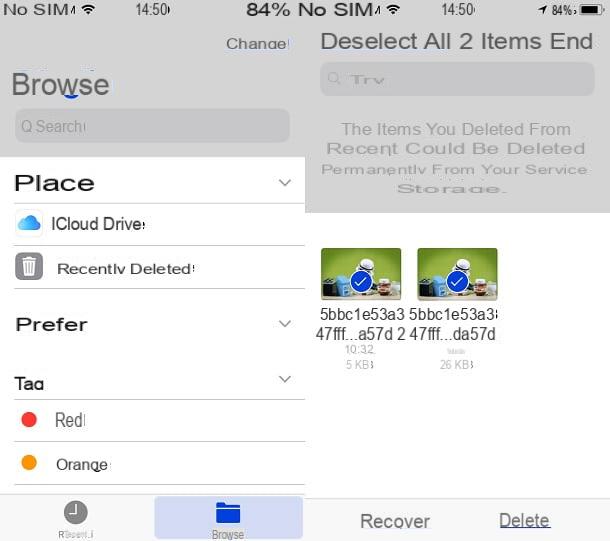
Through the app Fillet then tap on the item Shop by Department and then tap on the item Recently deleted. The photos uploaded to iCloud Drive that you recently deleted will appear in this folder. By acting through this folder you can then carry out the image recovery procedure. To do this, tap on the item Select and then, placing the check mark on the images to be recovered, tap on the item Recover.
How to recover photos from iCloud

























