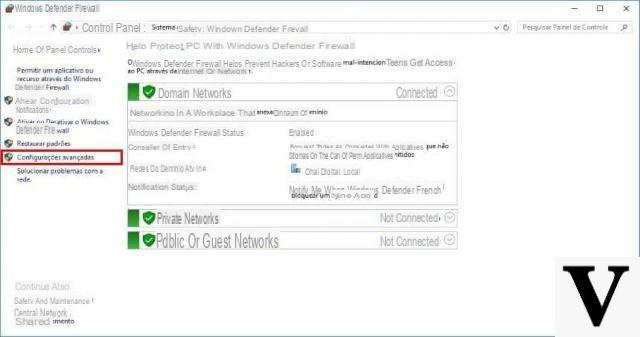
You want to remove Internet access to certain software on the operating system of Microsoft but you don't know what solutions to adopt. Within this new guide today we will discover just how to block internet access to a program through windows firewall, both through the integrated solution and with third party programs.
Preliminary information
We always recommend doing an installation through one 100% genuine and original license, this is to avoid data loss or hacker attacks. We are aware that purchasing a license on the Microsoft store has a high cost. For this we have selected for you Mr Key Shop, a reliable site with free assistance specialized in in your language, secure payments and shipping in seconds via email. You can check the reliability of this site by reading the many positive verified reviews. Windows 10 licenses are available on this store at very advantageous prices. Furthermore, if you want to upgrade to the latest versions of Windows operating systems, you can also purchase the upgrade to Windows 11. We remind you that if you have a genuine version of Windows 10, the upgrade to the new Windows 11 operating system will be free. Also on the store you can buy the various versions of Windows operating systems, Office packages and the best antivirus on the market.
How to block Internet access to a program through the Windows firewall
As you well know, Windows has an integrated firewall inside it called Windows Defender Firewall which allows you to use a feature to block Internet access to a specific program without resorting to third-party solutions.
Whenever the blocked software tries to communicate with the Internet, dial a safety notice in which the name, the author and the path of the program that wants to access the Internet are explicitly reported. In that case, you can press the button Cancel to cancel or choose Allow access to continue. Since we have already written and published a guide on how to block a program with the Windows 10 firewall (both partially and completely), we recommend that you read it.
How to block Internet access to a program via ZoneAlarm Free Firewall
ZoneAlarm Free Firewall is one of the most popular firewalls available on the market for Windows and is considered by many to be one of the best alternatives to Windows Defender Firewall. We are also facing one of the first programs in this category to be fully compatible with the Microsoft operating system, as well as providing an interface completely in in your language. Although it is a software that has been available on the market for many years, it has received a series of updates that have made it increasingly powerful and stable.
That said, let's find out together how to use it:
- Open the default browser on your PC (eg. Chrome, Firefox o Edge), connect to the page of ZoneAlarm Free Firewall and then press the button Free download to proceed with the download.
- Once the installation is complete, open the firewall of ZoneAlarm and then press the button See details present in the box of Firewall in order to access the settings.
- Now, locate the section Application control and make sure the switch is active.
- In the next step, tap on the item X protected programs and then make sure you are in the section View programs.
- At this point, to proceed with the blocking of a certain software, take the column as a reference Programs and scroll through the list until you find it. In case it is not there, you will have to press the button Add at the bottom right and select the exe file of the program in question using File Explorer of Windows.
- Conclude the operation by simply pressing on ? or on ✓ in green below Trusted outbound traffic and choose Nega from the menu that appears. Alternatively, you can also set Ask. In this way, a warning window will appear every time the software tries to access the Internet.
- Once you have selected the desired option, under the columns Trusted outbound traffic, Internet out, Trusted inbound traffic e Internet out a will appear Red X or a ? blu depending on the option chosen.
- You just have to press the button OK at the bottom right to close the window and return to the main screen of ZoneAlarm Free Firewall.
In case of second thoughts you can remove the block in a very simple way by returning to the screen Show programsby selecting the software via the column Programs and pressing the button first Remove at the bottom right and then confirming by choosing Yes from the delete confirmation message.
How to block Internet access to a program using Comodo Free Firewall
Another very efficient third-party solution to download and install completely free on your Windows PC is Comodo Free Firewall. Although a paid version is available, the free version allows you to easily block Internet access to a program through the Settings.
Let's find out the steps to follow together:
- Connect to the firewall's website Comfortable and press the green button Free Firewall Download to proceed with the download.
- After completing the installation, start the program and press on the menu Settings present at the top.
- Through the window that appears, choose Firewall via the left sidebar and then click on Application rules.
- In the next step, press the button + Add present at the top and then press first on Shop by Department next to the text field Your name and then fillet to select theexe of the software to be blocked.
- Once the program has been successfully added, select the option Use a custom rule set and then click on + Add.
- Now, click on the drop-down menu next to Action, choose Block and confirm by pressing on OK.
- Now, you just have to press on OK twice in succession to confirm that the software is blocked from the Internet.
In case of second thoughts, you can give access to the program in question again by always accessing the window Regole uses, clicking with the right mouse button on the software in question, choosing Remove from the menu that appears and pressing on OK to confirm.
Other useful articles
Doubts or problems? We help you
Remember to subscribe to our Youtube channel for videos and other reviews. If you want to stay up to date, subscribe to our Telegram channel and follow us on Instagram. If you want to receive support for any questions or problems, join our Facebook community or contact us on Instagram. Don't forget that we have also created a search engine full of exclusive coupons and the best promotions from the web!


























![[Free] Software to Play and Listen to Music on Windows PC -](/images/posts/bce57ef3d2bc9852e0fa758f66120b13-0.jpg)