Not all identification Windows appreciate that their computer is constantly sending notifications.
The default notification bombardment that the Windows operating system includes becomes somewhat annoying to the point of wanting to get rid of it. Many times you don't even know where or why the notification occurs, you just hear the sound and that's it.
Reason why we created this article, if this is your case and you feel you can't stand another notification, find out how to remove and disable sounds of the notifications Windows 10. It will be very easy to do and at the same time you will learn more about a tick in terms of handling notifications.
Customize notifications in Windows 10
The great thing about the system operating Windows 10 is letting you customize how you interact with notifications. So, although it is equipped with predefined functions, it is possible to conveniently change the settings of these and thus feel comfortable, it even gives us the possibility to see the notifications of our Android device.
You can choose whether to listen to one sound for a specific program or to use several of them together. Also, you can choose to display notifications in the lower right corner in one banner style pop-up
On the other hand, you can adjust the program notifications you have so that only the Windows Action Center is shown or the notifications are shown on the desktop.
You can make these changes by accessing the "Notifications" section that yes find in the settings, from there just choose which programs you plan to apply a customization to. You will be able to turn on or off how you receive notifications on your computer or whether you want to keep the sound or not.
How to remove and disable notification sounds in Windows 10?
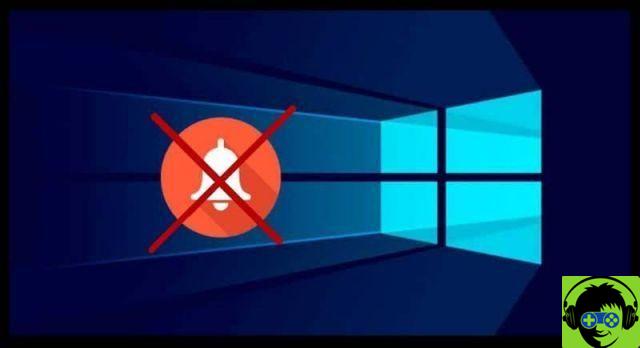
There is more than one reason you might want to remove or disable notification sounds from your computer. Maybe you are just one of the people who doesn't like to get a lot of notifications with a little annoying sound.
Or maybe you want your laptop to charge a little longer than it naturally does from so many notifications. Either way, no matter what the reason, here we will provide you with the solution to improve your experience when using Windows 10.
It is a relief to know that this can be solved from the same settings on your computer, whether you want to do it in some notifications or all. To do this you need to access the "Settings", as there you will find the options you need to make this change.
While you are there, you need to click on the option "System" to be able to access the «Notifications and actions» section of your computer.
While you are there you will be able to choose which programs or applications you prefer not to make a sound when notified on your computer screen.
For this you have to locate them, you will see a button on the right side of each program, click on it for deactivate notifications until further notice.
How to temporarily silence notifications?
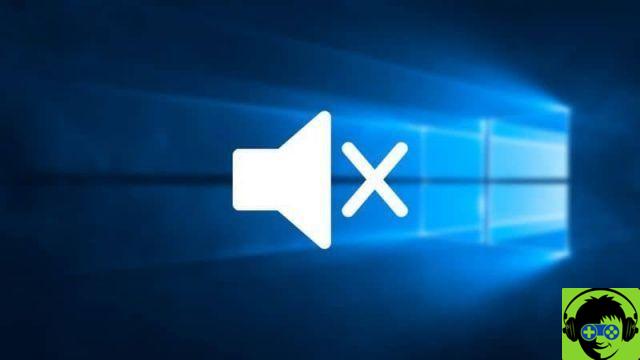
Now, if you just want a momentary break from notifications, we'll show you how to make temporary changes without turning them off. Hiding them will be the alternative that you will have to learn to apply and there is a tool that facilitates this process and is known as "Focus Assist".
The first thing to do is log in to the «Activity center» and select the "Notifications" section located on the right side of the taskbar. You can access it more directly by pressing «Windows + A» at the same time.
Then you will see a moon symbol on the screen with which you can enable the operation of this assistant. This will start working and hide notifications from midnight until 6am the next morning.
Although the truth is that this tool can be customized to your liking, as by pressing on the moon symbol you can find the "Settings" section.
There you will see the option that will allow you to change the time when notifications silence will last. You can also adjust the priority levels of these to last a different time, some longer and some less than others.


























![[Free] Software to Play and Listen to Music on Windows PC -](/images/posts/bce57ef3d2bc9852e0fa758f66120b13-0.jpg)