These arrows implied that the folder was compressed, all to save disk space and thus optimize its operation. However, many have been users who disagree with this new feature, which they consider unsightly and aggressive to the eye.
All this because it does not contribute in any way to the system or even to the way of working. With this functionality implemented arbitrarily, Microsoft denies the user the will and makes this action a permanent adjustment.

How to solve this?
If you are an offended user of the system Windows 10 and you want to remove these arrows from your folders and files, all this has a simple solution. To remove this configuration from the system, you just need to follow the following steps:
- Start by downloading an icon file called empty.ico, you can do it from this link
- Next, you need to press the Windows + R keys.The search will open and inside the box, you need to write the following command: %programdata%
- After hitting the enter key, you will see that the folder opens ProgramData
- There you need to place the empty.ico icon you downloaded and close it.
- After that, press the keys again Windows + R. And in the search box write regedit, once you hit enter the registry editor will open.
- Once there, you need to locate the following key: HKEY_LOCAL_MACHINE SOFTWARE Microsoft Windows CurrentVersion Explorer
- Then proceed to press the right button on Explorer and a new menu will appear, there you have to follow the following » New> Password «
- Once here you need to rename the new key as Icone Shell
- Now, you need to select the Shell Icons key and you will see in the right panel a new string value (REG_SZ) which will have the name 179
- Once ready, you need to double click on the value 179 and then a value information tab will appear in which you need to write: % programdata% empty.ico
Once finished, you need to close the registry editor and also the user session or, if not, restart the file explorer.
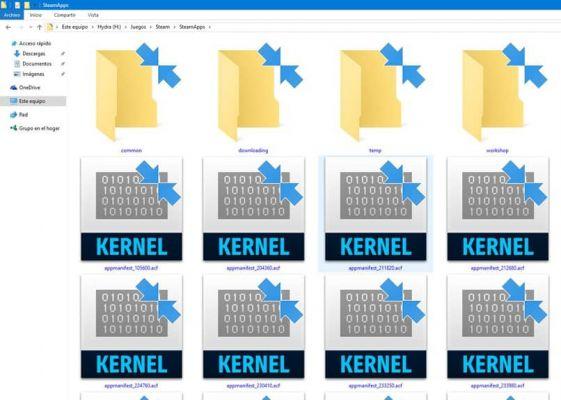
How to remove the two blue arrows from a specific folder in Windows 10.
If what you are looking for is that you can simply unzip a specific file or even a specific folder and then delete the two blue arrows, you will need to do a series of simple and fairly fast steps.
Start by right-clicking on the folder or file whose arrows you want to remove. Once the options box is displayed, you must select the option » property ". Once there, you have to select the tab " General »To access the advanced options panel.
Once this is done, you will see that a window will appear where you need to make sure you locate the option » to compress the content to save disk space «, This option must be deselected and, if not, proceed to do so.
Once deselected, click the button Accept in so that the aforementioned file is automatically decompressed and all data has been saved correctly.
These are all the facts and steps you need to know to reverse this option, which while not something that affects the system, can get visually annoying. Remember that all the steps you take are not permanent and can be undone.


























![[Free] Software to Play and Listen to Music on Windows PC -](/images/posts/bce57ef3d2bc9852e0fa758f66120b13-0.jpg)