Customization and editing have become part of our life, today everyone wants to express their individuality, and companies know it. That's why they allow us to change more and more. Windows isn't far behind in this, and so you don't be late, find out how remove or change the login image in Windows 10 as simple as installing or configuring the Windows Server DHCP server.
You may have already tried this once in a while, but for those newbies who still have their username as if it were a visitor, it's time they finally gave their life some editing.
Remove or change the login image in Windows 10
The steps to get the customization of this image are very simple, even if without a guide, it is not so easy to find the sections that we need to insert.
Make sure you know how many versions of Microsoft's Windows operating system there are to choose from which existing Windows 10 versions is the best.
The first thing is to click on the button » Start "And the section will appear" Settings »(If you don't get a name, it's the gear that appears in the vertical line above the start).
Once there, give the option " Account ". It should be noted that you can also take a shortcut, namely that you can directly select the "Change account settings" option, if you right-click on the user's image.
Once you have done one of the two, a different section will open, here you have to click on the "Find one" option, which is in a field called "Create your image", here it will finally show where you can choose the image that which once you have made your choice, click on " Choose image ».

So we will see that our image will appear when the computer is locked and in all places where the Windows user appears. As you may have noticed that it doesn't take 5 minutes to remove or change the login image in Windows 10, it's as simple as breathing.
Default image
If for some reason you wake up one day with the idea of returning the image to the previous one or you simply need to do it, it is quite possible and equally very simple.
First we have to go on this path «C:ProgramDataMicrosoftUser Account Pictures», this is where all the images that arrive in the system already predefined are saved.
However, to get here it must be the same as the previous option, let's go up " Account " and then " Look for one «, From there we go to the aforementioned folder. We only choose one and voila, everything will be as before.
Delete or remove the image
This step is especially useful if you want to remove or change the login image in Windows 10, so that it no longer accumulates junk, that is, we will delete it, the ones that are no longer used.
First let's go to the following path, C: Users (Username) AppData Roaming Microsoft Windows AccountPictures, here are the images that were established a long time ago and can be deleted from here.
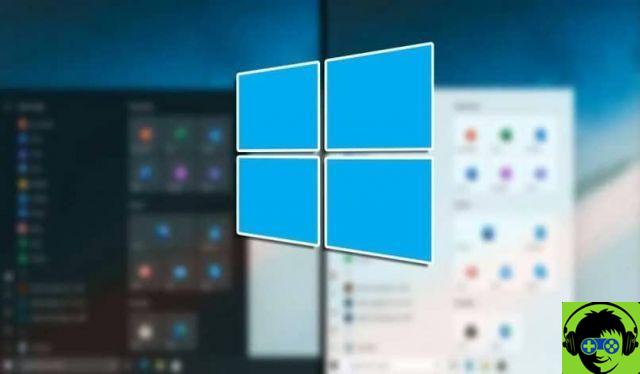
Windows 10 and its lack of personality
Although obviously, as you have just seen, it is possible to change the user's image, and it is simpler than in previous versions, Windows 10 it severely limits customization in some respects.
It is worth mentioning, because while you can remove or change the login image in Windows 10 at will, the one in the Windows startup background cannot.
Nobody knows why but Windows didn't add this option within the system and while the default images can be great, everyone wants to put their own in them.
There are third party tools that allow for this to be changed, which will not be mentioned because it is everyone's risk to try them or not. But as a final conclusion it is always good to ask why Windows changes its ways and once again everything is editable.


























![[Free] Software to Play and Listen to Music on Windows PC -](/images/posts/bce57ef3d2bc9852e0fa758f66120b13-0.jpg)