Index
- Preliminary information
- How to remove PDF protection
- How to remove PDF protection online
- How to remove Android PDF protection
- How to remove iOS / iPadOS PDF protection
Preliminary information

Prima di enter the live tutorial, walking to quindi to spiegare how to unprotect PDFs, it is my duty to make some clarifications in this regard.
As I mentioned at the beginning of the guide, files in PDF format can be protected using two different types of passwords: the one that prevents them from being print and modificationCalled owner password, and the one that prohibits its opening, called user password.
Understanding the difference in question and, therefore, identifying the type of password applied to the document of your interest is essential to understand which tools to use in order to proceed with the unlocking of the PDF. In fact, there are numerous software, online services and apps used for this purpose, but they are hardly able to act on both types of protections, also because they have a very different level of vulnerability.
More precisely, the owner password can usually be bypassed within a few moments, while the user password is more difficult and can only be found using the "brute forcing" technique, that is, trying all possible combinations of characters until you find the exact keyword: a process that can take several hours to complete (if not days, in the case of longer passwords) and puts a strain on the computer's processor.
How to remove PDF protection
Having made the necessary clarifications above, let's get to the real heart of the matter and let's find out what are the software which can be used to be able to unprotect PDFs. Below you will find those that in my opinion represent the best in the category. Put them to the test now!
QPDF (Windows / macOS / Linux)
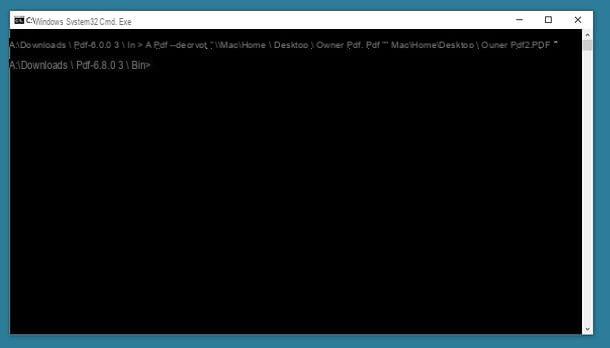
The first PDF unprotection software I suggest you consider is QPDF. It's free, open source in nature, and runs on Windows, macOS, and Linux. Allows you to bypass the owner password and can only be used from the command line, as it does not have a graphical interface.
To download the software to your PC if you are using Windows, go to the QPDF download page on the SourceForge website and click on the button Download Latest Version at the top left.
Once the download is complete, extract theZIP archive obtained and start QPDF using the Command Prompt, directing it directly to the folder containing the program. If you don't know how to do it, proceed like this: Press and hold the key Shift on your computer keyboard, right click on the folder bin located in the folder where you extracted QPDF and select the entry Open command window here give the menu visualizzato.
Now that you see the Command Prompt window on the screen, type the string qpdf --decrypt input.pdf output.pdf (instead of input.pdf and output.pdf you must enter the full path of the PDF to be unlocked and the output file to get; you can get the full path of a file by simply dragging it to the command line) and pressing the key Submit. After that, you will get an unlocked version of the PDF in the folder of your choice for the output file.
Stai using MacOS, instead, to download and install the program you have to rely on Homebrew, a free and open source package manager that allows you to install various types of software via the terminal. So, first open the Terminal, selecting the relevant one icon (Quella with the nether finest in the riga di codice) found in the folder Other of Launchpad.
Now that you see the Terminal window on your desktop, to install Homebrew, type the command / usr / bin / ruby -e "$ (curl -fsSL https://raw.githubusercontent.com/Homebrew/install/master/install)" , followed by pressing the key Submit on the Mac keyboard and entering the administration password Of computer. Then, to install QPDF, type the command brew install qpdf, always followed by pressing the key Submit.
When installation is complete, type in the Terminal window the command qpdf --decrypt input.pdf output.pdf (instead of input.pdf and output.pdf you must type the paths of the input and output files; you can obtain the complete path of a file by simply dragging it to the command line), press the key Submit and you will get a passwordless version of the PDF.
PDFCrack (Windows / macOS)
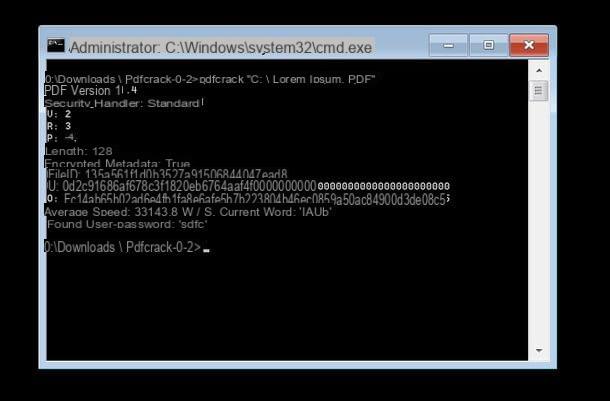
If, on the other hand, your need is to get rid of the user password with which the PDFs in your possession are protected, the best free software that allows you to achieve this is PDFCrack. It is available for both Windows and macOS and also works only from the command line, as it does not have a graphical interface, but it is not very difficult to use.
To download the program to your computer if you are using Windows, visit their website and click the link Download(pdfcrack-xx.zip, xxk) on the right.
Once the download is complete, open theZIP archive obtained and extract the contents into a folder of your choice. Next, call up the Command Promptby clicking on Start button (I cheer with the windows flag) located at the bottom left of the taskbartyping "Prompt" in the displayed search field and selecting the collegamento relevant from the menu that opens.
Once the Command Prompt window appears on the screen, type the command CD "[PDFCrack folder]" (instead of [PDFCrack folder] you must enter the full path of the folder where you extracted PDFCrack) and press the key Submit on the computer keyboard. Then, enter the command pdfcrack "file.pdf" (instead of file.pdf you must enter the full path and name of the file to be decrypted) and press the key again Submit.
After completing the above steps, PDFCrack will start attacking the PDF to find its password. When he finds it, the writing will be shown to you found user-password, along with the secret word needed to open the document.
Stai using MacOSinstead, to download the program, visit the download page on the SourceForge website and click on the button Download Latest Version present at the top.
Once the download is complete, open thetar.gz archive obtained and extract the contents in a position of your choice. Afterwards, call up the terminal, selecting theicon (Quella with the nether finest in the riga di codice) found in the folder Other of Launchpad, and enter the command cd [PDFCrack folder] (instead of [PDFCrack folder] you must enter the complete path of the folder where you extracted PDFCrack), then press the key Submit on the keyboard. Then, type the make f Makefile command, always followed by pressing the key Submit.
After carrying out the above steps, open a new Terminal window, issue the command [PDFCrack folder] / pdfcrack -u "file.pdf" (instead of [PDFCrack folder] you must enter the complete path of the folder in which you have extract PDFCrack and instead of file.pdf you must enter the full path and the name of the file to be decrypted), press the key Submit and you will know the password of the PDF.
How to remove PDF protection online
You don't want to or can't download new programs to your computer, so you'd like me to suggest some online service through which you can remove PDF protection by acting directly from the browser window? Said, done: find the best solutions of this type reported right below.
iLovePDF
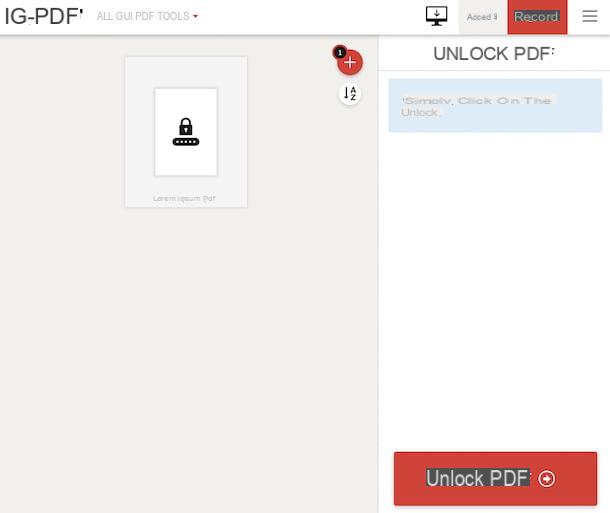
The first useful web service to unprotect PDFs that I recommend you try is iLovePDF. It does not require registration, it works from all browsers and on all operating systems and allows you to intervene on PDF files by editing them, converting them and performing various other operations ... even unlocking them, intervening on files protected by owner password, while in the case of those protected on opening you need to type in the relevant password to create an unlocked copy. Note that it does not allow you to upload files with a weight greater than 100 MB and that it protects the privacy of users by removing the documents that are uploaded to its servers within a few hours. Another thing to keep in mind is that it is free, but by subscribing to one of the paid plans (starting from 6 euros / month) you can take advantage of extra features, such as the ability to upload files up to 1 GB.
To use the service, go to the relevant home page, click on the button Select PDF file and choose the PDF present on your computer in relation to which you are interested in going to act. Alternatively, you can drag the document of your interest into the browser window or you can upload it from your account Google Drive o dropboxby clicking on the appropriate buttons.
Once uploaded, click on the button Unlock PDF appeared in the lower right. If the PDF is protected by a user password, also type the password of the file in the appropriate field visible on the screen and click on the button Send.
After that, the download of the unlocked version of the file will start automatically. If this does not happen, you can "force" the download by pressing the button Download the unlocked PDFs. Alternatively, you can save the output file to your Google Drive or Dropbox account or you can share the URL with other users by simply clicking on the appropriate buttons on the right.
PDF Candy
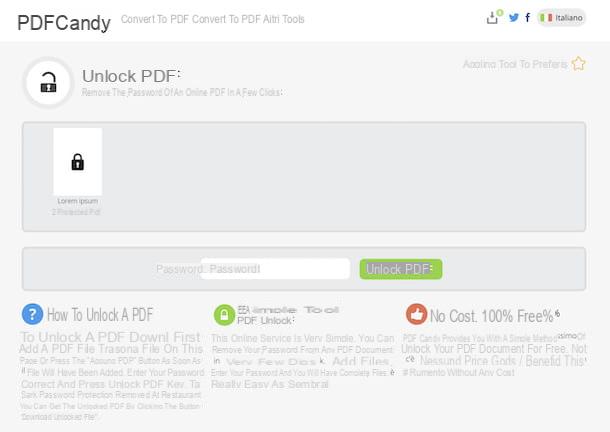
Another good online service that you can consider to succeed is PDF Candy. It is free, works from any browser and operating system, does not require registration and allows you to intervene on PDF documents in various ways, converting them, dividing them, lightening them, unlocking them, etc. It does not apply limitations regarding the maximum weight of the files and protects the privacy of users by removing the documents uploaded to its servers within a few hours. It allows you to act on files protected by owner password, while for those protected with user password you must first type the relative access key, in order to create a "free" version.
To use PDF Candy, go to the home page of the service, click on the button Add files and select the PDF to unlock. Alternatively, you can drag the document directly into the browser window. You can also get the file from your account Google Drive o dropbox, by clicking on the appropriate icons visible on the screen.
Once the file upload procedure has been completed, click on the button Unlock PDF. If the PDF is protected with a user password, enter in the field Password found below the password required to unlock the PDF.
Per concludere, premium pulsating Download file, in order to proceed with the download on your PC of the unlocked version of the document. Alternatively, you can decide to archive the file on Google Drive or Dropbox, by selecting the relative icons.
How to remove Android PDF protection
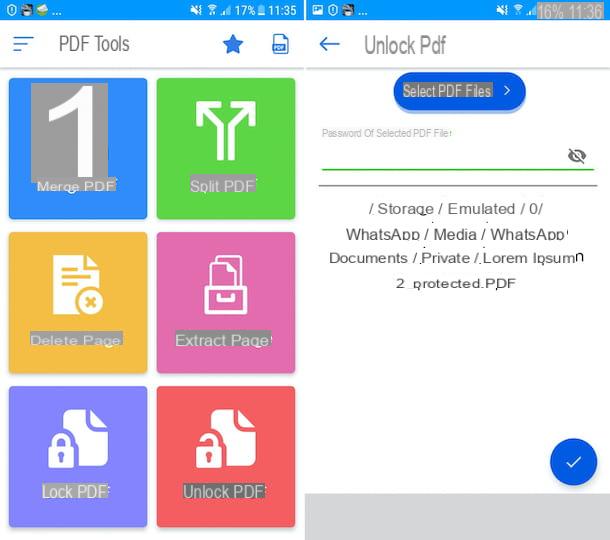
You are using a smartphone or tablet Android and would you like to understand how to remove PDF protection in this specific case, without having to go through the computer? Well, nothing could be simpler: turn to the app PDF Tools. It is a free solution that allows you to intervene on PDFs in various ways: by merging them, deleting the pages in them, dividing them, etc. It also offers the possibility to unlock password-protected documents, in order to create a free copy.
To scaricare and install the app on your device, visit the relative Play Store section and press the button Install. Then, start the app by pressing the button apri comparso sullo schermo oppure selecting the relative icon which has just been added to the drawer.
Once the main screen of the app is displayed, decide whether or not to receive personalized ads (I suggest not), tap the button OK and accept the terms of use by clicking on the button Accept and continue. Then allow PDF Tools to access photos, media and files on your device.
At this point, tap the button Unlock PDF, select the PDF you wish to act on by tapping on the button Select PDF Files, and, if you are working on a PDF protected with a user password, enter the password used to protect the file in the field provided.
In conclusion, tap on the checkmark located at the bottom right and a passwordless copy of your document will be returned, which will be saved in the same location as the source file. It was easy, wasn't it?
How to remove iOS / iPadOS PDF protection
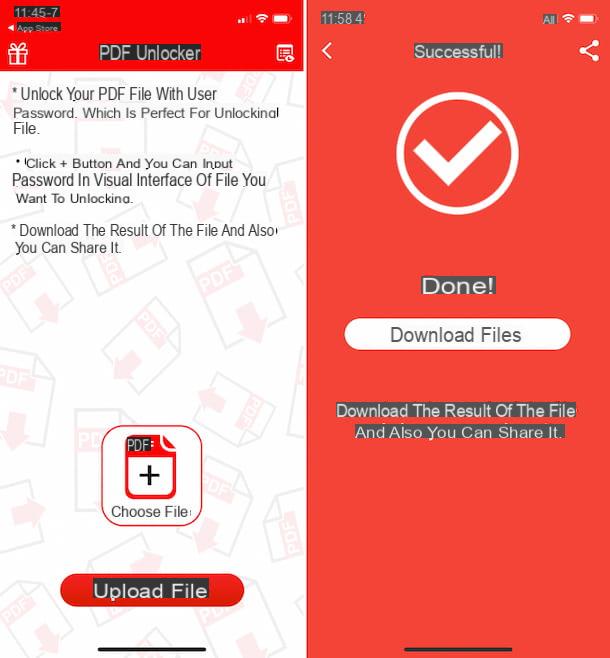
Su iOS / iPadOS, you consiglio di provare PDF Unlocker. It is free and allows you to create non-secure copies of PDFs, both those protected by the owner password and by the user password (in the latter case by first providing the relative secret word used to protect them).
To download and install the app on your device, access the relevant section of the App Store, press the button Get, quindi quello Install and authorize the download by Face ID, touch ID o password dell'ID Apple. Next, tap on the button apri appeared on the screen to start the app or select theicon which has been added to the home screen.
Now that you see the main screen of PDF Unlocker, tap the button Home, by your complaint Choose File and select the PDF on which you want to intervene, then touch the button Upload File.
At this point, press the button Convert File. If the PDF is protected by a user password, type the password used to protect the file in the field provided. Finally, tap the button button Download File and specify the location where you want to save the final file or the app where you want to open it.
How to remove PDF protection

























