RotatePDF (Online)
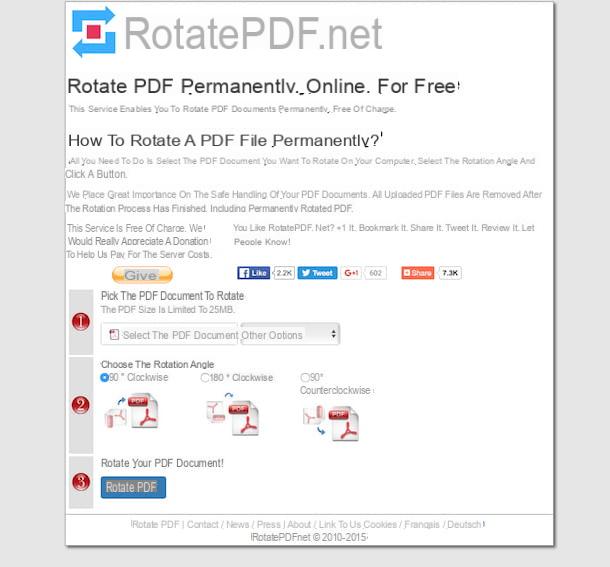
If you prefer to avoid installing new programs on your computer, you can resort to using RotatePDF to rotate PDF files. It is an excellent free online service that works on all browsers and operating systems that allows you to rotate PDF documents in any direction without installing any program on your computer. The service is completely free and has no limits on the number of files that can be rotated. The only precaution you must have is to not upload documents heavier than 10 MB.
If you want to find out how to rotate PDF files directly online with RotatePDF, all you have to do is connect to the service's website and click on the button Select the PDF document to select the PDF file on your computer that you want to rotate. You can also choose the document to act on by pressing on the menu Other options and selecting From Google Drive, to import the file from your Google Drive account, or From OneDrive, to import the document from your OneDrive account.
Then put the check mark next to the entry relating to the type of rotation you want to make your PDF (90° clockwise to rotate it 90 degrees clockwise, 180° clockwise to rotate it 180 degrees clockwise or 90° counterclockwise to rotate it 90 degrees counterclockwise) and click the button Rotate PDF to start the document rotation process.
In a few moments, a new page will open with the inscription Rotated document which will warn you that your document has been rotated. To download the "straightened" version of your PDF, click on the item Download which is next to the wording Your document has been rotated! and, if a browser warning appears to confirm the download, click on the button Save.
You can also view rotated PDFs before downloading. All you have to do is click on the item View instead of on Download on the page that opens when the rotated document is ready for download.
PDFill PDF Tools (Windows)
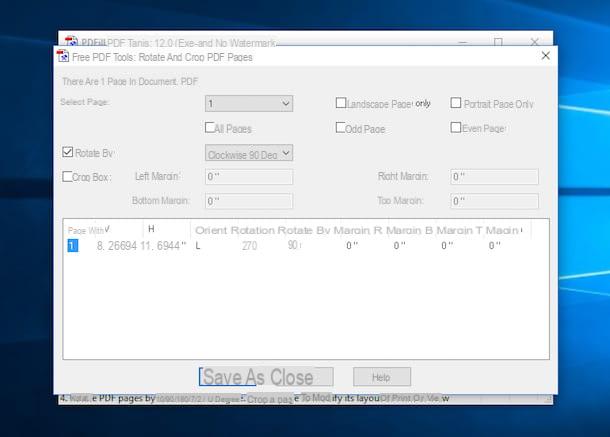
Want to find out how to rotate PDF files on Windows? Then use PDFill PDF Tools. It is a free software that includes several tools to create, convert and edit PDF files and that, in fact, allows you to rotate documents of this type in an extremely simple and fast way. The software also allows you to add watermarks to documents, split and merge document pages, scan and much more.
To rotate PDF files from PDF to JPG with PDFill PDF Tools, the first step you need to do is to download and install the program on your PC. To do this, connected to the software download page via the link I provided you, click on the button Download now sotto the dicitura Get this tool only e poi pigia sul pulsating Download attached to the page that opens. Wait for the program download to start and complete and then open the installation package obtained.
At this point, click on the button first Yes and then Next. Accept the PDFill PDF Tools terms of use by placing the check mark next to the item I accept the terms in the License Agreement then click on Next per due volte consecutive, his install and then Finish but I will finish the setup. If you come chiesto di installare Ghost script e . Net Framework accept, these are not promotional software but two free components useful for the correct functioning of the program.
Once the installation is complete, wait for the main screen of the software to be visible on the desktop and click on the button Rotate or Crop PDF Pages, select the PDF file on which you intend to go to act and then click on the button apri.
Then check the box next to the item Rotate by attached to the new window that is shown to you on the screen and use the menu located on the side to specify the degree of rotation of the PDF document: choose the option Clockwise 90 Degree to rotate 90 degrees clockwise, the option 180 Degree to rotate 180 degrees clockwise or select the option Counter clockwise 90 Degree to rotate 90 degrees counterclockwise.
Please specify the pages of the PDF document to which you intend to make changes. If your PDF document consists of only one page you can also skip reading this paragraph otherwise locate the item Select Page: and use the menu on the side to indicate the page number of the file to rotate. If you want to rotate all the pages in one go, just check the box next to the item All Pages.
To complete the procedure by which to rotate PDF files, click on the button Save As placed at the bottom to create a new, correctly oriented document. Specify the location on your computer where you intend to save the file, indicate a name for the same by filling in the field File name: attached to the new window displayed on the screen and then click on the button Save.
Preview (macOS)
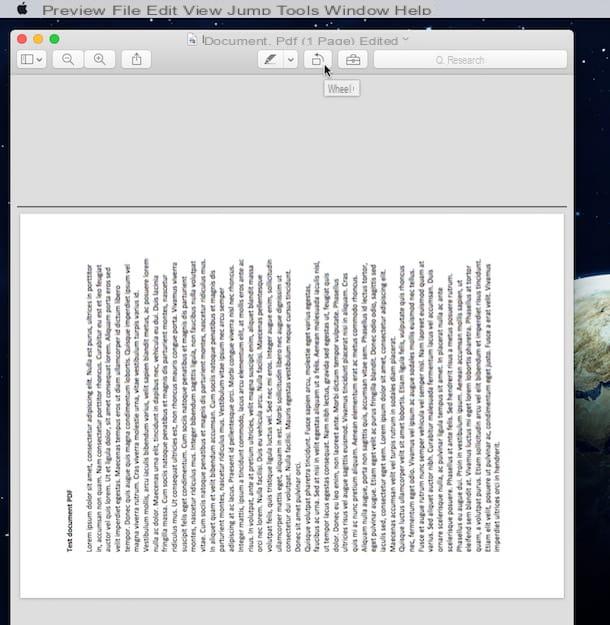
Do you own a Mac and want to understand how to rotate PDF files? Contact Preview and that's it. I'm talking about the utility available “standard” on macOS thanks to which it is possible to view and make small changes to images and, in fact, documents in PDF format.
To use it, first of all locate the document stored on your Mac on which you intend to go to act and click on it twice consecutively in order to view its contents through Preview.
Now that you see the document open on your desktop, locate the button Wheel (the one depicting a rectangle with an arrow) in the upper part of the Preview window and click on it until the PDF document reaches the correct orientation. Alternatively, if you are a lover of keyboard shortcuts you can use the key combination cmd+L to rotate the PDF file to the left e cmd+R to rotate the document to the right.
Please note that if you are using Apple's Magic Trackpad instead of the mouse, you can rotate PDF files using a very simple gesture. To do this, place two fingers on the Magic Trackpad and move them clockwise or counterclockwise depending on the orientation you want to apply to the file. Convenient, right?
With the procedure I just indicated you can change the orientation of a single page of the PDF, the one in the foreground. If, on the other hand, you are interested in rotating all the pages of the document at the same time, you have to click on the button Vista located in the upper left part of the menu bar and select the item Miniature give the menu to compare.
Then select the thumbnails of all the pages of the document using the cursor or the combination of keys cmd + A and apply the rotation to the PDF by selecting the items Turn left e Rotate to the right from the menu Instruments.
Finally, save the changes made to the document by simply closing the Preview window. Alternatively, click on the item Fillet attached in the upper left part of the menu bar and then select the item Save to save the changes made to the file.
How to rotate PDF files

























