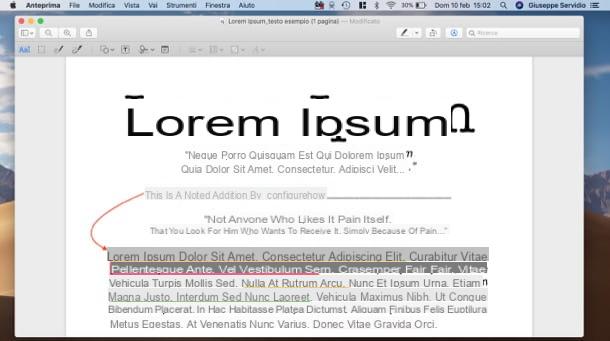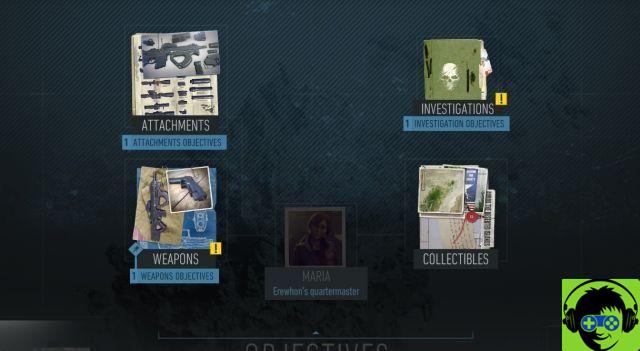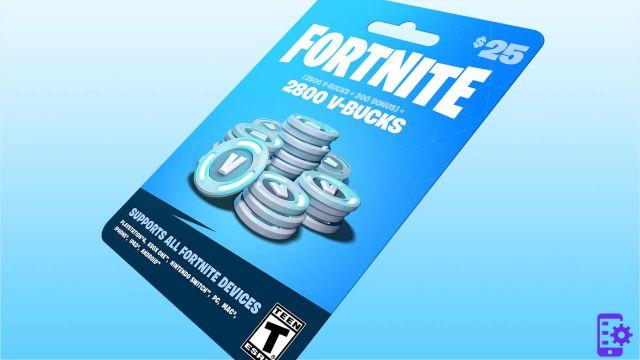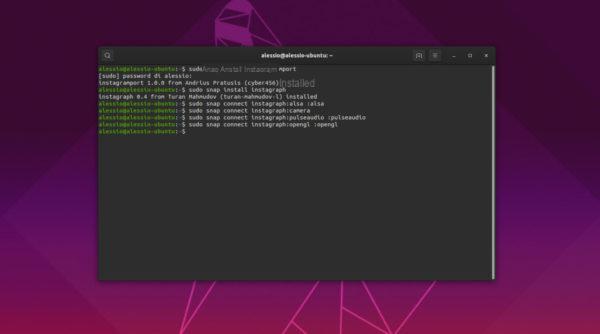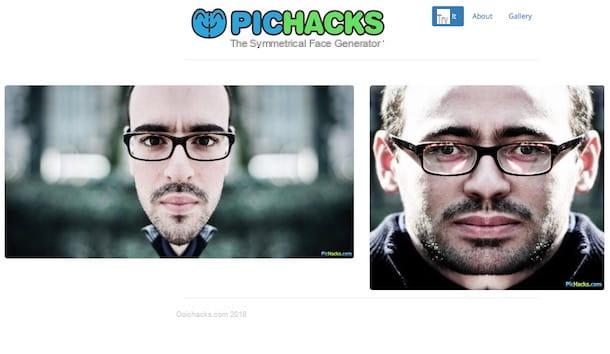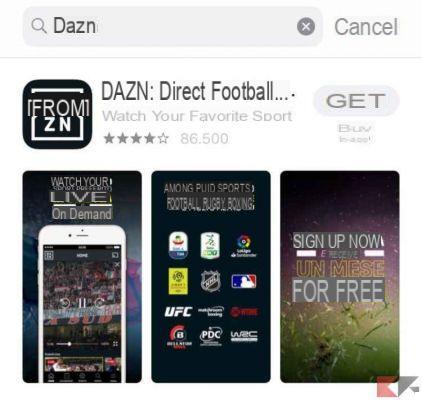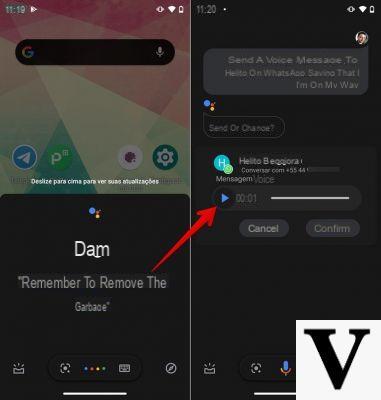In addition to Stories, Posts and Reels, on Instagram it is possible to record and view live videos, which will then remain available for consultation for 24 hours after the conclusion (only if specified at the end of the live broadcast). Precisely because of this "deadline", someone might be interested in running a saving the video in your own gallery. For this reason, today we are going to see how to do it on Android, iOS and PC smartphones.
Please note: the contents published on Instagram, including Live, may contain strictly personal information, even if published on a social network. To avoid privacy violation problems, I advise against implementing the procedures in this guide without the consent of the person concerned first. The information contained in this guide has been written for illustrative purposes only, and therefore we at ChimeraRevo assume no responsibility for the use that will be made of it.
Save your direct
Obviously, by direct we mean both those of others and their own. In particular, for this second hypothesis, the solution is rather simple. In fact, even in the live shows, just like in the stories, there is a very simple download button after the end of the registration. Just click it to immediately save the clip in your personal gallery. But be careful, the video will remain online for only 24 hours, after which it will no longer be possible to click the aforementioned button.
Save the live stream of others
If the live you want to save is not our property, the best thing to do will be ask the interested party to send the video, or in any case the consent to download it with one of the following procedures.
Save the live stream of others on Android
The best way to save other people's live streams on Android is to use Story saver, a very simple and free application.
- Download “Story Saver” from the Play Store and install it on your smartphone
- Open it and log in with your Instagram account
- Access the tab "History"
- Choose the username of the account that registered the live broadcast
- Scroll through the stories to live
- Click on the download button above
Save the live stream of others on iOS
There is no application on iOS that can do this, but it is still possible to get around it with screen recording.
- Open the app "Settings" on iOS
- Continue with "Control Center" and then with "Customize controls"
- Go down and click on the button "+" to the left of "Screen recording"
- Open the Instagram app and start live
- Access the control center with a swipe (from the top right corner on iPhones without a home button and from the bottom frame to the top for those with a home button)
- Click on the register button
- Go back to the live broadcast and wait for the end of the recording
Save the live stream of others on PC
Saving a live stream on a PC is quite simple, as you basically just need to use a free extension for Google Chrome.
- Open Google Chrome on PC (if not present, download it from the official website)
- Download the free IG Stories for Instagram extension (it will automatically appear at the top right of Chrome)
- Log into the Instagram website with your credentials
- Navigate to the profile of the affected user
- Click on the extinction icon you downloaded earlier
- Continue with “Go to IG Stories”
- View the live broadcast and click on the button "Download" top left
Doubts or problems? We help you
Remember to subscribe to our Youtube channel for videos and other reviews. If you want to stay up to date, subscribe to our Telegram channel and follow us on Instagram. If you want to receive support for any questions or problems, join our Facebook community or contact us on Instagram. Don't forget that we have also created a search engine full of exclusive coupons and the best promotions from the web!