What are the benefits of seeing and knowing the ports in use in Windows 10
When using your PC, have complete control and general knowledge about it. In the case of the ports you have connected or in use on your Windows 10 PC, knowing which ones are will let you know which ones tools and / or applications you are currently connected to the Internet.
You can also view and monitor some unwanted connections to prevent Trojan viruses and thus protect your computer from them malicious software that compromise the integrity of your PC. For everything to go well with your PC, with Windows 10, you need to know that everything is fine, that's why seeing and knowing which ports are in use is important for you to take care of any possible threats on your PC.
How to see and know the ports in use in Windows 10
To see and know which ports are in use or how to enable USB ports that stop working in Windows 10, there are at least two ways: from an application or from the PC itself. Let's see the first way.
See and know the ports in use in Windows 10 with CurrPorts
CurrPorts is a very easy to use application with which you can see and know the ports that are in use on your PC. And what's more, from its official page, you can download it completely free of charge.
Once you have downloaded the app from the official website, you need to open it on your PC. Then a pop-up window will open with several column a which are assigned different names. In the fourth column called Local Port, you will see the doors open at that moment. In the column Local Port Name you will know the name of the application that is opening each door.
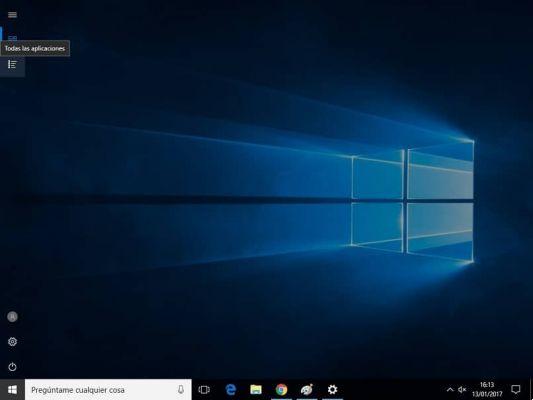
That's all you need to do in terms of CurrPorts to see and know the ports in use in Windows 10. It's a totally quick and easy process that you can do on your own in minutes.
View and know the ports in use in Windows 10 from your PC
You can do this from your Windows 10 PC, from the Windows Command Prompt, which is a command console of this system. If you want to access the CMD command prompt, you need to type the words "Command Prompt" in the Windows start menu or search engine, then this option will appear.
When you find it, you have to click on it to open it. Then a pop-up window will open with many commands. You need to locate the command c: / Users / yubal> you have to complete it by adding neststat -a and pressing the Enter key on your keyboard.
Then you will get the Active Connections, in these you have to locate the column Local address, after the colon «:» is the IP address of the ports in use.
When you go through this process from your PC without using an application, the only bad thing is that you won't be able to see the name of the applications in use so clearly. However, in the column Remote address they will give you some application names.

Could you notice it? It's a lot quick and easy see and know the ports in use on your PC Windows 10. It will only take a few minutes and you will easily do it yourself.


























![[Free] Software to Play and Listen to Music on Windows PC -](/images/posts/bce57ef3d2bc9852e0fa758f66120b13-0.jpg)