Every component of a computer needs a program to recognize it and make it work properly. While installing Windows 10, it applies a set of generic drivers which it updates.
Sometimes it is necessary to allow or block a program in the Windows 10 firewall to help the driver installation process.
These are often not adequate or have errors or you don't have one of the most recent versions of Windows 10. Therefore, know how see driver updates installed in Windows 10.
Every element of a computer is manufactured with a driver or controller for its operation and these tend to be regularly updated by the manufacturers. Windows update takes care of searching the Internet for these updates and installing them automatically.
Windows Update Driver Updates
Some driver updates of a component can cause instability or errors in the operation of the computer because they are not fully compatible. However, Windows Update can still install them without warning or without asking for confirmation of their update, simply by changing the login image in Windows.
It is essential to install the drivers specifically dedicated to each component and the version that offers the best performance. This will allow any element of the computer to function in optimal conditions and with all the services it can develop.
However, there is a way to view the update history of drivers installed in Windows 10, which allows you to check which drivers have been specifically modified. It also makes it easier to uninstall that update.
Steps to see driver updates installed in Windows 10
There are two ways to see driver updates installed in Windows 10. These methods differ in being able to see the version number of the driver after it has been updated.
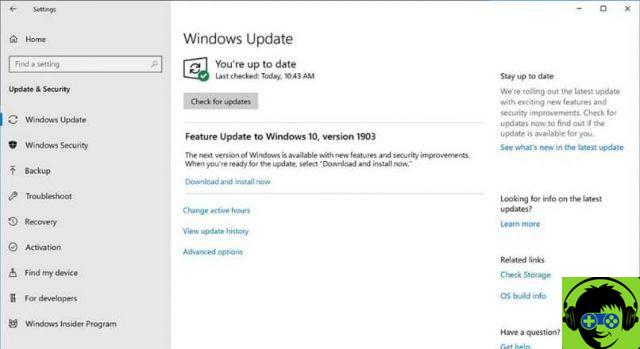
View driver updates using Windows Update history
The first thing to view the Windows Update history is to enter the system configuration. This is opened by the gear shown at the bottom left in the Windows 10 start menu.
Once the configuration window opens, you need to find and select the category "Updates and security". Subsequently, in the menu on the left side of the window, the option "Windows Update" must be selected.
After entering Windows Update, you can see the last time an update was applied to your computer, including updates to drivers, add-ons, or the operating system. To access the detailed history, click on the option «View update history» located at the bottom of this window.
The different types of updates will be displayed in this new window. So it should be selected "Driver Updates". All updates made within a 90 day interval will be displayed.
It will also display various details about it, such as the name of the driver and device, the date of installation and in some cases it is allowed to click on the title to access more specific details such as the version of the driver.
View driver updates via "Device Manager"
In cases where the driver details cannot be accessed (as the upgrade version), these details will have to be searched for differently. Initially, you need to enter "Control panel »In the system search bar located in the left area of the taskbar and click on the option shown.
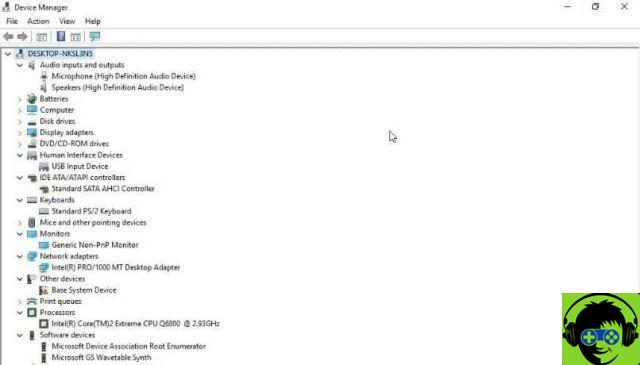
Then find and select "Device management" which will open an additional window in which all the devices that make up the computer will appear.
In this list, you need to double-click the device whose driver update details you want to know. As a result, the properties window, which shows all the details of the item.
In this window you should go to the option " Controller »To see its details, such as the production date of the controller and its version. If you click on the «Events» tab, the history of updates or installations made on that device will be displayed. Thus showing the driver updates installed in Windows 10.


























![[Free] Software to Play and Listen to Music on Windows PC -](/images/posts/bce57ef3d2bc9852e0fa758f66120b13-0.jpg)