By default, Windows configures us a number of programs to do different things. While browsing, Microsoft Edge is the default browser for listening to Groove music, videos, media player, and so on.
But we can configure our programs by default and this is something very simple that we can see below. Fortunately, Windows allows us to customize almost everything, even changing the size of the folder icons to give you an idea.
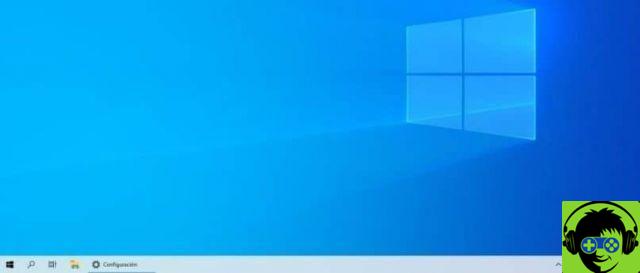
How to choose a program as the default in Windows 10
- For this, what we have to do is go up " Start »By pressing the» Windows »On the physical keyboard. You can also do this by clicking on the icon » Windows »At the bottom left of the screen.
- A new menu appears in which we have to click on the gear icon to access the window » Settings »Of the operating system.
- Now we will go to the section " Applications "And then we will go to" Default applications «.
- Here you can select the applications or programs that will be used as presets for certain functions such as: email, maps, music player, photo viewer, video player and web browser.
- Click on the ones that are already predefined and you will see that it opens a small list of programs that are already installed on your computer and can perform this function.
Once you click on the program you want to set as default, it will simply be changed without any confirmation message or anything like that.
If you already have a default program and want to change it to a new or better program, follow these steps.

How to set a default program in Windows 10
If you look at the same menu that opens when we want set a new default program, you can access the Windows store. From it you can find a wide variety of alternatives to try until you find the one that suits your needs.
If you look at the bottom we have a section that says " Delete default applications by file type ". This means that we can configure a default application or program to open a specific file format.
For example: if we want to open a .mp4 file, we can configure it to do it with the Windows media player while a .mkv file can be done with QuickTime for Windows which is very easy to download and install. This of course should be tailored to your needs if needed.
The options are many and you can add the applications you want so that they remain as default without any kind of hassle. In most cases, you shouldn't need to configure which applications to use based on the file format.
However, we cannot deny that it is a good alternative to have this option so accessible for when it is needed. We hope this tutorial was helpful and you are already very clear on how to set a program as default in Windows 10. It's pretty simple and it probably shouldn't take you too long to do.
If you have any questions about the article or do not know which program to use to listen to music, play videos or view photos, we recommend that you take a tour of Miracomosehace where you will surely find a large number of options so that you can try and use it on your computer with Windows 10.


























![[Free] Software to Play and Listen to Music on Windows PC -](/images/posts/bce57ef3d2bc9852e0fa758f66120b13-0.jpg)