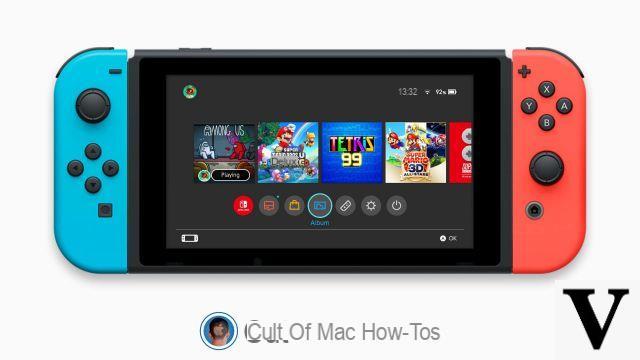
With the release of firmware 11.0, Nintendo has finally decided to simplify the process of sharing screenshots taken from the Switch console. In fact, now it is possible to send up to 10 shots simultaneously (or a single video), through a process based on the use of QR codes. Unfortunately, however, the saving of the contents on the smartphone gallery, however, takes place more slowly, since it will be necessary to export them individually.
Today, however, thanks to the application "Commands" and to a shortcut developed by MacStories, we're going to see how to further simplify sharing Nintendo Switch screenshots on iPhone and iPad.
Share Nintendo Switch screenshots on iPhone and iPad with the Controls app
Before starting with the actual sharing procedure, you will obviously need to make sure you have all the available requirements. First of all, you will need to have the "Commands" app installed on your iPhone or iPad. Secondly, it will be necessary allow installation of third party commands.
- Open the app "Settings" your iPhone or iPad
- Continue with "Quick Commands"
- Activate the toggle "Untrusted commands" (at the end of the installation it can also be deactivated)
- Enter the device passcode to confirm
At this point, you can safely proceed with the installation and use of the command.
- Open this link via the Safari browser on iPhone or iPad
- Click on the blue button "Get Quick Commands" down
- Confirm with "Add Quick Command"
- Open the app “Album” on the Nintendo Switch console
- Select the images (up to 10 at the same time) or video to share
- Confirm your selection (a QR code should appear)
- Scan the QR code that appears, via the iPhone or iPad camera app
- Click on the notification above to connect the device to the console via Wi-Fi
- Open the application "Commands" your iPhone or iPad
- Run the newly added command and choose where to save the imported screenshots
Doubts or problems? We help you
Remember to subscribe to our Youtube channel for videos and other reviews. If you want to stay up to date, subscribe to our Telegram channel and follow us on Instagram. If you want to receive support for any questions or problems, join our Facebook community or contact us on Instagram. Don't forget that we have also created a search engine full of exclusive coupons and the best promotions from the web!


























