This type of tricks will help you to invest less time in the activities we do on the computer. Without a doubt, it will be very quick and easy do it, so keep reading this post and you will realize how simple it is.
How to disable Windows 10 by sliding the mouse
By itself, the Windows 10 operating system has a lot of features compared to other systems. Its fame is not due to chance, it has many functions that you are surely not familiar with, but here we will help you to have one. Follow these steps so that you can shut down your computer Windows 10 by scrolling the mouse:
- To get started, go to the taskbar and right-click on it.
- You will see a list of options. In the second option, called " Search «, You have to click.
- Another small list will appear. There click on » Show search box «.
- After clicking there, you will see a search box appear in the taskbar, located on the left side.
- There, you will enter the following sentence: slidetoshutdown. This is a command or instruction that the system must be able to use this option to turn off the computer by sliding the mouse.
- When you enter the phrase we indicate, a result should appear at the top of the search box.
- There you have to click and an on-screen image will appear on your monitor, indicating that you have to slide to turn off.
Since you don't need to download anything from the internet or install any kind of dubious programs on your computer to get this action. Windows 10 has this command and you can use it whenever you want.
Create a desktop shortcut and add it at startup
Since this is a trick that should make things easier for you, you should have this option more accessible to shut down Windows 10 by sliding the mouse. We don't want you to search for the same thing over and over again in the search bar, so we'll give you some more tips so that you have this feature with the buttons at the beginning. Do as follows:
- Follow all the steps above, but don't click directly on the search result: slidetoshutdown.
- Once you get the result, right-click on it.
- When the list of options appears, click » Open file path ". A window will open in which this file is located on the system.
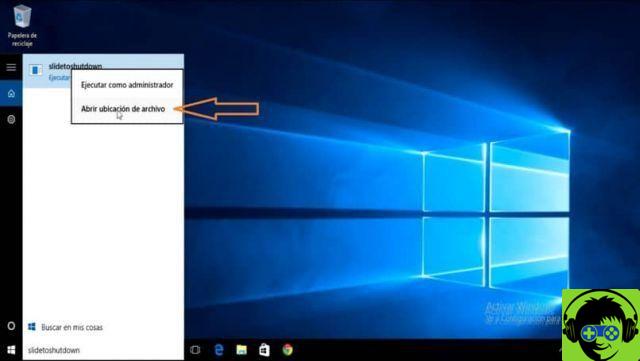
Before continuing, it is important not to touch anything that is in that window. Everything that appears besides this file are system functions, so be careful not to change anything. We will only touch on this function, once you are there, do the following:
- Right-click on the searched file: slidetoshutdown.
- In the list that appears, look for the "Pin to Start" option and select it.
- Right-click again on the same file, which is in the opened window, and you will see the list of options again.
- This time, you will click on the option » Pin to taskbar «.
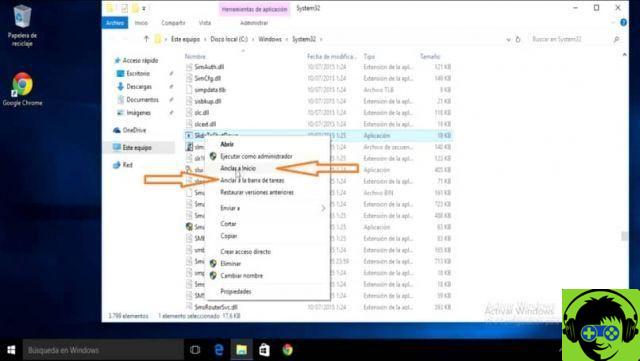
- Repeat the same action: right click on the file and then go to the list of options.
- Now you have to select the option called «Send to».
- From the options that appear, select " Desktop (Create Shortcut) ".
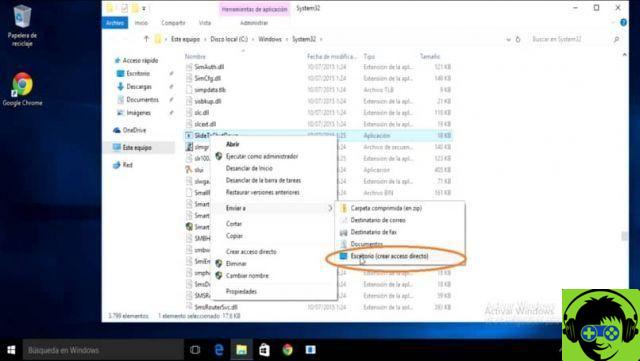
- Go to the top and confirm if you have three different ways to activate the feature for turn off the computer by sliding the mouse on the screen.

Now you can access it easily. You can also change the shortcut icon found on the desktop so that it is much more useful for you. With these details covered, you can have this feature available whenever you want. With these Windows 10 tricks, you can turn off the computer by sliding the mouse with a single click.


























![[Free] Software to Play and Listen to Music on Windows PC -](/images/posts/bce57ef3d2bc9852e0fa758f66120b13-0.jpg)