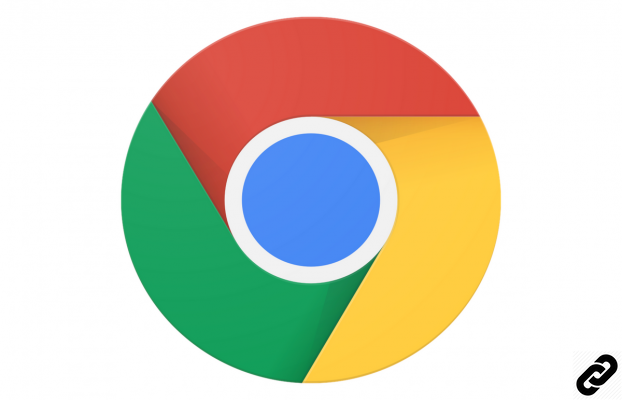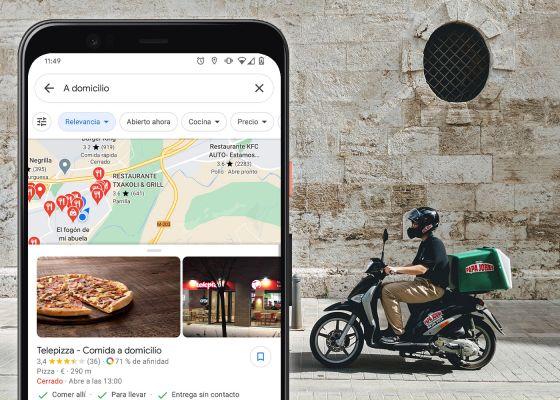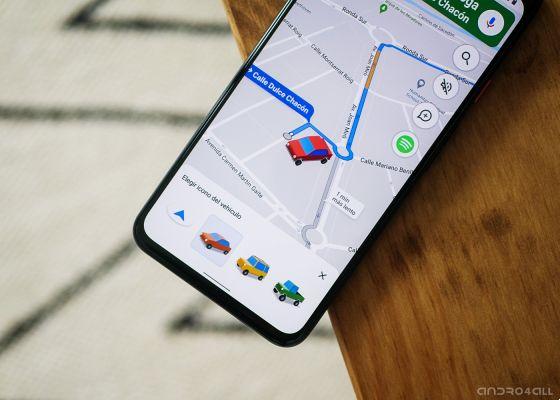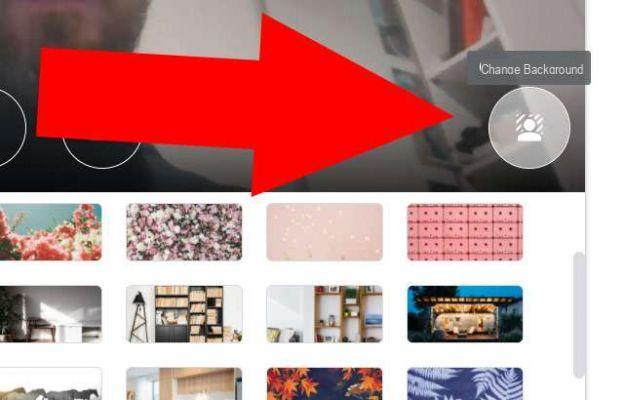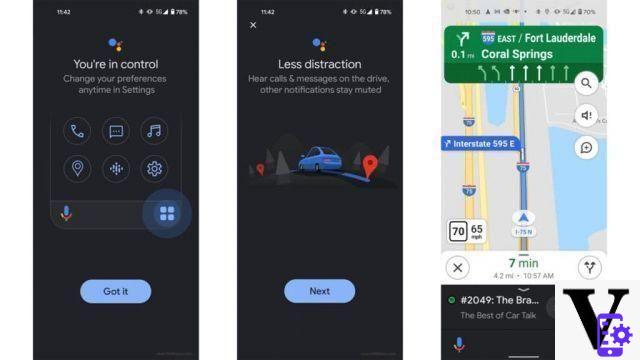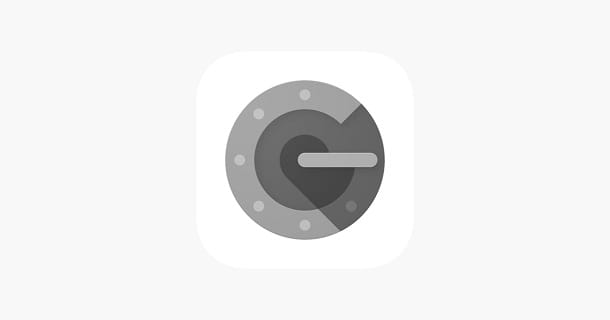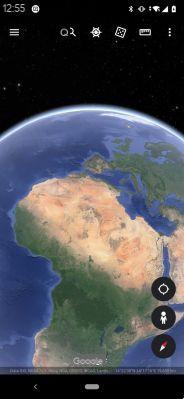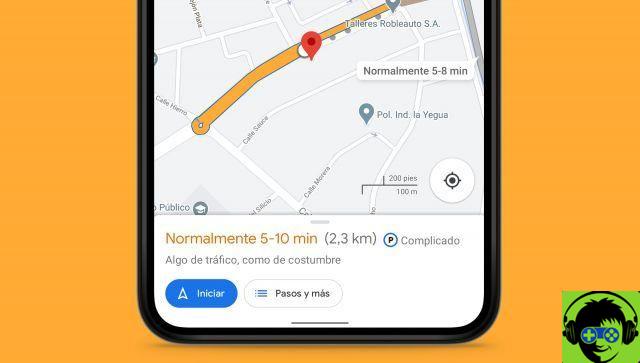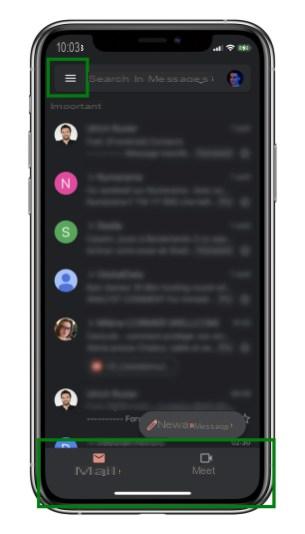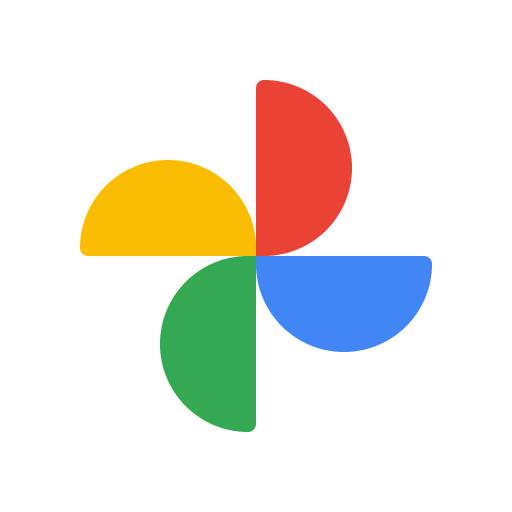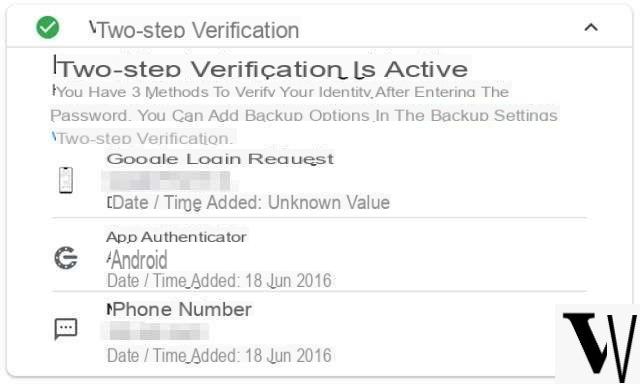Google Photos is the best known platform for storing photos and videos in the cloud, although there are some that are gradually moving away from it. We refer to Amazon Photos, Amazon's cloud storage service.
The removal of unlimited storage from Google Photos, coupled with the fact that Amazon offers space unlimited to its Prime customers, made Amazon Photos a great option for keeping pictures safe.
If you're already paying for Amazon Prime, that's better start using Amazon Photos to archive your filesinstead of paying for Google Photos storage as well.
To make editing even easier, we explain how to transfer your photos from Google Photos to Amazon Photos in a few simple steps.
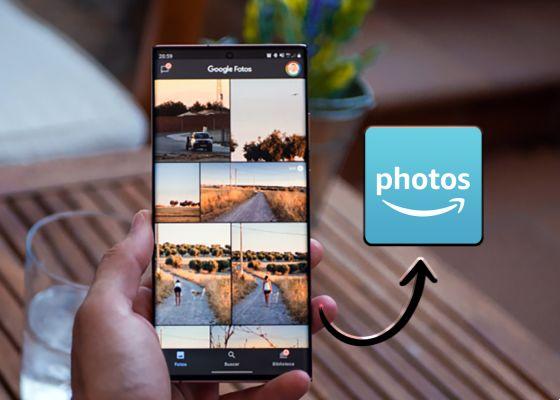
Follow these simple steps to transfer your images from Google Photos to the Amazon cloud.
What is Amazon Photos and how to subscribe?
Amazon Photos the cloud image service created by Amazon, a place where you can save your photos and videos without fear of losing them if the mobile phone or personal computer where you keep those files is stolen.
Without a doubt, Amazon Photos is one of the best alternatives to Google Photos that we can find currently, because you can also store your images in the cloud, access them from different devices and save backup copies of your mobile, among other functions.
To start using this platform, you just need to be registered on Amazon. All users have access to 5GB of storage space free. If you need more space, you can pay for the 100GB plan ($ 1,99 per month) or the 1TB plan ($ 9,99 per month).
But beware, it's not the best. If you are already an Amazon Prime user, you can enjoy directly unlimited image storage in Amazon Photos. In case you weren't already, you can sign up for Prime to access this great benefit.
Once you are an Amazon user, it doesn't matter if you are Prime or not, you can use Amazon Photos without any problems, it is not necessary to subscribe to the service individually.
How to transfer photos and videos from Google Photos to Amazon Photos
It is now clear that if you are an Amazon Prime customer, you won't have to pay more to store all your photos in the cloud when Google Photos permanently removes its unlimited storage.
So that the change doesn't catch you off guard, it's best to start transferring images from Google Photos to Amazon Photos right away. As we mentioned earlier, it is a very simple process where you will hardly have to invest a few minutes of your time.
This procedure is based on three main steps which we explain in detail below. Be careful, because it's time to take your photos and videos for take them to their new home, Amazon Photos.
1. Download your photos and videos from Google Photos
The first thing you need to do to go to Amazon Photos is to get all the images that you have stored in Google Photos during all this time. To do this, we will use the Google Takeout tool. Then you can download your photos and videos from Google Photos:
- Go to the Google Takeout website.
- touches on "Deselect all", as in this case we just want to download the Google Photos content.
- Scroll until you find the option Google Photos and mark it.
- Tap "Next step".
- Choose the download parameters: You can receive the download link on your email, choose the export frequency or even change the format and size of the downloaded files.
- When you're done, tap "Create export".
- In a few minutes you will receive a link from which you can download the file with all your images. Obviously, its weight will depend on the number of files you have stored so far.
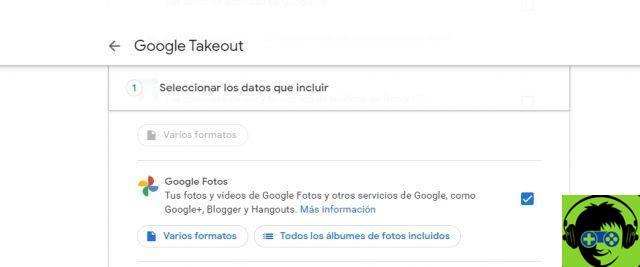
Then you can download all your photos from Google Photos.
The file you download will presumably be in .zip format, so you'll need to use a program or an app like RAR to unzip it. Once you've completed this short procedure, it's time to move on to the next step.
2. Caricali on Amazon Photos
When you have the folder with all your Google Photos photos and videos, you just need to upload them to Amazon Photos to start using this service as a storage place.
upload your images to Amazon Photos from your computer, follow these steps:
- Go to Amazon Photos.
- Click on «Login» to log in with your Amazon account.
- Click the button "Add" in the upper right corner and then up "Upload folder".
- Select the folder that contains the images downloaded from Google Photos.
- Click the button "Load".
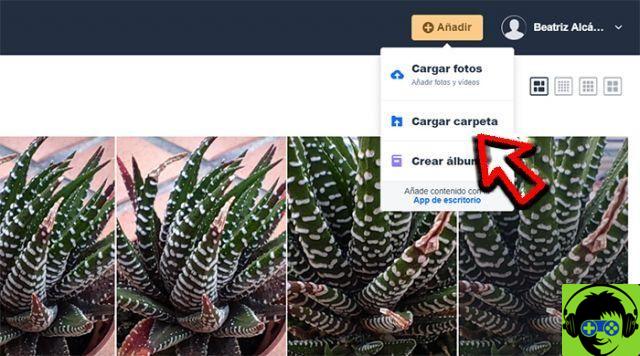
Click on "Upload folder" to upload the one containing the photos from Google Photos.
In a few seconds, all the contents of the selected folder will have been uploaded to Amazon Photos and, thus, you will have your photos and videos from Google Photos in the Amazon cloud.
If you want carry out the procedure with your Android phone, just download the Amazon Photos app and accept autosave in so that all the photos and videos on your device are automatically uploaded to the Amazon cloud, including the ones you just downloaded from Google Photos.
3. (Optional) Delete your files from Google Photos
Finally, and as an option, you can delete all your files from Google Photos for make Amazon Photos the only platform for storage you use.
This is a process you can do from both the Android app and from your computer, although we recommend the latter for speed up the activity. Before going to your computer, turn off backup and sync in the mobile app. Then follow these steps:
- Enter Google Photos from your computer.
- Upload all stored images slowly scrolling down to the oldest one.
- Once the files are uploaded, select the first image holding down the Shift key, scroll to the oldest image holding down the button and click on the last photo.
- Click the trash can button in the corner at the top right of the screen to delete all selected images.
- Then, go to the Trash section - left menu - and select and delete all images in so that, now, they disappear from Google Photos.
With these three basic steps, you can collect all the images you have uploaded to Google Photos over the years, transfer them to Amazon Photos and, finally, delete all traces in the Google storage service.
After knowing this information, you are still willing to give up Amazon Photos, one of the biggest benefits of being a Prime customer?