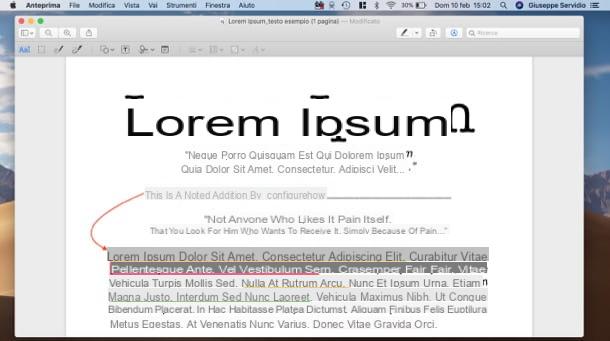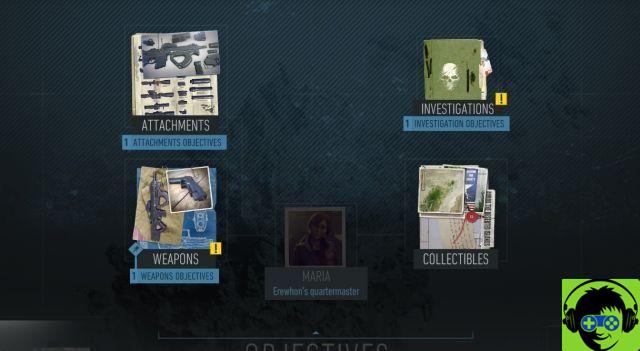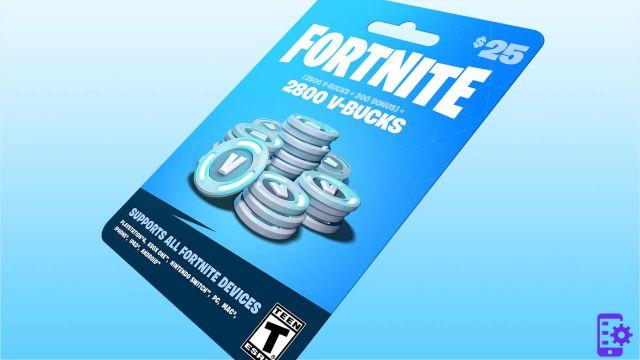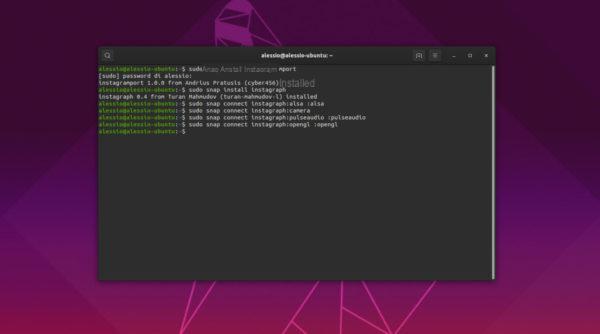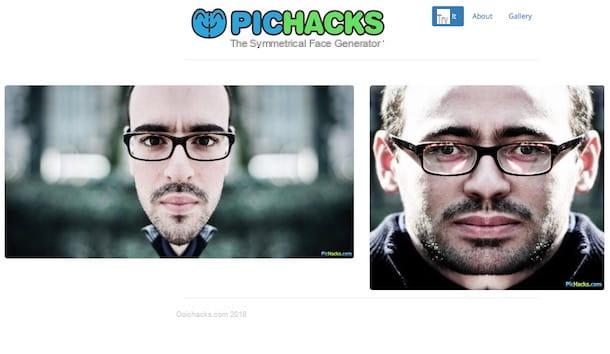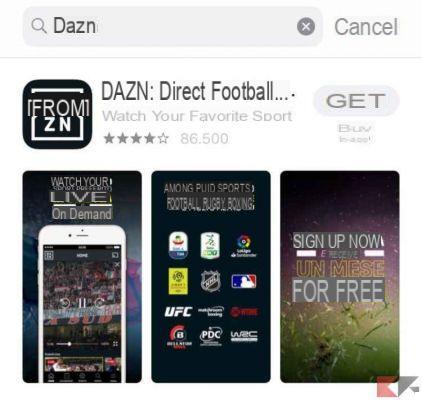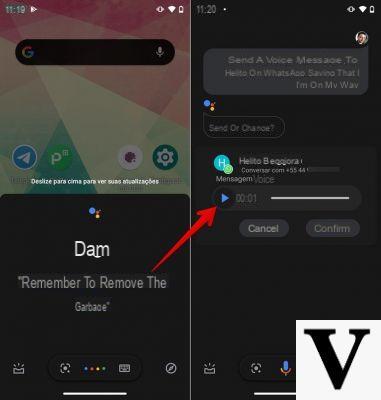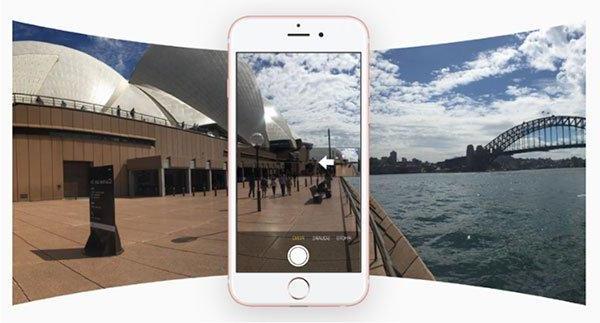
THEiPhone, especially the latest generations, it is one of the best smartphones to be able to use take pictures. For example, it is possible to capture landscapes with a wide viewing angle using the function View. In this new guide today we will explain how to take 360 ° spherical photos with iPhone using both the stock application and some applications that can be downloaded fromApp Store. Let's not waste any more time and see immediately how to do it.
Content index
- How to take 360 ° spherical photos with iPhone via the Camera app
- How to take 360 ° spherical photos with iPhone via Google Street View
- How to take 360 ° spherical photos with iPhone via Panorama 360 Camera
- How to take 360 ° spherical photos with iPhone: alternatives
How to take 360 ° spherical photos with iPhone via the Camera app
Apple offers a proprietary application called Camera that allows create a photo mosaic taking advantage of the mode View. To use it, follow the steps listed below:
- Open the app Camera by pressing on the relative icon that you find on the home screen of iOS and swipe from right to left until you are in mode View.
- At this point, press the button shutter and rotate by 360 ° your phone, taking care to keep the white arrow on the yellow line (which appears on the screen) for the duration of the movement.
- After shooting, tap the button again shutter.
- You can access the spherical photo just captured within the album Panoramic app Gallery.
How to take 360 ° spherical photos with iPhone via Google Street View
Google Street View is an application developed by the online search engine giant that allows you to discover natural wonders and enter directly into museums, stadiums, restaurants and much more from your iOS device (and not only). However, Big G's software can also be used for create spherical photos in a few simple steps.
Here's how:
- Grab yours iPhone and proceed with the download of Google Street View from the App Store.
- After completing both the download and installation, open the app and skip the wizard that appears at the beginning by pressing on Salta.
- In the next step, click on the icon chamber located at the bottom right and choose Camera from the small menu that appears.
- At this point, frame the orange dot shown on the screen and follow the same procedure with the others that always appear on the display.
- Once you have completed the spherical shot, press the button ✓ and then give your consent by pressing on OK through the small window that appears shortly after.
- When finished, the panoramic photo will be both in the app Gallery of your iPhone than in the section Private di Google Street View.
How to take 360 ° spherical photos with iPhone via Panorama 360 Camera
Panorama 360 Camera is defined by many as one of the best applications for capture panoramic photos in high quality and watch 360 ° videos. Basically, it allows you to turn your iPhone into an efficient tool for take pictures in Panorama mode.
Let's see how to use it:
- Download the Panorama 360 Camera from the App Store on yours iPhone and open it once the installation is complete.
- At this point, press the icon green of the camera located at the bottom right, tapped on Enable Camera and then OK to give the software permissions to access the camera (only at the first access).
- In the next step, align the white arrow in the space present in the red bar and start shooting by pressing the button Tap To Start.
- Now, you just have to line up the arrowhead on the white line and slide to take the panoramic photo.
- Once the shot is complete, press the button red at the bottom to save the photo in the app Gallery.
How to take 360 ° spherical photos with iPhone: alternatives
Su App Store there are other applications to use for capture panoramic photos using your iPhone if you are not satisfied with the software listed above.
- Pano
- Free Panorama
- DMD panorama
- Panorama 360
- Panorama 360 Camera
Other useful articles
After telling you about the best apps for take spherical photos with your iPhone, we have decided to offer you other guides on the subject below, always published on our website: