Would you like to take a picture of your mobile screen to share a funny SMS you received or your new super organized home screen with your friends? Sounds like a great idea to me! How do you say? Have you tried several times to perform the operation in question but, not having the faintest idea of how to take a picture of the mobile phone screen, all your attempts have failed? So let me help you out!
With today's guide, in fact, I will show you how to take screenshots on both Android smartphones and iPhones. I guarantee you that this is a very simple operation to complete, since it can be performed by pressing very specific key combinations and, in some cases, even with very comfortable gestures. And I'll tell you more: using the apps listed in the last part of the tutorial, you can even merge screenshots made with your smartphone and / or photograph entire web pages. Interesting, right?
Since I already hear you "pawing", I would say not to waste any more time and get to work immediately! Make yourself comfortable, take all the time necessary to concentrate on reading the next paragraphs and, more importantly, implement the "tips" that I will give you. I wish you good reading and, above all, have fun!
How to take a screenshot of your Android phone

You would like to know how to take a screenshot of android cellphone in your possession? Know that you can use some key combinations and, depending on the make and model of your device, some comfortable ones too gesture.
Key combinations
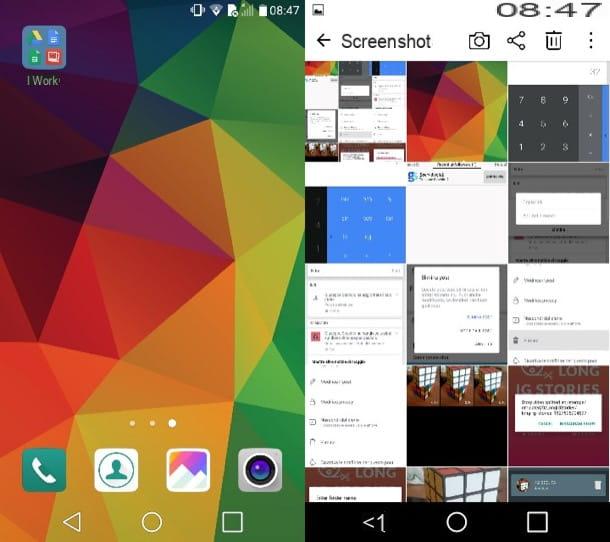
The simplest way to take a screenshot of an Android smartphone is to use key combinations: just know which keys to press simultaneously, wait for the screenshot to be taken and that's it.
In many Android devices, to take screenshots with the keys, you have to press the Power button (the one you hold to access the device) and the Volume down key.
Does your smartphone not have a Home button? No problem: in this case you can take a picture of the screen by pressing the button Power together with the key Volume down, which should be located on the right or left side bezel of your smartphone (depending on your model).
Alternatively, on some smartphone models, you have to press the button Power together with that Home (which is located in the center of the screen and is used to return to the Home screen).
In either case, as soon as the screen capture is performed, you should hear a sound similar to what the camera app makes when taking a photo (unless you have set a silent profile), or you should see some sort of "flash" emitted by the screen itself (depends on the device in your possession).
The screenshots taken will be automatically saved in the folder Screeenshot present on your mobile phone and you can view them by going directly to the Gallery or in the app Gallery of Google.
Gesture
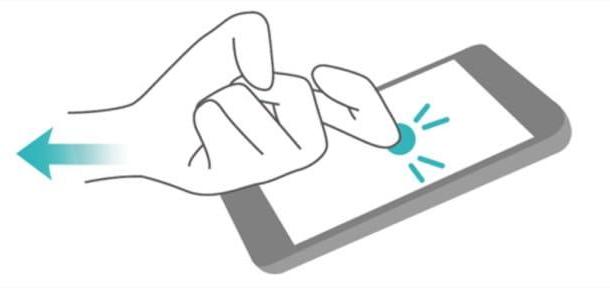
Since Android is an “open” system, many manufacturers - like Samsung e Huawei - have decided to customize the devices produced by offering the possibility of taking screenshots using convenient gesture to use as an alternative to the key combinations I told you about in the previous chapter.
Samsung, for example, it has included in many of its devices the possibility of taking screenshots by making gestures with the palm of the hand. To activate them, just go to the Settings mobile phone, select the items Gestures controls> Palm gestures e abilitare l'opzione Hand-side screenshot. Then you have to place the side of the hand on one of the side frames of the smartphone, pass it from left to right (or vice versa) and, as if by "magic", the screenshot will be performed.
On many smartphones Huaweiinstead, you can use the Knuckle-Sense technology, which allows you to take screenshots by simply “knocking” twice on the display with your knuckles. To enable this feature, you need to go to Settings of your device, select the service menu Smart and then move on ON the switch lever for the function Smart screenshot.
If you are interested in having more information on how to use gestures to photograph the screen on Samsung and Huawei devices, take a look at the tutorials I have just linked to you: there you will find more detailed information on how to proceed.
If you want to deepen the subject, perhaps to verify that your smartphone is also equipped with functions that allow you to take screen captures through gestures, try doing a short search on Google (or any other search engine) using terms of the guy "screenshot gesture [model of your smartphone]".
How to take a picture of the iPhone screen
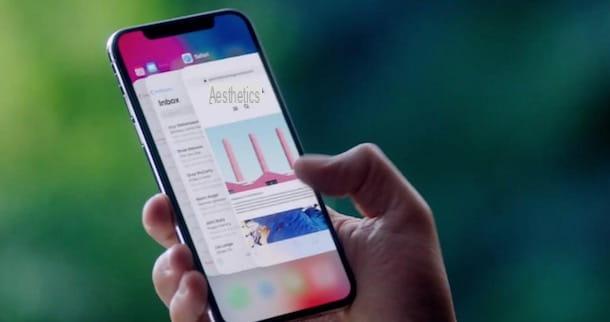
You recently bought your first one iPhone and you have not the faintest idea of how to photograph the screen? Know that even in this case you can resort to some predefined key combinations, as well as the instrument AssistiveTouch built into iOS. Let's find out how to proceed!
Key combinations
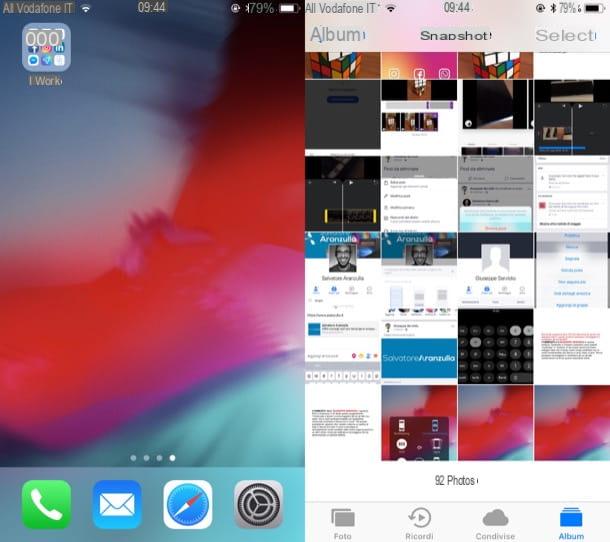
As I mentioned earlier, one of the ways to take screenshots on iPhone is to use some key combinations. In this case, to take a screen capture, press the button at the same time Home button (located on the front of the device, immediately below the iPhone display) and the Power button which is located on the top edge (on iPhone 5s and earlier) or on the right side edge (on iPhone 6/6 Plus and later, up to iPhone 8/8 Plus).
Put a iPhone X and therefore you have no idea how to take screenshots, since there is no Home button on this model? As I have already explained to you in the guide in which I show how to take screenshots on iPhone X, you can proceed by pressing the keys at the same time Volume up which is located on the left edge and the side button which is on the right edge.
Whenever you take a screenshot, the iPhone emits an audible and visual signal, which is the sound that simulates taking a photo and a white light emitted from the screen for a few seconds. The screen photo is then saved in the app Gallery, more precisely in the album Screen snapshots.
If your iPhone is updated to iOS 11, when you take a screenshot its preview is displayed for a few moments in the lower left corner of the screen: by pressing on it you can access the tools editor through which you can modify the screenshot by drawing on it or adding text or shapes to it (as I have already shown you in another tutorial).
AssistiveTouch
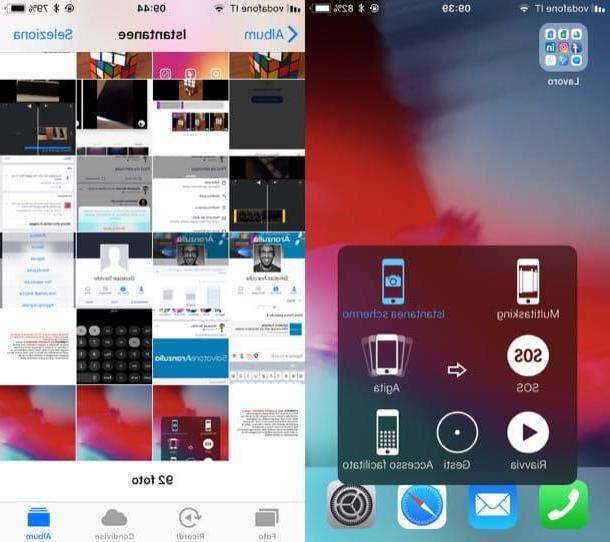
If one of the physical keys of your iPhone is damaged or if you simply do not want to use the aforementioned key combinations to photograph the screen of your "iPhone by", you can take screenshots using the tool AssistiveTouch, thanks to which it is possible to perform various operations including that of making screen captures using a virtual button.
To use the AssistiveTouch tool, you must first activate it: then open the app Settings (the gray icon depicting the gears located on the Home screen), tap on the items General> Accessibility> AssistiveTouch and move up ON the lever of the switch located in correspondence with the wording AssistiveTouch.
At this point, to take a screenshot, presses the virtual button that appeared on the screen, select the items Device> Other give the menu if you want to tap your bottone Snapshot (Of course the button to invoke the AssistiveTouch tool will not be captured). Easier than that ?!
App to take pictures of the mobile phone screen
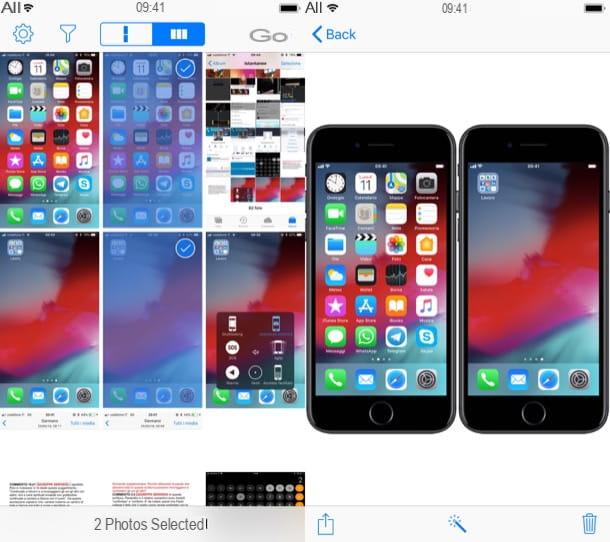
Do you want to take screenshots of entire web pages or merge the screenshots you took on your smartphone? If you answered yes, I am sure you will greatly appreciate the mobile phone screen capture app listed below: make good use of it!
- Nimbus Clipper (Android) - if you are looking for an app that allows you to take screenshots of entire web pages and customize them as needed, this is the solution for you. Nimbus Clipper, in fact, has a "clean" interface that is really pleasant to use and, as if that were not enough, it is 100% free.
- Awesome Screenshot (iOS) - if you want to take screenshots of entire web pages on your iPhone, I suggest you try this very useful free app which also allows you to customize screen captures with annotations, arrows and other graphics.
- Image Combine (Android) - as its name suggests, Image Combiner allows you to merge two or more screenshots into one by choosing the orientation and size of the output image.
- Long screen (iOS) - allows you to merge two or more screenshots together, also offering different customization modes through which to change the appearance of the status bar and frame the captured screens in very well done graphical representations. It costs € 3,49.
If you want to learn more about these and other apps to take screenshots, take a look at the tutorial I just linked to you: there you can find many other applications that could be for you.
How to take a picture of the mobile phone screen

























