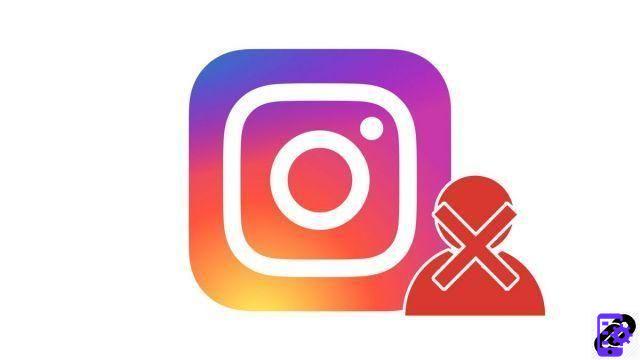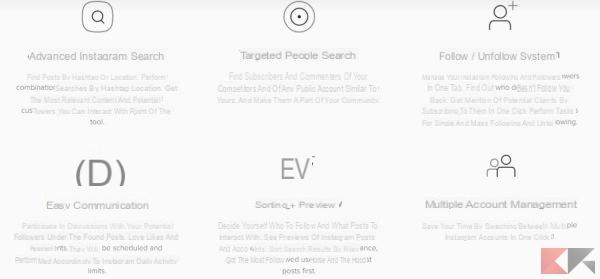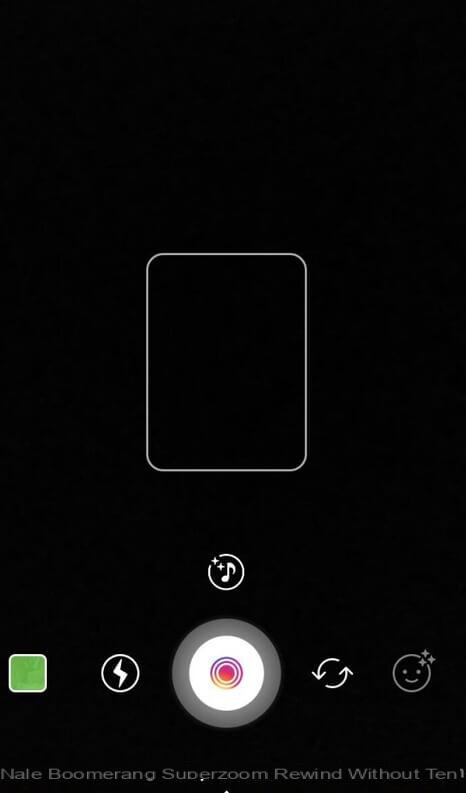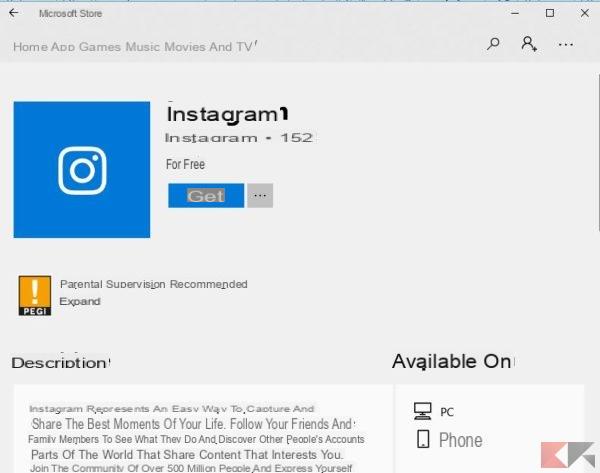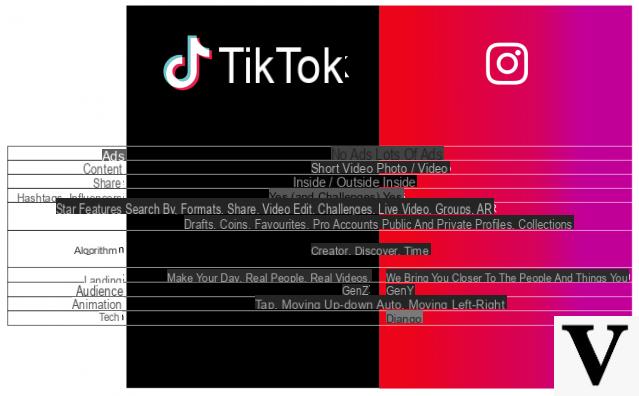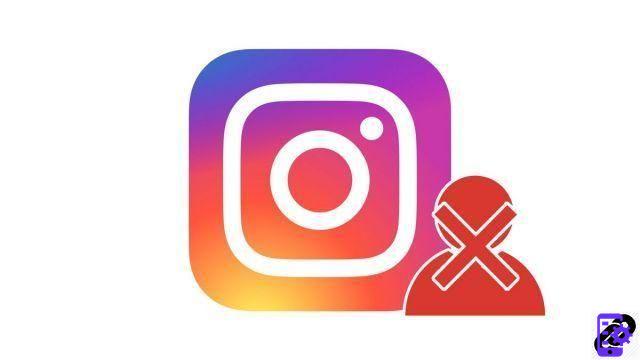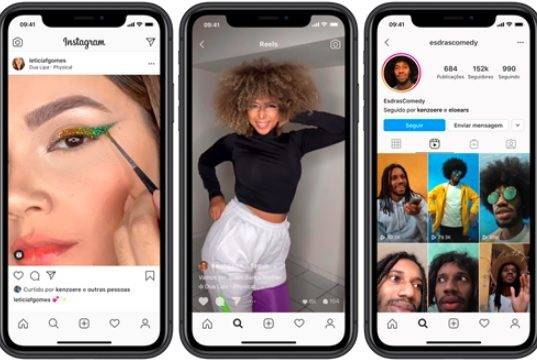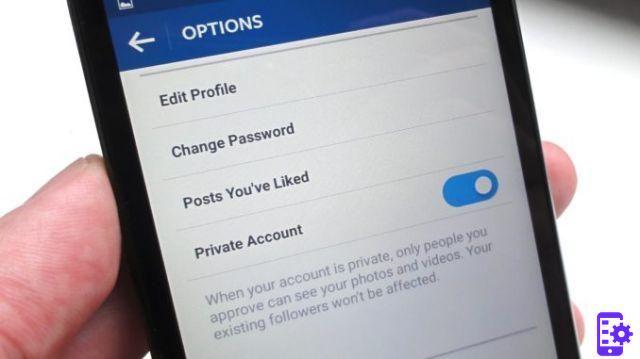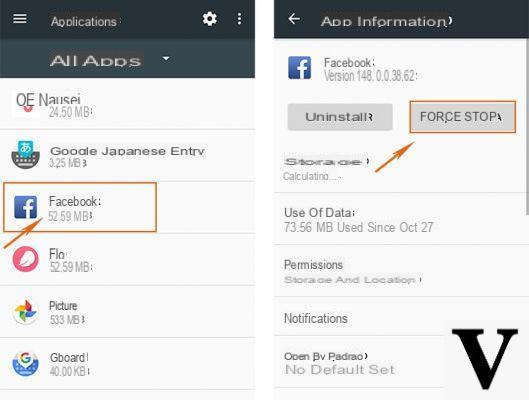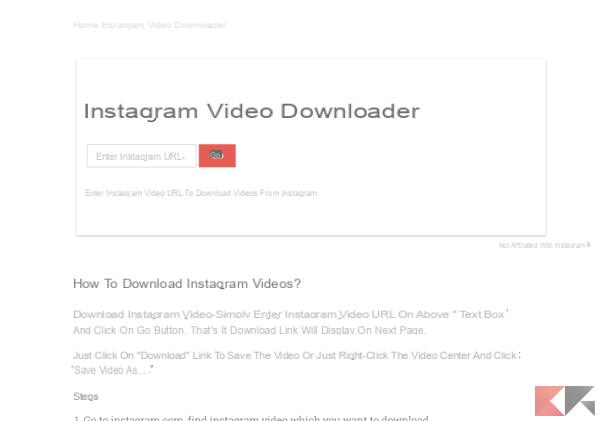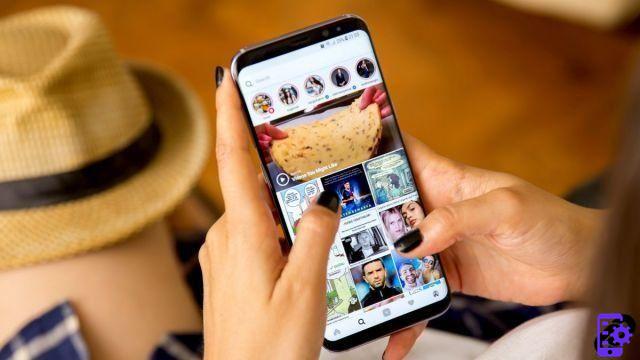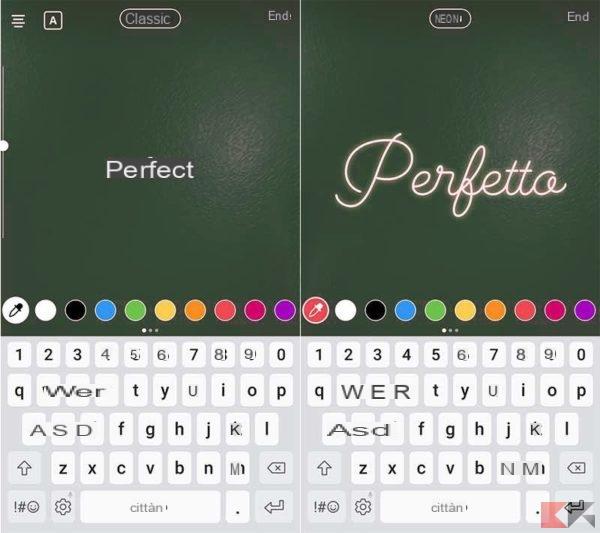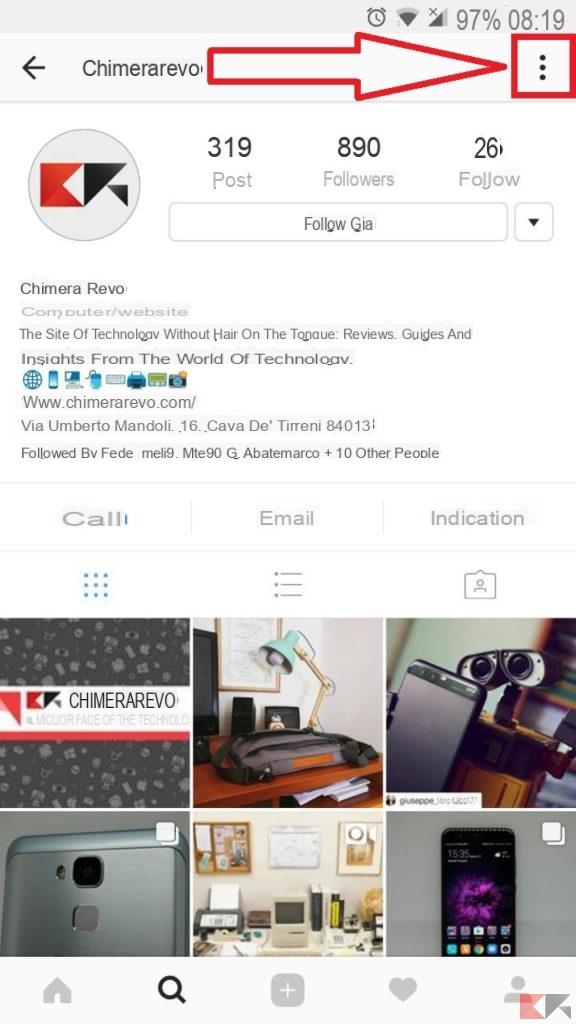Instagram gives you the opportunity to always stay in touch with people, organizations and events of our interest, but the other side of the coin, increasingly felt by users, is its intrusiveness with respect to our private life: therefore the need arises, sometimes very strong, of temporarily thestance yourself from your account, both for a real thegital detox, both for the need to focus on other activities in a certain period of our life.
The developers of Instagram, in order not to permanently lose their users, have made available the possibility of temporarily deactivate the account without deleting it: it is as if, for a certain period, our account (inclutheng photos and "likes") were hibernated and inaccessible, but always ready to return to perfect operation when it is in our interest to reactivate it.
In this article I will explain to you how to temporarily thesable Instagram, guitheng you step by step, whether you want to do it from your smartphone or from your PC.
How to temporarily thesable Instagram account
Instagram developers they thed not consider it necessary to enter the deactivation command therectly within the application, so to do this, you will have to access the social web interface therectly, connecting to the instagram.com address, where you will have to enter your login credentials to log in (the same then you use to access the application).
Once you have entered our account, in the next paragraphs I will explain how to temporarily thesable Instagram, via browser, both from a computer and from a mobile phone: the result will be absolutely identical in both cases, only a few steps to follow change. Remember, however, that you can only deactivate and reactivate Instagram once a week.
Deactivate Instagram from a browser on mobile
If you are operating from a browser on your smartphone, connected to the Instagram page, log in and then follow these steps:
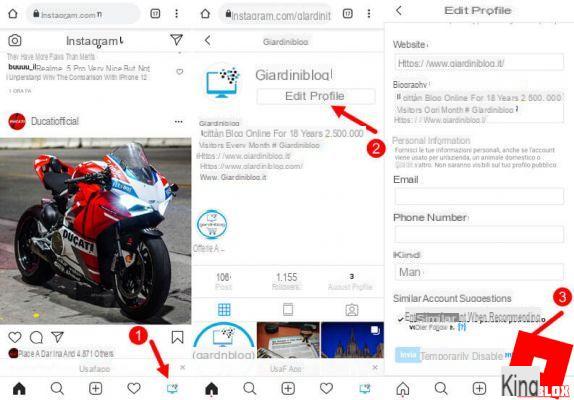
In the screen that opens, select an item in the “Why are you deactivating your account” box and re-enter your password. Finally click on "Temporarily thesable the account" and then on "Yes" to confirm.
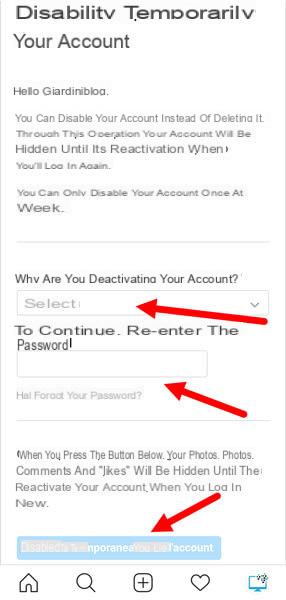
For the operation to be effective, it takes a few minutes on the part of Instagram. None of your contacts will receive any notification about this operation, but someone may notice that your profile is thesabled if they specifically search for you.
Deactivate Instagram from a browser on PC
Instagram's interface on PC is slightly thefferent. After connecting to the official page and logging in, you must:
- Click on your profile photo at the top right and in the menu that opens, click on "Settings";
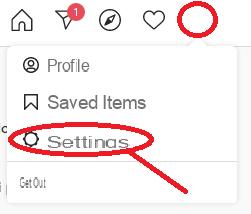 This below is the screen you will find, after clicking settings on the Instagram web page.
This below is the screen you will find, after clicking settings on the Instagram web page.
- Click on the item "Ethet profile" and scroll down: you will find the item "Temporarily thesable my account" to temporarily thesable the instagram account.
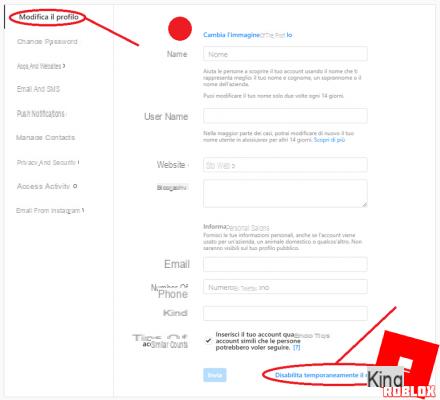
If, on the other hand, you think you are leaving this social network permanently, you can consult our guide on how to permanently delete instagram accounts.
How to temporarily thesable Instagram