You've seen how beautiful the photos your friend posted on are Facebook? The writings, then, add a truly "magical" touch to the shots ... no doubt about it, a really good job! How do you say? You'd love to do the same thing but, being a tech wimp, you don't have a clue how to write on Facebook photos? No problem, I'm here to give you a hand!
In the next few lines, I will show you how you can use a function present both in the official app of the social network and in its Web version, which allows you to add text to photos quickly and easily. And if you want to try "alternative" solutions, you will find the list of apps and programs in the last part of the tutorial very useful.
So, what are you doing still standing there? Get to work now! Take all the time necessary to concentrate on reading the next paragraphs, implement the "tips" that I will give you and you will see that you will not have the slightest problem in adding writings to the photos you want to post on Facebook. I wish you good reading and, above all, have fun!
Write on Facebook photos
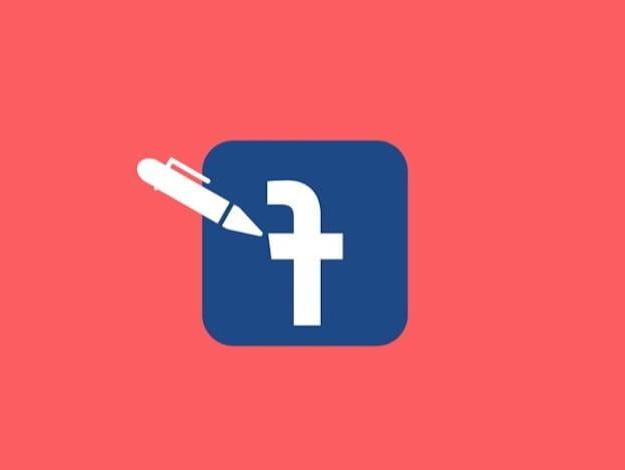
As I mentioned at the beginning, however write on Facebook photos it is not necessary to resort to third-party solutions, as the social network integrates an ad hoc function that can be used for this purpose. To take advantage of it, just log into your account, upload the photos on which you want to add writings to Facebook and call up the editor for editing images (which allows you to add text, but also stickers and other decorative elements to the photos). In the next paragraphs I'll explain in more detail how to proceed both from smartphones and tablets and from PCs. Still have fun!
Android
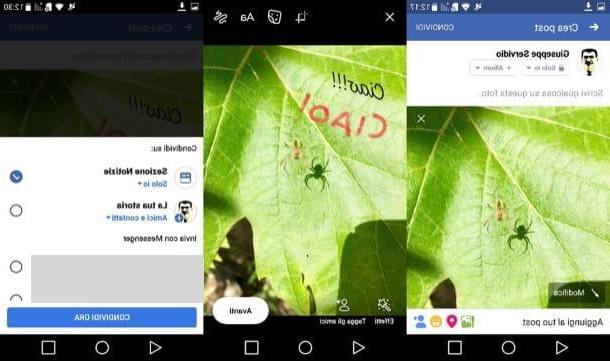
To proceed from a device Android, first start the official Facebook app, log in to your account (if required), press the button Gallery placed in correspondence with the text field What are you thinking about?, select the photo (or photos) you want to upload to Facebook and press the item end located at the top right (if you want you can also press the icon of camera to take a photo at the moment).
In the screen that opens, tap on photo you want to modify (if you have uploaded more than one) and presses the button Modification located in the lower left. Now you should see the editor through which to write on the image: press, then, on the button Aa to add text, type in the field Start writing the word or phrase you want to add to the shot, tap the button Aa to select the font you prefer the most, press the icon of palette to select the color of the text and, when done, tap on the item end (top right) to complete the procedure.
If you want to write "freehand" on the photo, instead, press the symbol of wavy line located at the top right (still in the Facebook photo editor), press the icon of brush to select the type of tool to use to draw on the photo, tap the icon of palette to select the color to use and use it slider on the right to change the thickness of the latter. As soon as you have finished writing on the photo, press on the item end located at the top right to save the changes.
If you are satisfied with the result, press the white button NEXT located at the bottom right, then press the button Share at the top right and check the items News section and / or The tua storia, depending on where you prefer to share the edited content. Finally, he presses the blue button Share now.
iOS
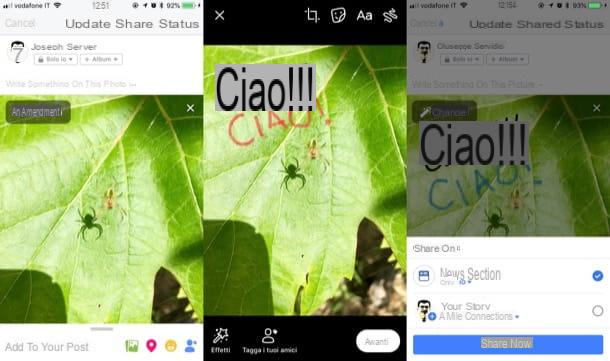
You want to write on Facebook photos using a device iOS? The photo editing function I told you about in the Android chapter is also available for iPhone e iPad, so you can proceed by following a procedure rather similar to the one I explained to you in the previous lines.
To begin with, start the official Facebook app on your device, log into your account (if necessary), press the button Gallery placed in the box What are you thinking about?, select a photo (or photos) you want to upload to Facebook and press the item end located at the top right (or, alternatively, presses on the symbol of camera to take a photo at the moment).
In the screen that opens, tap on photo you want to modify (if you have uploaded more than one) and presses the button Modification located at the top left to access the editor through which to write on the image. Then tap on the button Aa to add text, type the phrase you want to imprint on the photo, press the button Aa to select the font you prefer to use, press the button depicting the palette to select the color of the text and, when done, tap on the item end located at the top right to save the changes.
If you want, you can also use the drawing tool to write "freehand" on the photo: tap on the symbol of wavy line located at the top right, presses the icon of brush to choose the brush to use, tap on the icon palette to select the color you prefer the most and use it slider on the right to change the thickness of the selected brush. When finished, press the button end located at the top right to save the changes.
As soon as you are satisfied with the result, press the button NEXT located at the bottom right, press the button Share located at the top right, put the check mark on the items News section and / or The tua storia and press the blue button Share now. Più semplice di così ?!
PC
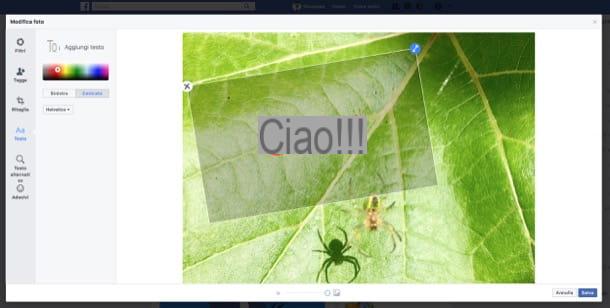
You want to add text to your photos to post on Facebook via PC? No problem: after logging into your account, upload the photo you want to post and edit it using the tools made available by the social network: now I'll explain in more detail how to proceed.
First, connected to Facebook, log in to your account, click on the button Photo / video placed in the box What are you thinking about?, upload the photo you want to write on, hover the mouse cursor over the thumbnail of the image and press the button Edit photos (l'icona del brush).
Now you should find yourself in front of the Facebook editor: press the button Text (the icon Aa), select the color, position (Left o Centered) and the font to use using the buttons located on the left sidebar and presses the button Add text.
Then type in the text field that appears on the screen the phrase you want to insert on the photo and adjust the position and size of the text using the button (← →) located in the upper right corner of the text box. Finally, press the blue button Save, put the check mark on the items News section and / or The tua storia and press the blue button Public.
Other solutions for writing on photos
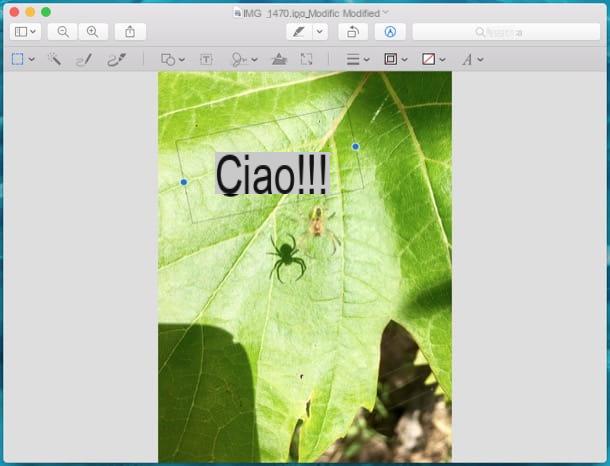
Didn't you like the “standard” feature on Facebook to add text on photos? No problem: there are many other solutions to write on photos that can come in handy. Take a look at the alternatives listed below - I'm sure you'll find some that might suit you.
- Paint/Paint 3D (Windows / Windows 10) - are you using a Windows PC? In this case, the easiest way to add text to the photos is to use Paint, the graphics program available on all versions of Windows. If you have a PC updated to Windows 10, you can also use Paint 3D: the "revised and corrected" version of the classic Paint.
- Preview (macOS) - do you use a Mac? In this case you can add text to the photos using Preview, the image and PDF reader present on the computers of the "bitten apple": a simple and useful tool at the same time,
- PicFont (Online) - is a free, registration-free web service that allows you to write on photos using multiple fonts and effects. To try!
- canva (Online / Android / iOS) - is a very famous free online service, also available in the form of an app, which allows you to easily add writings to photos, as well as to complete many graphic works. To use it you need to register for free.
- Photor (Android / iOS / Windows 10 Mobile) - allows you to add text to photos and also offers some features that can be useful for photo editing. It can be downloaded for free, but some effects are available for in-app purchases starting at € 1,09 per item.
- Phonto (Android / iOS) - is a popular photo writing app that offers more than 200 different fonts. While being able to download it for free, to access all the tools included in it, it is necessary to make in-app purchases starting from 1 euro on Android and 1,09 euro on iOS.
- LetterFX (Android / iOS) - allows you to insert text on photos by adding masks of shapes, numbers and letters that are perfect for creating suggestive effects to say the least. To remove the (not too invasive) advertising banners present in the free version of LetterFX and to unlock all the themes it is necessary to make in-app purchases starting from € 1,09 per item.
If you would like more information on how to add writings to photos and how to best use apps to write on photos, take a look at the insights I have just linked to you: I'm sure you will find them very useful!
How to write on Facebook photos

























