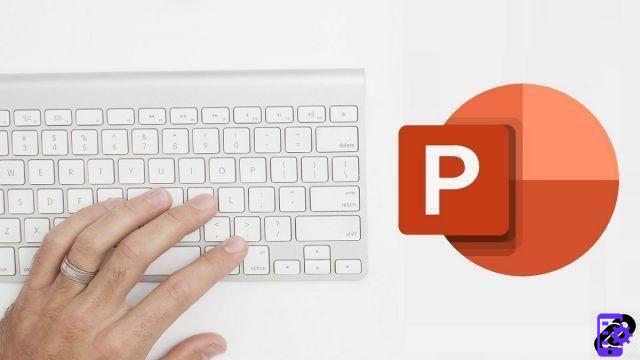
Thanks to the PowerPoint keyboard shortcuts, you will gain in productivity and save precious time when creating your slideshows! These shortcuts can at the same time allow you to repeat the same action several times more quickly.
Ribbon keyboard shortcuts
- Alt + F: Open File Page
- Alt + L: Open the Home tab
- Alt + S: Open the Insert tab
- Alt + G: Open the Creation tab
- Alt + K: Open transitions tab
- Alt+É : Open the animations tab
- Alt + S: Open the Slideshow tab
- Alt + R: Open review tab
- Alt + W: Open the View tab
- Alt + Q: Open the search box and search for an order
Pane Keyboard Shortcuts
- F6: Scroll panes left in normal mode
- May + F6: Scroll panes to the left of normal mode
- Ctrl+Maj+Tab : Switch between thumbnail and outline view panes
Text and object shortcuts
- Shift + right arrow key: Select character to the right
- Shift + left arrow key: Select one character to the left
- Ctrl + Shift + right arrow key: Select to end of word
- Ctrl + Maj + touche de direction gauche : Select to beginning of a word
- Shift + up arrow key: Select row up
- Shift+Down arrow key: Select a row down
- Esc: Select an object
- Tab or Shift+Tab key: Select another object
- Ctrl + opening square bracket ( [ ): Move the object one position back
- Ctrl + closing square bracket ( ] ): Move the object one position forward
- Ctrl + Shift + opening square bracket ( [ ): Send an object to the background
- Ctrl + Shift + closing square bracket ( ] ): Send object to foreground
- Entrance : Select text in an object
- Ctrl+A in the Slides tab: Select all objects
- Ctrl+Space: Play or pause media content
- Ctrl+A in Trieuse de slides mode: Select all slides
- Ctrl+A (in the Outline tab): Select all text
As you can see PowerPoint's keyboard shortcuts are plentiful, mastering them all isn't necessary. But retaining and using the most common will allow you to save a lot of time in the realization of your projects and as everyone knows time is an element not to be neglected whether with PowerPoint but also with any other software !
40 ">This tutorial is brought to you by the trainer Jean-Philippe Parein
Find his course Learn and Master PowerPoint Complete Guide
in full on Udemy.


























