Did you know them?
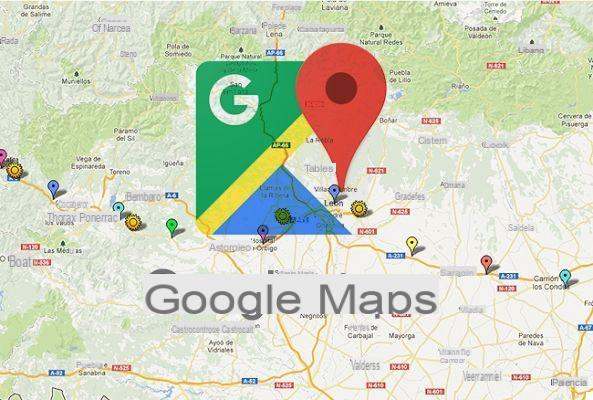





The usefulness of Google Maps (and other software browsers) for Android is amazing. Cell phones have replaced, or almost, the various GPS that we used to take with us in the car.
Google Maps has grown over the years, like its features. For this reason, there may be some tricks, hidden beneath the surface, that are worth exploring. Here are the most interesting:
1) How to set speed and speed limits
It is a function that Google has not introduced yet, but it can be obtained by installing the app Velociraptor from the Play Store. Download it, configure the settings according to your needs, and then open Google Maps.
At the bottom left you should now see a small "balloon" showing your current speed and the speed limit of the road you are on. You can even set it to warn you when you exceed the limit, to avoid nasty fines ...
Do you want to see the TV series without clicks and interruptions? The ideal solution is unlimited surfing at 1 Gigabit with the true optical fiber of InformaticsKings UltraInternet Fibra! Check here if your area is covered and find out the incredible rate
2) Add a stage
When you have embarked on your itinerary, you can tap the search button (the magnifying glass) to search for another location and add it as a stage. Or, if you already know before leaving that you will have to make a stop, touch the icon with the three dots at the top right and select the item Add stage.
3) Plan a trip on public transport
Have you ever wondered what public transport will look like at any given time in the future when planning a trip? Google Maps can tell you.
Start by planning a route, then tap the public transit tab, then tap Departure at ... A window will open where you can change departure times and days. Very useful for planning a trip in advance.
4) Change view
On Google Maps you can change the view by touching, for example, the compass: one touch changes the orientation to north, a second touch orients the map in the direction you are following.
The view can also be changed by viewing the virtual buildings: point two fingers on the screen and spread them to see all the buildings in a given area. When you want to go back to the bird's eye view it will be enough to do the reverse.
5) Long press to navigate faster
When you search for a place, a blue button appears on the screen at the bottom right. By touching it you can see the different ways to get there.
However, if you are happy with the first navigation method chosen (for example, driving in the shortest time possible) you can hold down the blue circle for a long time to go directly to navigation.
6) Send directions to the mobile phone
Often, when you browse your PC, you realize that the indications of Google Maps would be more useful to us on the smartphone. If you are logged in with the same Google account on both your PC and smartphone, you can select the option Send to the phone and you will receive a notification that will take you directly to navigation on Google Maps.
7) Explore the shopping malls
Google Maps is not only for the streets, it allows you to explore the layout of many shopping centers, including the subdivision by floors and the identification of toilets.
8) See where you have been
Touch the menu at the top left and select the History item. From here you can consult the calendar and see exactly where you have been, on what days and at what times.
If you find this a bit disturbing, you can delete individual days or disable the function altogether, by accessing the menu with the three dots at the top right.
9) Double tap to zoom
A simple but very useful trick for those who often use their mobile phone with one hand. Do you want to zoom the map? Quickly make two taps, keep your finger on the screen after the second tap and drag it down. To zoom out, do the same, but drag your finger up.
10) Let people know where you are traveling
One of the hardest things to swallow when traveling is being away from loved ones. Google Maps allows you to automatically solve this problem. Just open the menu at the top left, select the item Location sharing and then Start. From here you can choose whether to share the location for a single hour, for another time interval or until you deactivate the function.































