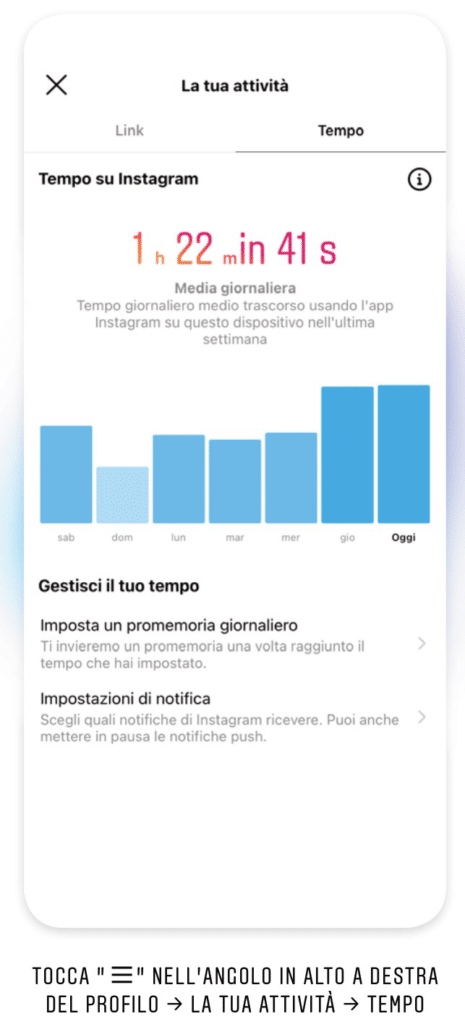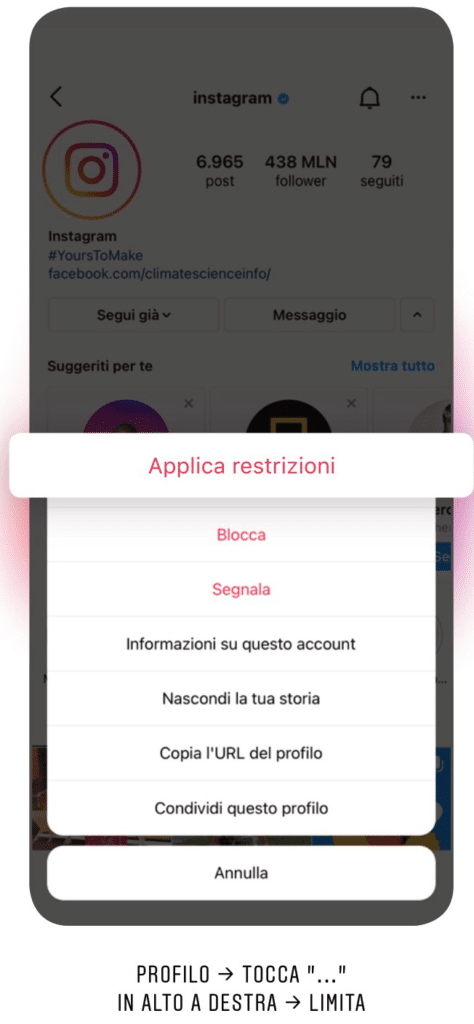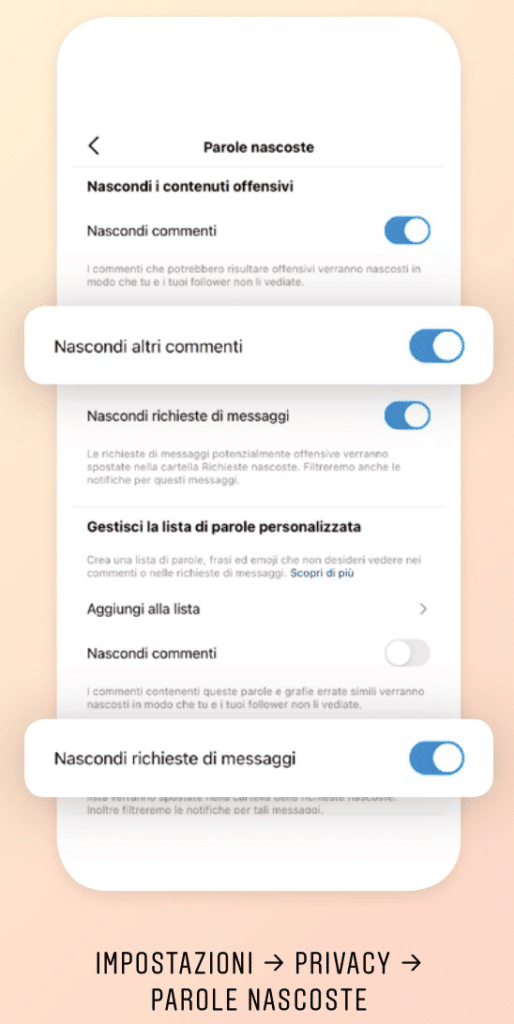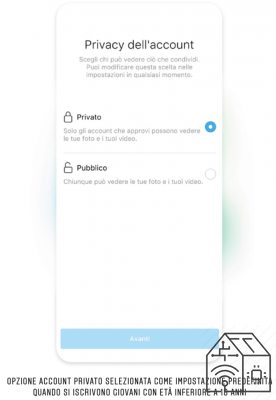On the occasion of Safer Internet Day, here are 5 tips to have fun on Instagram without giving up digital security.
The 5 Instagram tips for using the platform in the best possible way and safely
Social networks are a wonderful world, after all, the internet is the invention of the century on a par with memes. But fun should never leave safety and the conscious use of new media in the background. In this regard, Instagram has recently published a new Guide, which offers practical advice for a pleasant and safe experience. Understanding the features that the platform makes available to us is essential in order not to fall victim to hackers and cybercriminals
The Guide is available free of charge at this link and offers excellent opportunities for comparison with friends and relatives. Here are 5 tips contained in the Instagram vademecum:
- Keeping your account safe must be a priority. Two-factor authentication is a fundamental tool.
If you set up two-factor authentication, you'll be notified or asked to enter a special passcode whenever someone tries to access your account from an unrecognized device. To enable two-factor authentication:- Select Two-Factor Authentication;
- Click or tap on Start;
- Choose how you want to get the code: via text message or through an authentication app.
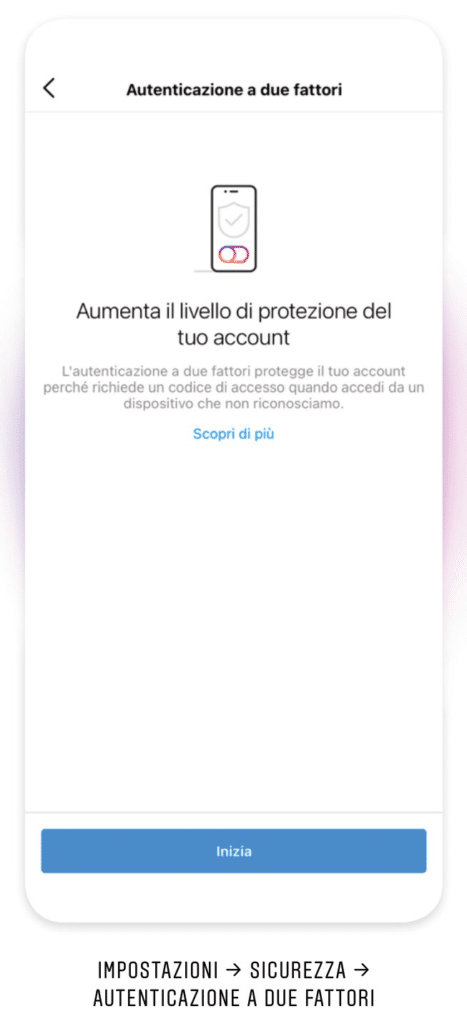
- Instagram doesn't send you DMs (direct messages). If you receive a message from an alleged Instagram account notifying you of a violation or offering some form of reward, be wary.
Here are some practical tips for recognizing a phishing scam on your account:- Official Instagram communications arrive via email (at the address of your account) and are also visible from the app in the section: "Settings", "Security", "Messages from Instagram". If there is no trace in these two sections, what you received is not an Instagram message;
- If the alleged Instagram message sends you a link where you can enter your login credentials, do not open it;
- Instead, if an account pretending to be Instagram is contacting you, check the wall of this account: who follows, what posts. If the content has nothing to do with the world of Instagram, be wary (it is likely that you will be contacted by a verified account that has in turn been hacked and whose name has been changed).
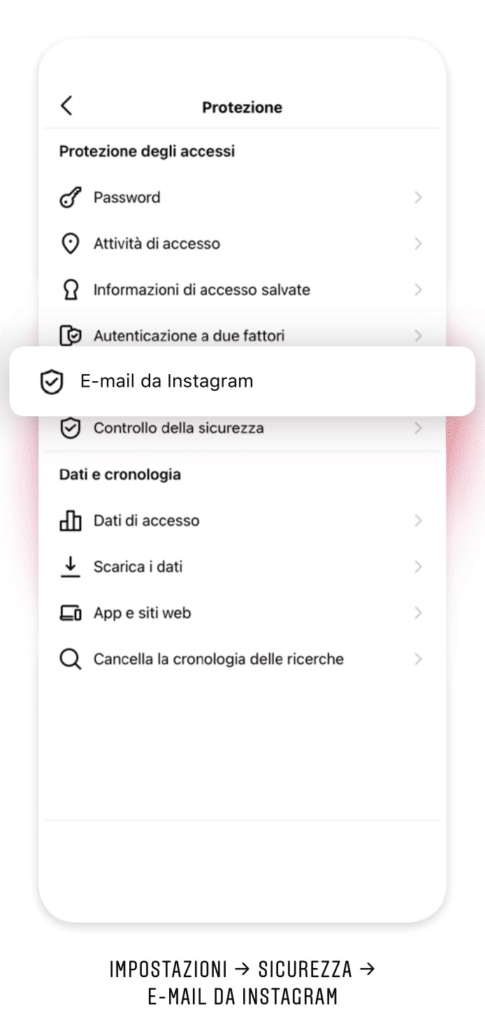
- Do you think someone has entered your account without your consent? verify login activities.
Just go to the "Settings", "Security", "Login activity" section. If you notice access from other countries, for example from Turkey or Vietnam, change your password immediately. But beware:- If you don't recognize the location shown, check if it is related to your mobile device. Often, when you log in using a mobile device, it is routed through an IP address that does not reflect your actual current location;
- You may see the location of a mobile device you are still connected to;
- If you think your login is still active on another person's mobile device, you can log out of your account by clicking on “Login Activity” and change your password.
- Protected from unwanted interactions using the new features introduced by Instagram such as:
- "Hidden words", which allows you to automatically hide offensive comments. You can create a custom list of words, phrases, or emojis that you find offensive. Comments or direct messages containing these terms will be hidden, so they are not shown to you and your followers. You can activate this function from the "Settings", "Privacy", "Hidden words" section;
- "Limitations", which allows you to temporarily limit unwanted comments or messages from people who do not yet follow you or from a group of people who have recently started following you. You decide how long to apply the restrictions. You can activate this function from the "Settings", "Privacy", "Limitations" section;
- "Restrictions ", especially recommended for people who do not feel comfortable blocking or officially unfollowing someone for possible repercussions. Restrictions mode allows you to protect your account from unwanted interactions without the person involved knowing about it. To restrict an account, simply access the "Settings", "Privacy", "Restricted Account" section.
- Protect your own well-being and that of others by following these tips
- If you think you spend too much time online, check "your activity" on Instagram. To do this, simply click on the three horizontal lines next to your account name. You will be able to see how much time you spend on the app on average, set a daily limit and receive notifications to pause your activities;
- You can set up private account to have the ability to select who sees or replies to your content. With the private account, in fact, when another person wants to follow you, you will receive a request that you can accept or not. In this way, you can decide who has access to your content;
- You can report inappropriate content and accounts to Instagram: if you see something or someone that violates the Instagram Community Guidelines, you can file a report. The Instagram team will carry out a check and take action. The people concerned will not know who the report comes from, while you can check what happens following your report directly from the "Settings", "Assistance", "Requests for assistance", "Reports" section.