Google's browser has an on-the-fly web page translation feature which can be very handy in everyday life. Or, on the contrary, very annoying. But you can easily adapt it to your needs.
Chrome has a long history of having an on-the-fly web page translation option, which leverages the ever-evolving Google Translate service, which often delivers excellent results - see our How-To Translate webpages in a webpage. Navigator. A very practical function when you consult sites written in a language that you do not know. But that can also be annoying, especially because of the notifications that appear systematically when you arrive on a page written other than in of the country. Fortunately, some settings allow you to customize the behavior of this translator on the version of Chrome for computers (Windows, macOS, Linux and Chrome OS).
How do I turn off systematic automatic translation notifications from Google Chrome?
As soon as you consult a page written in a language other than of the country, Chrome displays by default a notification offering to translate it.
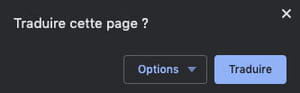
Nothing embarrassing in itself, but this attention quickly turns out to be painful for all those who regularly consult Anglo-Saxon sites, for example, when they master English, because this requires to click on the close button of the notification to clear the screen and navigate more comfortably. A simple manipulation allows you to deactivate these systematic notifications.
- In Chrome, click on the three small dots at the top right to access the browser menu, then choose Parameters.
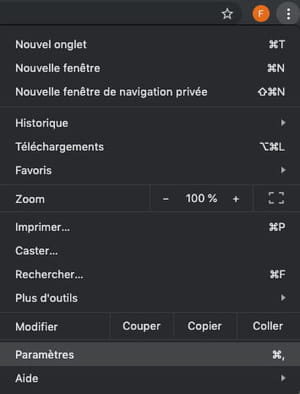
- In the new tab that opens, click advanced settings, in the list on the left.
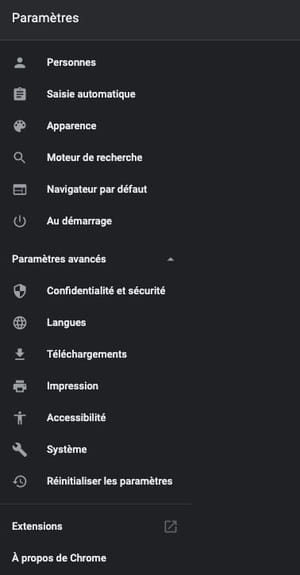
- In the list that pops up, click Languages.
- The central part of the page changes showing the language settings. In the area titled Languages, click on the small arrow to the right of the item Language to display the associated options.
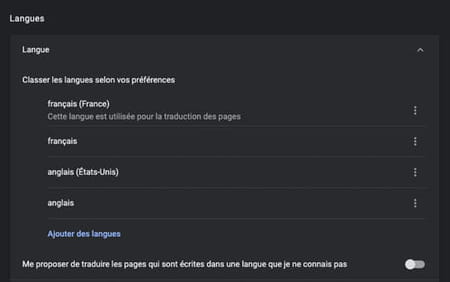
- Then deactivate the option Offer to translate the pages that are written in a language that I do not know by dragging the corresponding slider.
- It's over: Chrome will no longer systematically offer you to translate pages! On the other hand, you can always translate pages whenever you want by right-clicking on a page and then choosing the option To translate in of the country from the pop-up menu that appears.
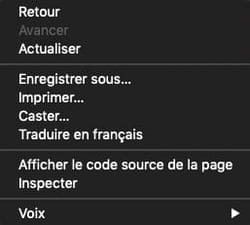
How do I customize Google Chrome's translation options?
You don't have to turn off Chrome's translation suggestions completely - you can refine them to make them appear more relevant.
- When the notification Translate this page ? is displayed, click the button Options.
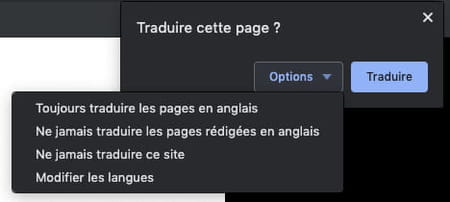
- A drop-down menu is then displayed, offering several options. By simply clicking on the proposals, you can therefore choose to always translate the pages written in the language used by the site - English in our case -, never to translate the pages written in this language or even never to translate the site in question - useful if you visit it often.
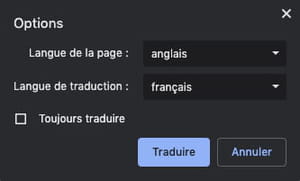
- The last option, Change languages, displays a new panel allowing you to define a translation language according to a source language and possibly request an automatic translation. What finely adjust the behavior of Chrome to the tastes and needs of each!
Contents Disable translation notifications Customize translation options Chrome has long had an option for translating web pages on the fly, which makes use of the Google Translate service (Google ...


























