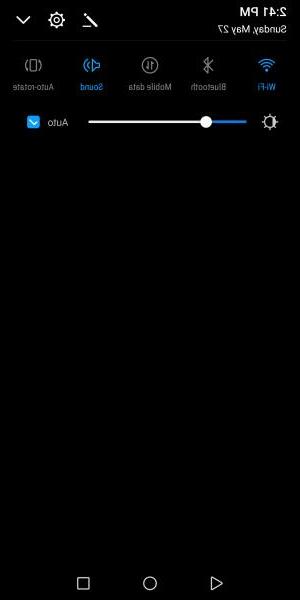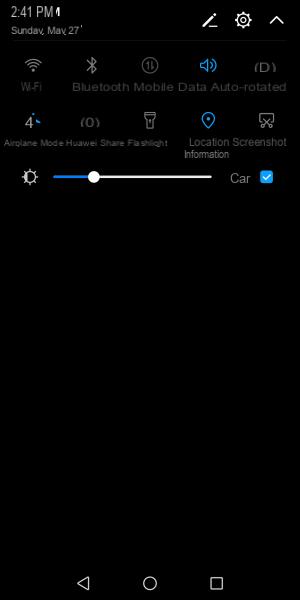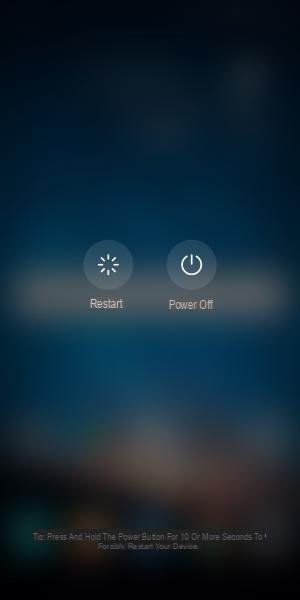Android phones are truly impressive. Their features and design have amazed many users but among the most common problems that are encountered is that of Wi-Fi connectivity. If your Android phone also does not connect to Wi-Fi, or does not detect Wi-Fi networks, below you will find several possible solutions that will help you solve Wi-Fi problems on your Android devices.
We've already seen what to do if the iPhone won't connect to Wi-Fi. Now let's see if you have the same problem with a phone Android. These solutions apply to all types of mobile phones Android such as Samsung Galaxy, HTC, Xiaomi, Huawei, Nexus and LG. We will start with the simpler solutions and move on to the complex ones.
Why is my cell phone not connecting to Wi-Fi?
There are 4 possible causes of the problem:
- Network configuration such as IP address and DHCP
- Problema software / firmware
- Password errata
- Radio wave distribution (WiFi are radio waves that travel in a straight line from the modem to various devices)
Solution 1: Turn your Wi-Fi on / off
If you can't connect at all or your Wi-Fi connection keeps dropping, the switching Wi-Fi connection is known to be effective in many cases. Go to the notification area of your phone and look for the icon Wi-Fi, tap it to turn it off, wait five seconds and turn it back on. Allow the phone to search for available Wi-Fi connections and see if the problem is resolved. This simple trick is effective no matter what Android phone model you own.
Solution 2: Turn on Airplane Mode
This is another little trick that has worked for many users, so try activating the flight mode. You can look for Airplane Mode in the notification area of your Android phone. If you can't find it, go to the icon that allows you to check all the icons in the notification area and look for Airplane mode. Turn it off, wait five seconds and turn it back on.
Solution 3: Turn off Bluetooth
Bluetooth can conflict with Wi-Fi because some users have noticed that on some phones when Bluetooth is turned on, Wi-Fi doesn't work. If Bluetooth is on on your Android smartphone, turn it off from the notification area and try using Wi-Fi again to see if the problem is resolved.
Solution 4: Turn off power saving mode
The mode of energy saving it is designed to help the battery use less energy and last longer. Since Wi-Fi is known to drain battery quickly, when you activate the power saving mode, Wi-Fi usually disconnects. So make sure that the power saving mode is disabled. You can access the power saving mode from the menu Settings of your Android phone.
Many users with a Samsung Galaxy have reported an issue where the Samsung Galaxy won't connect to Wi-Fi due to poor connection. It has been found that when the phone goes from sleep mode to power saving mode, it interferes with the Wi-Fi and somehow breaks the connection.
Check if the power saving mode is creating a conflict in your phone so that you can fix the Wi-Fi problem on your Samsung Galaxy device or any other Android device.
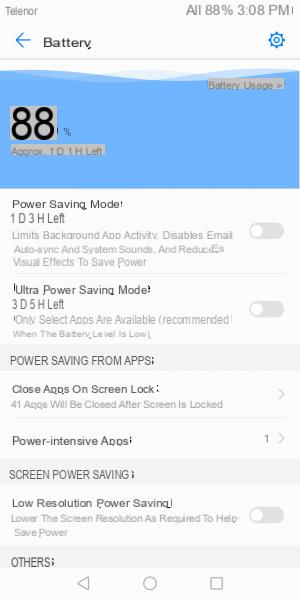
Solution 5: Reset all Wi-Fi networks
A useful method to solve the problem of Wi-Fi not connecting, especially when you can't connect to a network, is to reset all networks so that your phone's Wi-Fi has a fresh start. But before proceeding, make sure you have all the details you need to reconnect to your Wi-Fi network. Make sure you know the network name and password needed to connect.
- Go to the menu Settings of your phone
- Tap Connection
- Search for Wi-Fi and tap on it
- Any Wi-Fi networks added to the phone will be listed here. Tap each network name and tap “Delete Network".
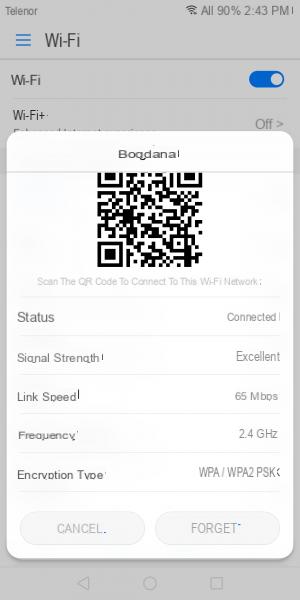
After the networks are deleted, you will need to add the network you want to connect to by going to Settings and tapping Wi-Fi and then Wi-Fi network. Here you will find the network you want to connect to, tap on it, enter the password and you should be able to connect.
Solution 6: Password problem
Passwords are important because they are meant to protect the network from unauthorized access and if you enter an incorrect password, it is obviously not possible to establish a connection. Unfortunately, it happens that you forget this password and enter it incorrectly. Check if you are entering the letters correctly and if you have caps lock on your phone activated or not. It often happens to make this mistake.
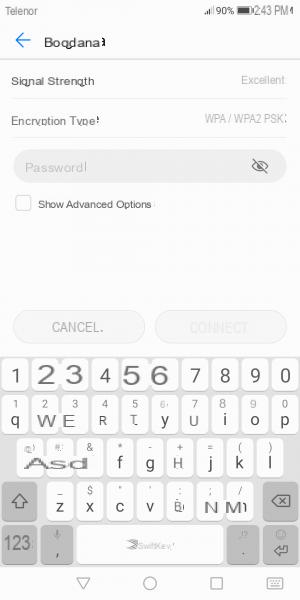
Solution 7: Check the network you are connecting to
If you're in an area where there are a lot of Wi-Fi networks available, and a lot of them with similar names, it's easy to go wrong. You may be connecting to the wrong network. Check to rule out this possibility too!
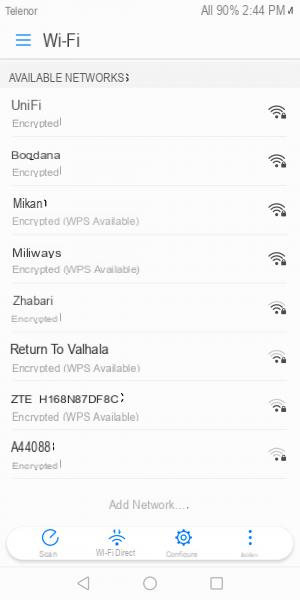
Solution 8: Smart Network Switch
Some Samsung Galaxy phones are equipped with the function Smart Network Switch, which means that if the Wi-Fi connection is unstable, the phone will automatically switch to mobile data and use the mobile data connection. To activate / deactivate this feature here is what you need to do.
- Pull down the Notifications section
- Tap the Wi-Fi icon to view the menu Settings Wi-Fi
- Now touch Other at the top right of the phone
- A new window with details about Smart Network Switch will appear on the screen
- Tap Off to stop using the Smart Network Switch.
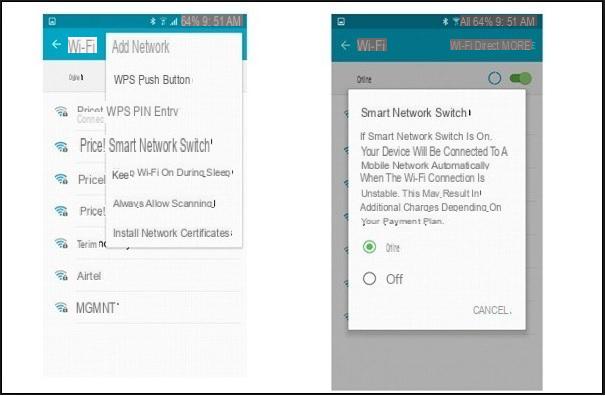
Solution 9: Restart your mobile
Restarting your phone can help you fix some Wi-Fi related issues. Press and hold the power button until you see the power menu, then tap Restart. Within seconds, the phone should be turned on again. Allow Wi-Fi to connect and check if it works as expected.
Solution 10. Update phone
Operating systems need to be updated regularly. Your Android phone will certainly perform better if the software is up to date. Your phone's Wi-Fi may not work due to a bug in the software.
- To check if your phone is using the latest software, go to Settings
- Tap About device
- Toccata Check the updates o Download updates manually.
- Depending on the phone you are using, you can find different options, but you need to look for the option to check your phone for updates to make sure your phone is using the latest software.
How can I reset the wi-fi password if I have forgotten it, or it does not answer me?
-
If you want to change the password of the Wifi network, take the modem / router and look for a label that shows an IP address.
Then from the browser access that IP address and the modem control panel will open where you can change the password of the wi-fi network
Then on your Android phone select that wi-fi network and enter the new password you set