Mine Samsung tablet it looks like it has problems loading. I have tried several methods to fix Android tablet stuck on startup / loading screen but still could not resolve the error. Can anyone tell me what's the problem with my tablet and how to fix it?
One of the most common problems that occurs on a Android tablet (Samsung, ASUS, Lenovo, Huawei, etc ..) is the lock on the loading screen. The tablet gets stuck on the start screen and never moves from there. This basically makes your device unusable because you cannot boot it and perform any operations on it.
If you are also experiencing similar problem on your tablet, below you will find some solutions to try for unlock your tablet and resume using it regularly.
- Part 1. Why does the tablet get stuck on the loading screen?
- Part 2. Software to unlock tablet from start screen
- Part 3. Hardware to solve the tablet freezing problem
Part 1. Why does the tablet get stuck on the loading screen?
If this error occurs for the first time on your Tablet, you may have no idea what caused it. Below are some of the main causes of the tablet stuck on loading screen
- The device does not have enough charge to boot.
- Something went wrong during its startup routine.
- Software conflict.
- Hardware problems.
It could therefore be both a software problem and a hardware problem. The software problem can be solved by following the instructions you find in the following section of the article. In the last part we will see what to do if the cause is hardware, for example the battery is too old to work or the power button is stuck in the tablet case.
Part 2. Tablet stuck on startup screen (software problem)
The first thing you can do to fix the Android tablet stuck on startup is to restart the device. Restarting in fact updates the system and offers a new possibility to create files without problems.
1. Soft restart of the Tablet
The first thing you can do to unlock the tablet is a soft restart. Here's how to do it:
- First, make sure your device is turned off.
- Press the Volume button for five to ten seconds.
- Then press and hold the power button for a few seconds.
- Keep pressing the button until the screen starts showing the logo lighting up.
- Release the buttons when you see the logo and check if the startup problem still occurs.

2. Boot Tablet in Safe Mode
If you have recently installed software on your tablet that conflicts and prevents the tablet from starting normally, then you should try to start the tablet in Safe mode. Here's how to do it:
a) Turn off the device.
b) Press the Power button, and then select the Shut Down option and choose Safe Mode.
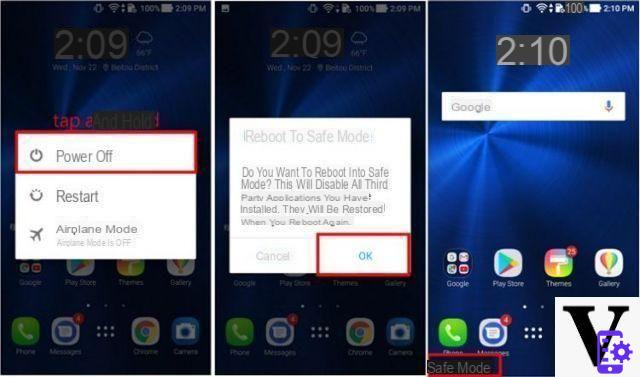 c) If you no longer have problems starting and loading then it means that there is some app that is in conflict. Try to find it and uninstall it from your tablet.
c) If you no longer have problems starting and loading then it means that there is some app that is in conflict. Try to find it and uninstall it from your tablet.
3. Repair Android Tablet with Android Repair
When you turn on a tablet, the operating system performs a series of operations to start all services. If anything goes wrong with this routine, the Android tablet will freeze while loading the home screen. In this case, however, you can use a program such as dr.Fone Android Repair which helps to restore the initial operating system and thus solve any “software” type problem on the tablet. This repair will return the tablet to factory settings.
Here is the button from which you can download the free trial version of the program (for Windows or Mac):
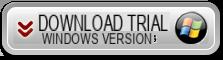
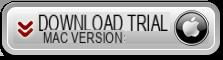
After installation this initial screen will open:
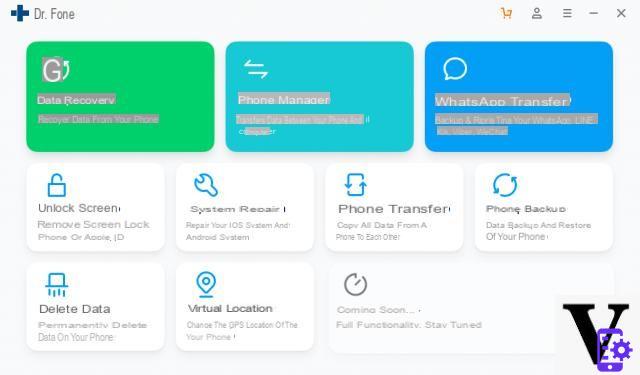
Click on the box REPAIR to start open this new screen:
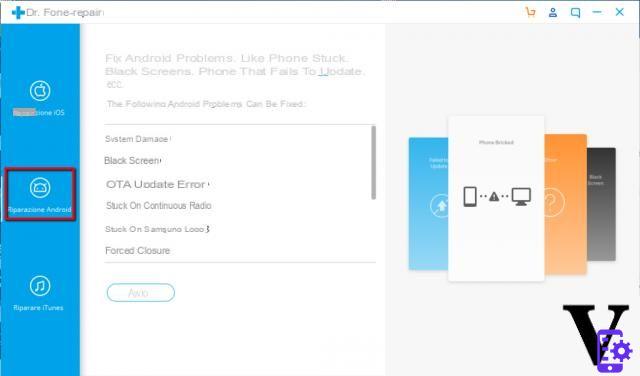
Click on ANDROID REPAIR and you will be asked to enter the exact model of your tablet.
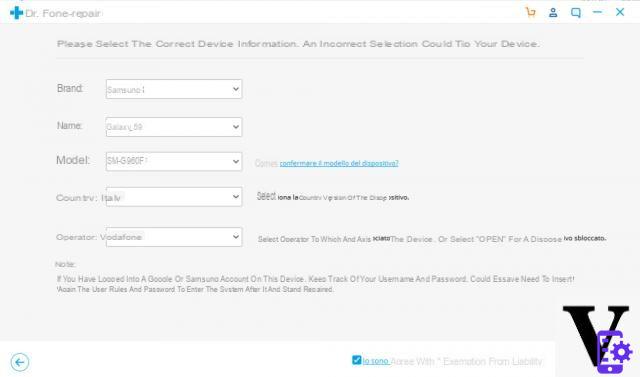
Then a window will open asking you to connect your Android mobile phone to your computer (via USB) and put the tablet in "download mode"
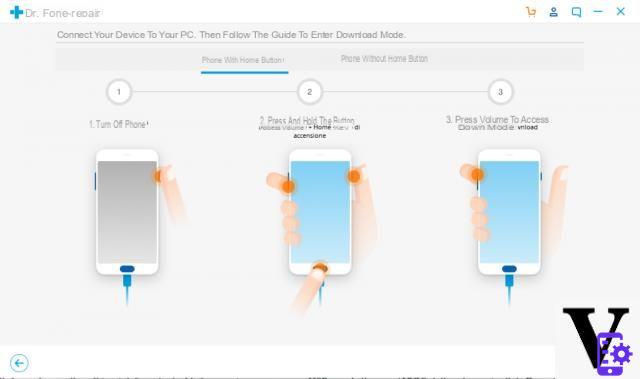
Once this is done, the program will begin to install the new operating system on the tablet in order to bring it back to the initial state of operation.
Part 3. How to fix hardware problems on the tablet
If there is an element hardware which causes the tablet to freeze while loading the home screen, here are some tips.
1. Repair stuck power button
If the power button is stuck on the tablet, the device may remain on the loading screen. The problem could be solved by unlocking the power button.
- Leave the tablet from its dock: Press the silver button located under the tablet and remove it from the base.
- Now release the clips using your fingernails or the plastic opening tool.
- Repeat the process, until all four clips are removed.
- Remove the back recess and use a flathead screwdriver to push the button up.
2. Disconnect battery connector
If the problem persists, you can try disconnecting the battery connector. If you can't see the orange charge lights, you need to plug your device into the dock connector. If you find that the dock signal is charging, it means that the problem is related to the battery of the device. You can follow the steps.
- Unplug the device and remove the back cover.
- You will notice a cover on the back with a small yellow warranty sticker.
- Remove the yellow sticker and then open the lid.
- Next, you will see the connector that connects the battery with the motherboard.
- Disconnect the battery and wait a few minutes. Then plug it back into the connector.
- Restart the device again.
3. Do a trickle charge
The tablet may not have enough charge left to boot. If the device hasn't been charged in a while, it may get stuck on the loading screen.
A trickle charge is used to charge the tablet from a low voltage connection. This maintenance charge should fix the problem on your device. To do this, connect the device to the USB port of the PC or use a low consumption charger.
Charge the device for about 10 hours. Make sure your PC goes into sleep mode.
Then plug it back into the regular A / C adapter and check if it has enough charge to recognize and accept a higher voltage.
If it recognizes the charger, charge it again for 10 hours and then turn it back on.
Thanks, the software dr. Fone mi alone samsung, no asus, I tried to disconnect the battery but nothing changes, I tried to download the suitable firmware and put it on sd but nothing, it does not read the sim, when I connect the tablet asus Z380KL to the PC a window appears with autorun is setup inside, it no longer appears as a memory window. As if there were no more Android. What can you advise me?
thanks not vaaaaaaaaaaaaaaaaaaaaa


























