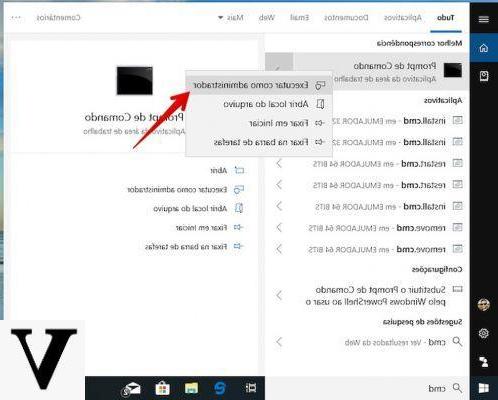
Windows 10 provides a system of safety really efficient, as it allows you to make the system well safe e sure against all types of files harmful. In particular, thanks to a function called SmartScreen, as soon as a potentially harmful file is downloaded and installed, the system blocks it and immediately notifies the user, waiting for new instructions. Thanks to this feature, your computer is even more protected from malicious files that it could compromise correct operation.
Preliminary information
We always recommend doing an installation through one 100% genuine and original license, this is to avoid data loss or hacker attacks. We are aware that purchasing a license on the Microsoft store has a high cost. For this we have selected for you Mr Key Shop, a reliable site with free assistance specialized in in your language, secure payments and shipping in seconds via email. You can check the reliability of this site by reading the many positive verified reviews. Windows 10 licenses are available on this store at very advantageous prices. Furthermore, if you want to upgrade to the latest versions of Windows operating systems, you can also purchase the upgrade to Windows 11. We remind you that if you have a genuine version of Windows 10, the upgrade to the new Windows 11 operating system will be free. Also on the store you can buy the various versions of Windows operating systems, Office packages and the best antivirus on the market.
Disable the .exe file lock in Windows
Before showing you how to disable file locking, it's good to understand the operation of the SmartScreen. The moment you download a file, it comes right away analyzed from the security system and all its information is immediately sent to a server Microsoft. Subsequently, the execution of the file is blocked, waiting for new instructions. In fact, you can choose whether exceed the block and continue with the execution of the file, or whether to remove it from the computer. However, I would like to point out that to overcome the block you will need to have the permissions of administrator. Otherwise, all you have to do is close the warning, without being able to run the file. To avoid this inconvenience, however, you can adopt alternative strategies and unlock the file.
How to proceed to unlock an exe file
To get around the problem and, therefore, unlock the file, you can take action modifying the settings related to the SmartScreen service. If you often download files and know with certainty that contain no threats, you might deactivate the Smart Screen service. In fact, by canceling the protection, you can install the files and run them without no control by the system. Note, however, that this choice could affect the safety of your computer, if you don't pay attention to the files you install. Without this dutiful Premise, let's see how to disable the Smart Screen services.
- Open the Settings of your computer
- Continue your Update and security, and then Windows security
- Click on App and browser control
At this point, a screen will open in which you will notice settings regarding the SmartScreen. You can, therefore, choose among you types of settings:
- Block: the protection service will block the installation of files pending user indications
- Reject: You will be notified when the system finds suspicious files
- Disabled: you will not receive any warnings, even in the presence of dangerous files
The right choice would seem to be to set the mode Reject, as you will be notified only in case of need.
Doubts or problems? We help you
Remember to subscribe to our Youtube channel for videos and other reviews. If you want to stay up to date, subscribe to our Telegram channel and follow us on Instagram. If you want to receive support for any questions or problems, join our Facebook community or contact us on Instagram. Don't forget that we have also created a search engine full of exclusive coupons and the best promotions from the web!


























![[Free] Software to Play and Listen to Music on Windows PC -](/images/posts/bce57ef3d2bc9852e0fa758f66120b13-0.jpg)