Is your phone or tablet idling? Applications crash or close as soon as they are opened? This is probably a cache problem. Erase its content to restore normal operation.
On smartphone or tablet as well as on computer, all the installed applications are based on a cache memory. They thus save in the storage space of the device the data that they often or even systematically use. These can be the addresses of connection servers (for apps that must connect to their publisher), parameters that you have defined, elements that you have consulted during your last use, etc. The use of this cache memory speeds up the operation of the app which therefore does not need to download them again to use them.
Normally, each application knows how to manage its own cache by purging its content of elements that have become unnecessary or by updating it with new data. So, in principle, you never have to worry about it. Except when this beautiful mechanism gets stuck ... Indeed, it happens that the data present in the cache becomes unreadable or incompatible with a new version of the app, after an update, which generates erratic malfunctions or even systematic crashes of the app. the application, sometimes even as soon as it is launched. In addition, when housekeeping is not done well, the size of caches increases, taking up unnecessary storage space and slowing down the device. Fortunately, these minor annoyances can be easily overcome by forcibly purging the application cache, on Android as well as on iOS. Here's how to do it.
How to clear the cache of an app on Android?
When an application becomes unstable or no longer starts correctly, its cache should be cleared. A relatively simple operation. However, depending on the make and model of your smartphone or the version of the system it uses, the menu names and their locations may vary.
- Access phone settings by swiping down from the top of the screen and pressing the toothed wheel.
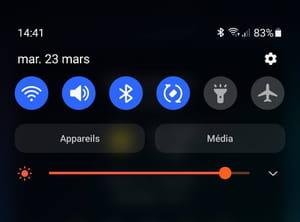
- Among the list of settings, find a menu Applications.
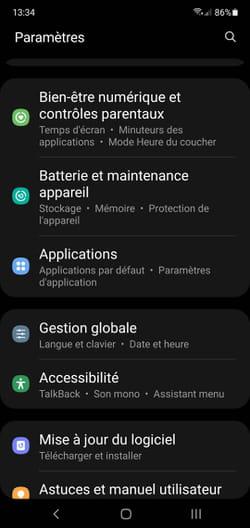
- On some mobiles, it may be necessary to go through the menu Warehousing before you can reach a submenu Applications.
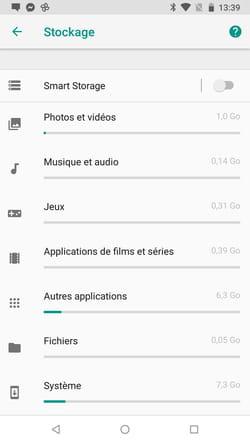
- All the applications on your device are displayed. Tap the name of the one you're having trouble with.
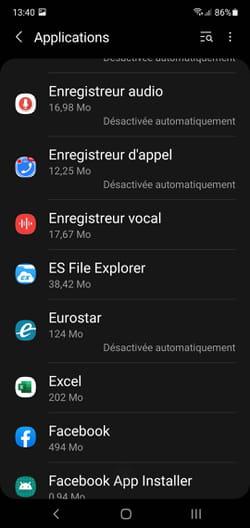
- Depending on your mobile and its system, several possibilities may arise. For example, you can immediately see a button Clear Cache. In this case, press it.
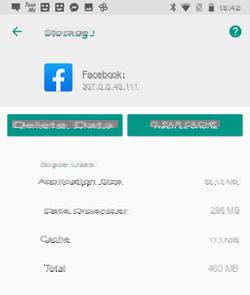
- The menu can also present various information about the application (mobile data consumption, location, battery consumption, etc.). Scroll down to find a mention Warehousing and press it.
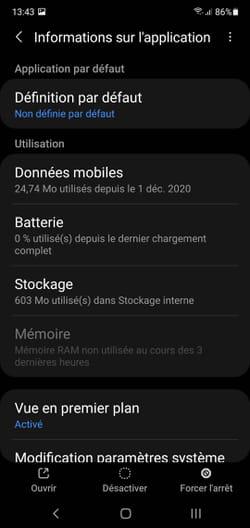
- The sheet mentions the weight of the application in the storage space of the smartphone and the distribution thereof. Push the button Clear Cache.
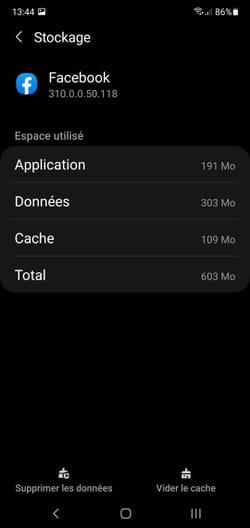
- Then restart the previously faulty application. It should take a little longer to start, which is normal since it has no cached data.
- Warning, be sure to only empty the application cache in the event of a malfunction without erasing the associated data. A Delete data button often appears next to the one used to empty the cache. Its action is different since, in addition to the cache, it purges all the data that you could have saved in the application such as an identifier, a backup, a history, etc. Only use this feature if the application continues to crash after purging the cache.

How to clear the cache of an app on iPhone or iPad?
Apps on iOS aren't immune to crashes either. Purging the data they are caching can put them back on their feet if they malfunction.
- Open them Settings of iOS. Press General and IPhone storage.
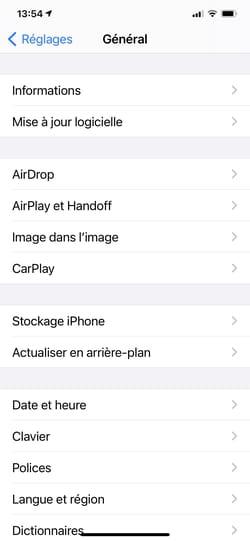
- Scroll down the page for a list of installed apps. Tap the name of the app that's having issues.
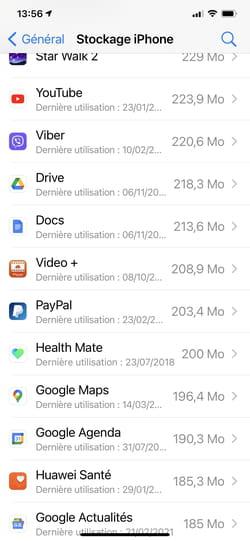
- In the new page that appears, press Download the App. The app will leave the iPhone's storage space but you will keep all the data attached to it - it will be kept in the iPhone.
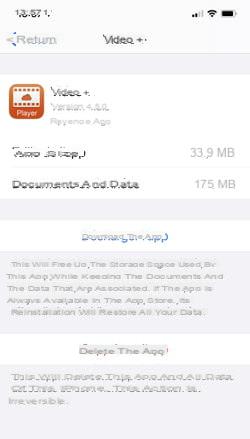
- Confirm by pressing the option Download the app appeared at the bottom of the screen.
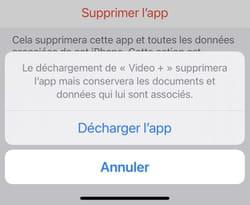
- All that remains is to reinstall the application. To do this, click on the link Reinstall the app. The app will be downloaded from the App Store again.
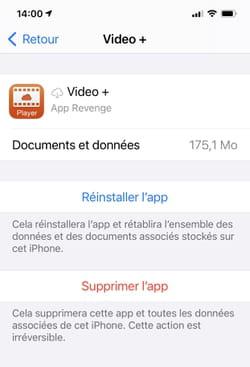
- Relaunch it to verify that it is working properly. If this is not the case, your best bet is to uninstall it completely (you will however lose all the data attached to it). To do this, press Delete the app.
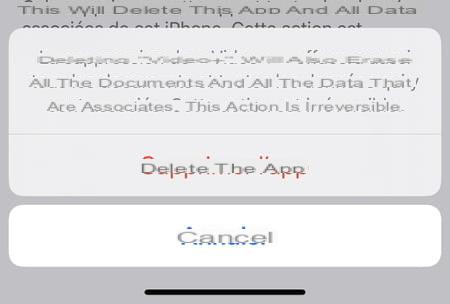
Summary Clear the cache on Android Clear the cache on iPhone and iPad On smartphone or tablet as well as on a computer, all the applications installed are based on a cache memory. They thus save in space ...


























