Want to distance yourself from Facebook? Depending on whether it's for a break or forever, you can temporarily deactivate or permanently delete your account.
Social networks like Facebook now occupy an important place in our digital life. Sometimes even too important. Certainly, they make it easy and instant to share ideas, moments, discoveries, memories, images and all kinds of other things with friends as well as strangers. But they can also convey more or less disguised advertising messages, false information and nauseating speeches. Above all, they can prove to be time consuming, invasive or even addictive, while proving to be futile. Hence the need, for some, to distance themselves.
Whatever your reason, you might want to stop using Facebook and close your account. It remains to be seen how, because if registering on a social network is always quick and easy, deleting an account is generally more complex ...
Deactivation or deletion: how to close a Facebook account?
There are two ways to "close" a Facebook account: one temporary, deactivation; the other definitive, deletion.
- The first option is in fact to put the account to sleep. Your profile will be deactivated and you will be "invisible". Your name and photos will no longer appear in most of your posts, but some information - your name on someone else's friends list or messages you've exchanged with your friends, for example - may still be available. available. The advantage is that this action is temporary. All your data is kept, and you can reactivate your account whenever you want. It is the gentle method of withdrawing from the network. In addition, you can continue to use Messenger even with a deactivated Facebook account.
- The second option is much more radical. By deleting your account, all your data will be permanently deleted: your profile, your photos, your publications, your videos, as well as all the elements you have added will be irretrievably deleted. Above all, you will never have access to your account again.
So it is best to start with deactivation before considering a complete removal. And make a backup of personal information related to the account before opting for this option.
This practical sheet describes the procedure for the Web version of Facebook, accessible via an Internet browser such as Chrome, Edge, Firefox, Safari or Opera. However, you can easily adapt it to apps on Android and iOS, including the light version, Facebook Lite.
How to deactivate a Facebook account?
Before permanently deleting your Facebook account, it is best to deactivate it to put it to sleep for a period of time.
- Open your usual web browser and log into your Facebook account by entering your username (email address or phone number) if you are not logged in automatically.
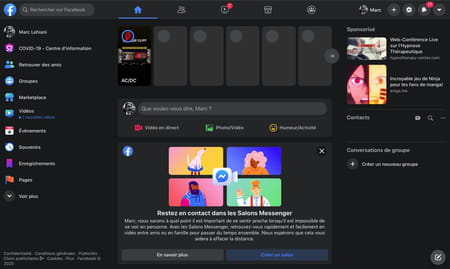
- On your Facebook page, click the little triangle, to the far right of the banner at the top.
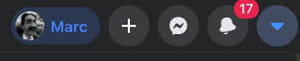
- In the menu that unfolds, click on the heading Settings and privacy..
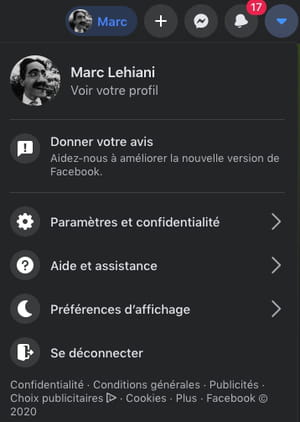
- The menu changes. Click on Parameters.
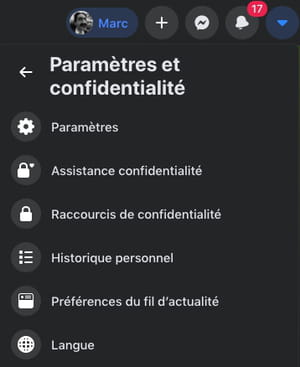
- The Facebook page is changing. In the list on the left, click on the heading Your Facebook information.
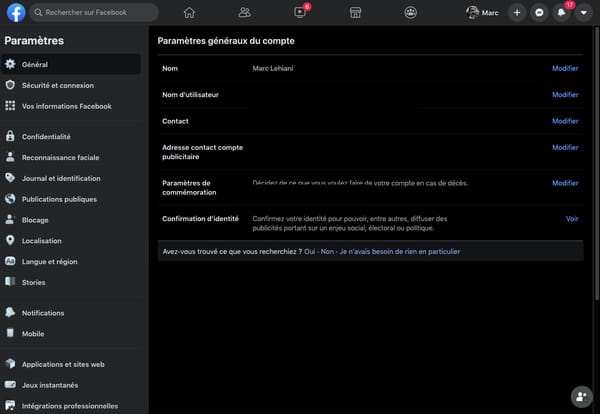
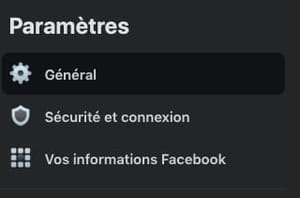
- The content of the central area changes. Click the Deactivation and Removal section at the bottom.
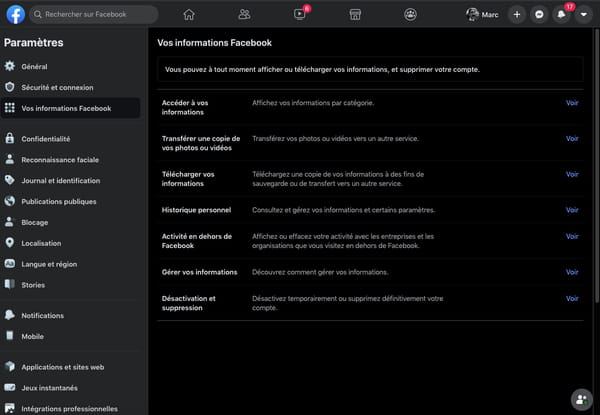

- A dialog box appears. Click on the box Disable Account, if it is not checked by default, then click on the button Continue to deactivate the account, downstairs.
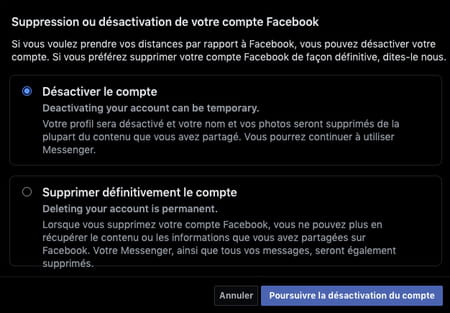
- The content of the window changes - it goes back to the old Facebook interface - to perform an identity check and prohibit deactivation by an unauthorized third party. Enter your account password in the appropriate field then click on Continue.
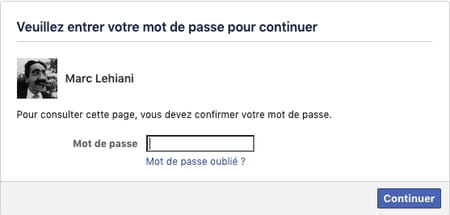
- In the next window, Facebook asks you the reasons for your departure. Tick the box of your choice, possibly give an explanation, tick the box Continue to use Messenger if you want to still use Facebook messaging, then click on the button deactivate to confirm.
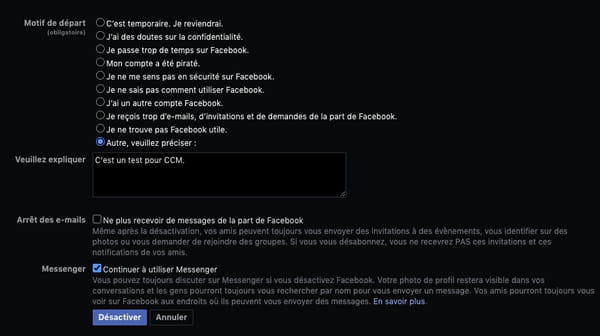
- A final dialog window asks you to confirm the deactivation of your account. Click on the button Deactivate now.
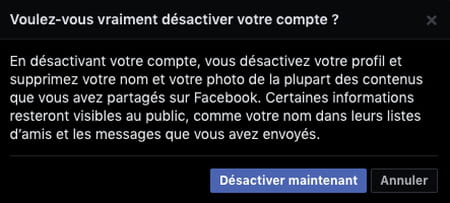
- A message informs you that your account is indeed deactivated. However, you can access it normally whenever you want. Your profile will then be fully restored, as your data is not erased by deactivation.
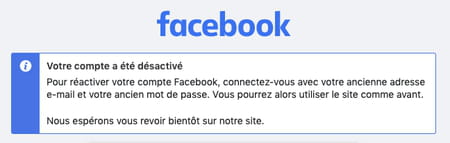
How to delete a Facebook account?
The procedure for deleting an account is very similar to that for deactivating it. Only the last stages change.
- Open your usual web browser and log into your Facebook account by entering your username (email address or phone number) if you are not logged in automatically.
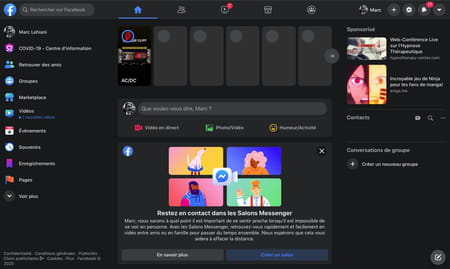
- On your Facebook page, click the little triangle, to the far right of the banner at the top.
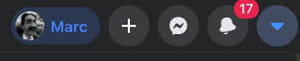
- In the menu that appears, click on the item Settings and privacy..
-
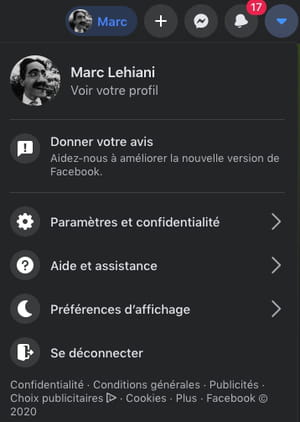
- The menu changes. Click on Parameters.
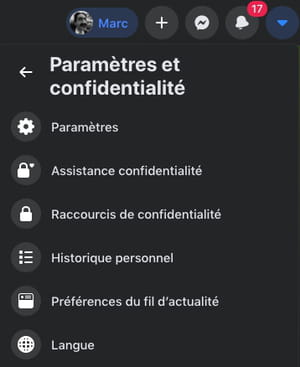
- The Facebook page is changing. In the list on the left, click on the heading Your Facebook information.
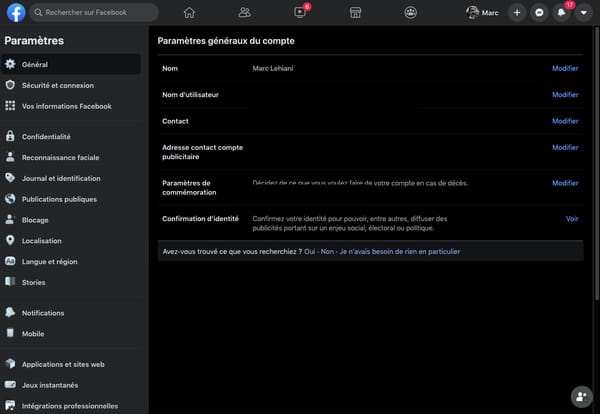
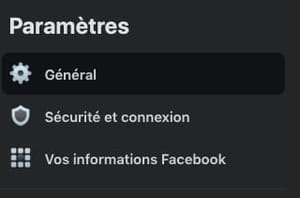
- The content of the central area changes. Click on the section Deactivation and deletion, downstairs.
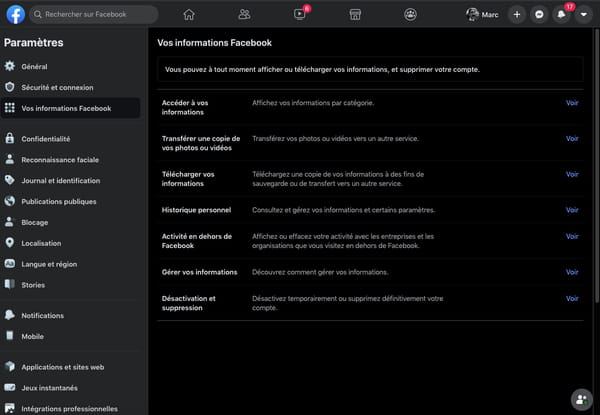

A dialog box appears. Click on the box Permanently delete the account, which is not checked by default, then click on the button Continue deleting the account, downstairs.
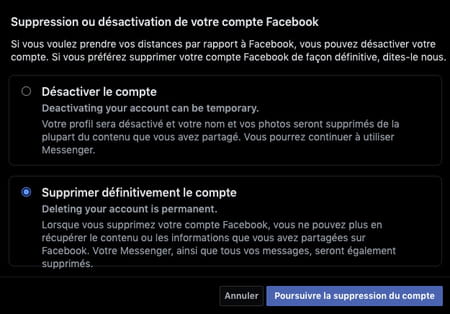
- The window that then opens gives you two suggestions: deactivate your account rather than deleting it, so that you can continue to use Messenger; and download your personal data before it is completely erased. In the first case, you will find the procedure explained in the first section of this sheet. In the second, you start a process of selecting and downloading the information associated with your account and your activity on Facebook (posts, images, conversations, etc.). None of these options are required, although saving it allows you to save the content you care about. When you're ready, click the button Delete account.
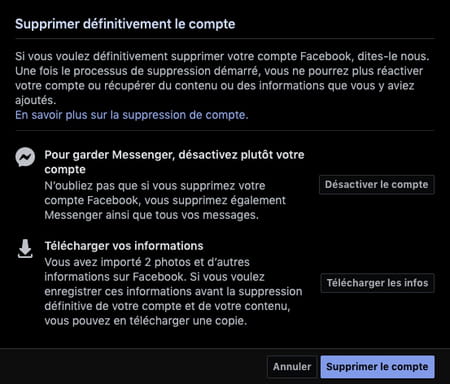
An identity check window appears. Enter the password for your Facebook account then click on Continue.
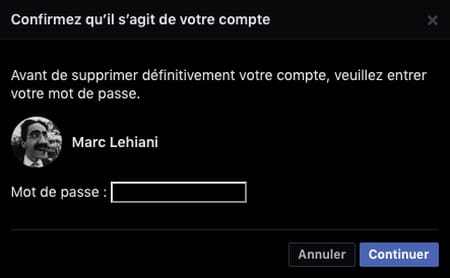
A final validation window is displayed to warn you that your choice is irremediable. Click on the button Delete account.
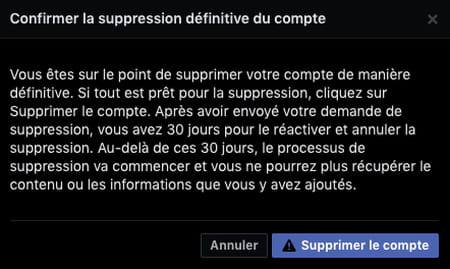
- A new window will appear to inform you that the deletion of your account has started. Note that deletion is not immediate. You can cancel it within 30 days of the request. After this period, your account and all associated information will be permanently deleted and you will no longer be able to recover them. It may take up to 90 days to remove the content you added from the time you initiate the process.
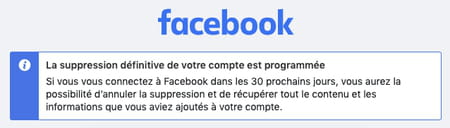
- To cancel the deletion, log into your Facebook account within 30 days of starting the operation and click on Cancel deletion.
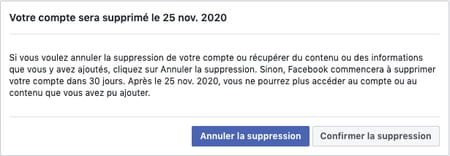
Deactivate a Facebook account with the old interface
If you are still using the old Facebook interface, the account deactivation procedure is similar, but the screens are different.
- Open your usual web browser and log into your Facebook account.
- On your Facebook page, click the little black arrow, to the right of the blue menu.
- From the menu that pops up, select Parameters.
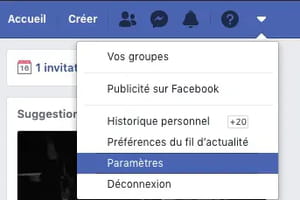
- On the new page, select General, in the list on the left.
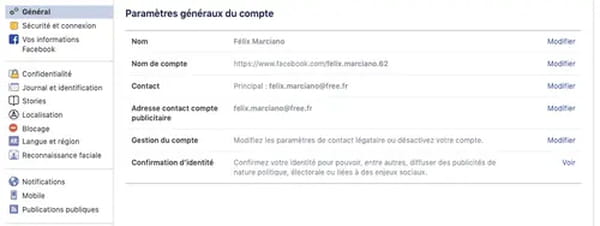
- Then click on the heading Account management, in the central area.
- Scroll down to the paragraph Deactivate your account.
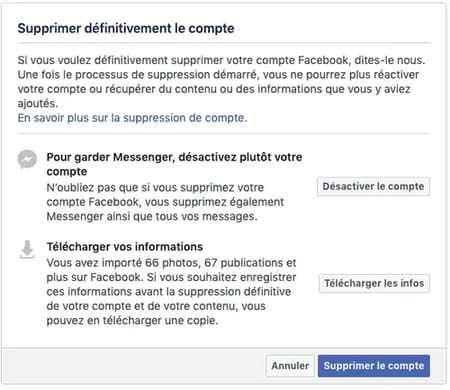
- Click on deactivate and follow the steps to confirm.
Your account is deactivated. However, you can access it normally whenever you want. Your profile will then be fully restored, as if nothing had happened.
Delete a Facebook account with the old interface
If you are still using the old Facebook interface, the account deletion procedure is similar, but the screens are different.
- Open your usual web browser and log into your Facebook account. On your Facebook page, click the little black arrow, to the right of the blue menu.
- From the drop-down menu, select Parameters.
- Click on Your Facebook information dans la colonne de gauche.
- Click in the area Delete your account and information in the central part.
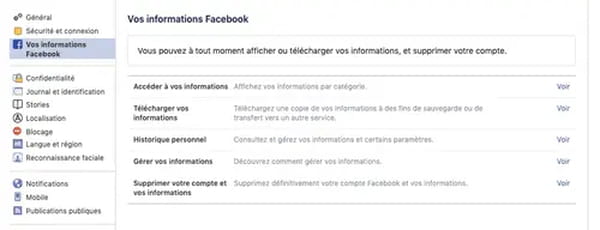
- In the new page that appears, three options are offered.
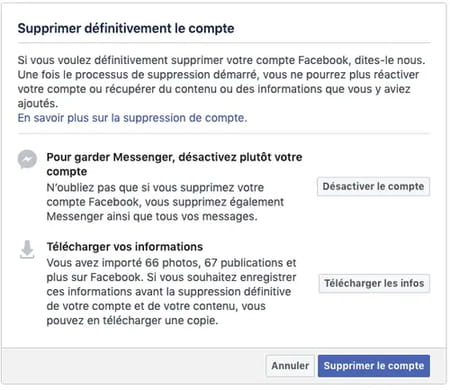
- You can still at this stage simply deactivate your account by clicking on the appropriate button.
- If you want to keep the data linked to your account (publications, messages, photos, etc.), click on the button Download Info and follow the steps.
- When you are sure of yourself, click on the button Delete account.
- Then enter your password, click on Continue, And then Delete account
- The deletion is not immediate. You can cancel it within 30 days of the request. After this period, your account and all your information will be permanently deleted and you will no longer be able to recover them. It may take up to 90 days to remove the content you added from the time you initiate the process.
- To cancel the deletion, log into your Facebook account within 30 days of starting the operation and click on Cancel deletion.
Contents Deactivation or deletion? Deactivate a Facebook account Delete a Facebook account Deactivate a Facebook account with the old interface Delete a Facebook account with the old interface The ...


























