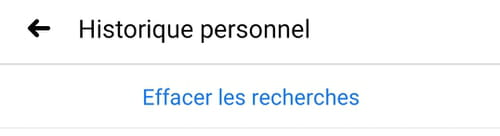On Facebook, the search bar allows you to find many results based on a keyword. These searches are kept in the history, but it is possible to delete them.

On the mobile application as on the Web version (often called "desktop") of Facebook, the search bar is very practical for finding profiles, groups or publications from a name or a keyword . All the searches you do there are kept in a history associated with on your profile. It's detailed on a dedicated page, and the latest queries can also be visible in the search bar as you type characters.
The search history is visible only to the user of the account. But when sharing your own Facebook account or when it is accessible by other people, a certain discretion may be necessary ... even more if you have got into the habit of going to monitor the activities of an ex!
Here's how to check your search history, and delete it if necessary. This can be done on a computer, with the web version of Facebook, as on a smartphone or tablet with the mobile application.
Delete Facebook search history with web version
- With your web browser, log into your Facebook account with your username and password.
- View your profile page.
- At the bottom right of the photo of your cover, click on the button Historique personnel . This action opens a new interface.
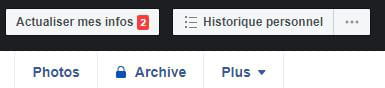
- In the left column, click plus at the bottom of the different filters.
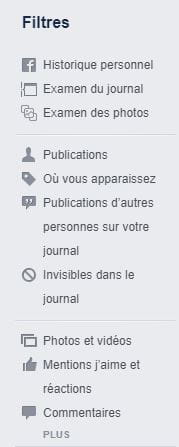
- New search filters are displayed. Click on Search History .
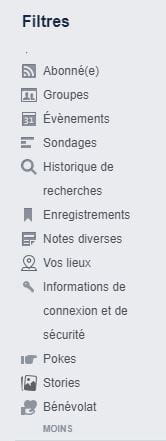
- You now have access to your Facebook search history. The results are sorted by date, according to the terms you have entered in the search field: a keyword, a name, etc.
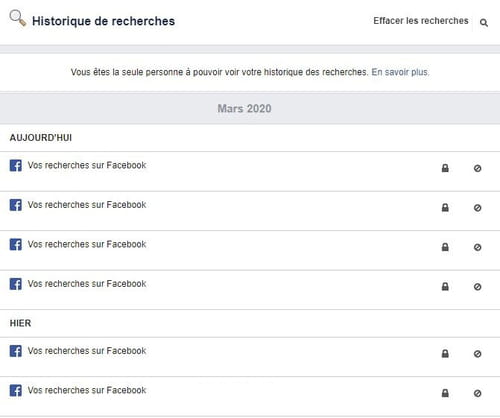
- You can delete a specific search using the icon on the far right of the row. On hover, the word Edit is displayed. Click on the icon then on Remove .


- If you want to delete the entire search history, click Clear searches at the top right of the interface.

- Confirm your choice by clicking on Clear searches in the frame that opened. This choice is final. Click on Cancel if you have changed your mind.
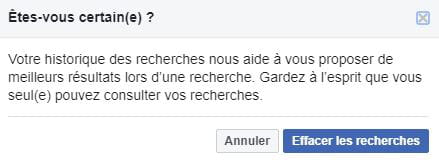
Delete Facebook search history on the mobile app
- Open the Facebook mobile app on your smartphone or tablet.
- Click on the magnifying glass at the top of the application interface to open the search bar.
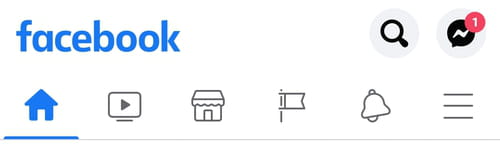
- A new interface opens. The search bar is displayed at the top. The latest research is listed below.
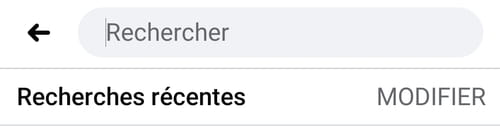
- Click on Edit to the right of Recent Searches.
- The personal search history is displayed. The results are sorted by date, according to the terms you have entered in the search field: a keyword, a name, etc.
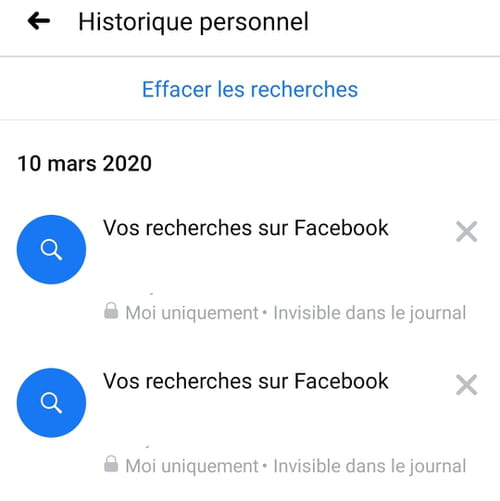
- To delete a specific search, click on the cross to the right of the search. AT
note: the action does not require any confirmation.
- To delete all searches, click on Clear searches at the top of the interface. No confirmation is required.