We want to eliminate gods file Windows from our PC or from a removable drive but we have so many files that we can't find the one we want? Do we want to search by extension and delete files of that type? Fortunately for us, he comes to our rescue Alternate Directory.
Let's see together what and how this useful program works.
Preliminary information
We always recommend doing an installation through one 100% genuine and original license, this is to avoid data loss or hacker attacks. We are aware that purchasing a license on the Microsoft store has a high cost. For this we have selected for you Mr Key Shop, a reliable site with free assistance specialized in in your language, secure payments and shipping in seconds via email. You can check the reliability of this site by reading the many positive verified reviews. Windows 10 licenses are available on this store at very advantageous prices. Furthermore, if you want to upgrade to the latest versions of Windows operating systems, you can also purchase the upgrade to Windows 11. We remind you that if you have a genuine version of Windows 10, the upgrade to the new Windows 11 operating system will be free. Also on the store you can buy the various versions of Windows operating systems, Office packages and the best antivirus on the market.
How to delete Windows files by extension
It is a free program for Windows that allows us to find and delete files of a certain type within a certain storage device. The program was originally created to find and delete temporary files or automatically created files.
Alternate Directory proves to be really handy when we have to perform these operations on the entire hard disk or on an entire removable drive. It is also very easy to use and even a novice user will not struggle.
So let's see how it is used.
Alternate Directory: download and install
First we need to install the program. We can do this by going to the Official site. After downloading it we need to install and start it. after this we click on the button options. We are shown all the extensions and therefore the types of files that we can delete. Standard is the default option and allows you to delete some file types.
The other two options, Advanced e Critical, allow you to delete other types of Windows files, but they must be used with care and attention as some important files may be compromised. Then all the files with the extensions that we see on the screen will be scanned inside the memory unit chosen previously.
In the main screen we have the possibility to choose which memory unit to scan. Furthermore, with Select folder, you can also choose a certain folder to restrict the scan.
After having set all the desired parameters, we can click on Clean Drive to start scanning and deleting the desired files. At the end of the operation all Windows files with the indicated extension will be deleted. Finally, the results of the operation will be shown with the size of the freed memory.
Conclusions
If you do not know what you are going to encounter and which extensions to touch in order not to damage your PC, we do not recommend using this program. For aware users it is an excellent resource to exploit, convenient and fast.
Doubts or problems? We help you
Remember to subscribe to our Youtube channel for videos and other reviews. If you want to stay up to date, subscribe to our Telegram channel and follow us on Instagram. If you want to receive support for any questions or problems, join our Facebook community or contact us on Instagram. Don't forget that we have also created a search engine full of exclusive coupons and the best promotions from the web!




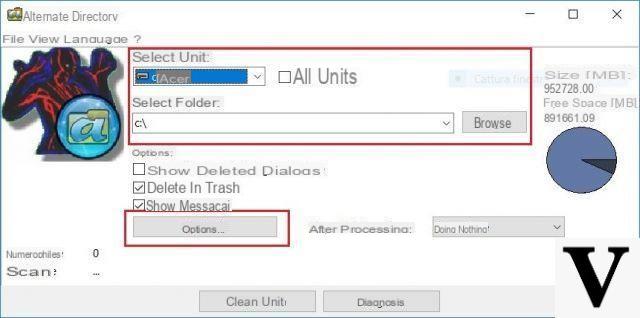
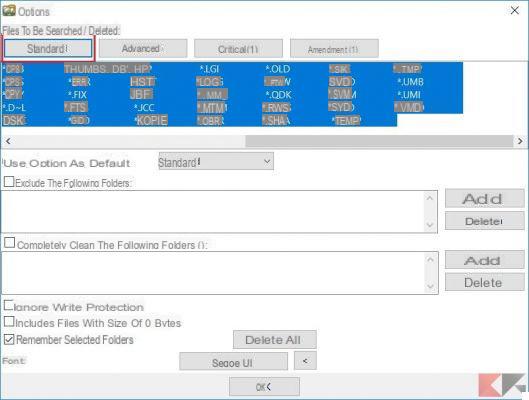
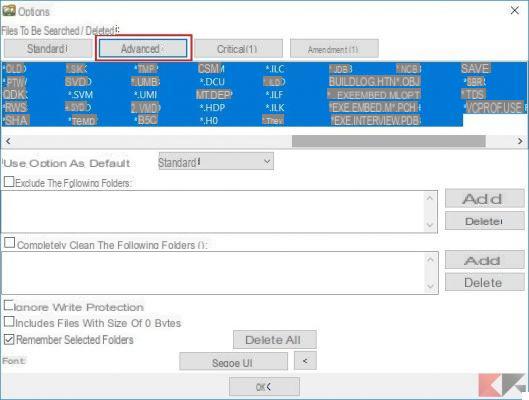
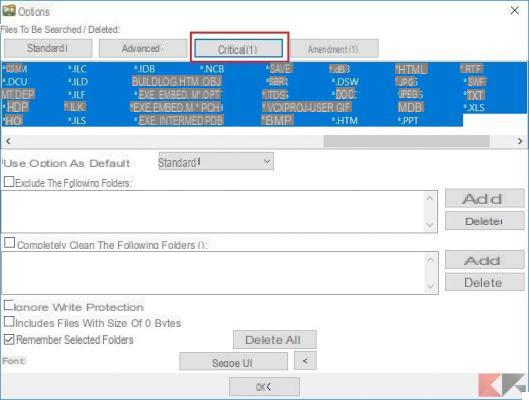
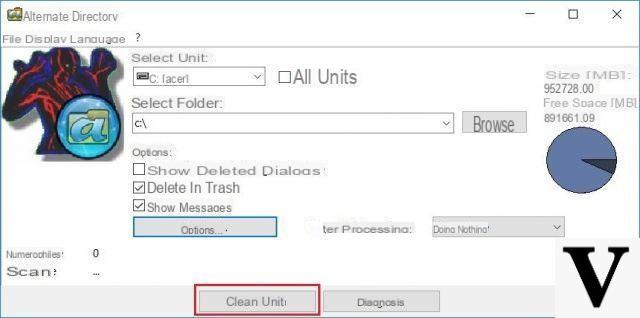






















![[Free] Software to Play and Listen to Music on Windows PC -](/images/posts/bce57ef3d2bc9852e0fa758f66120b13-0.jpg)