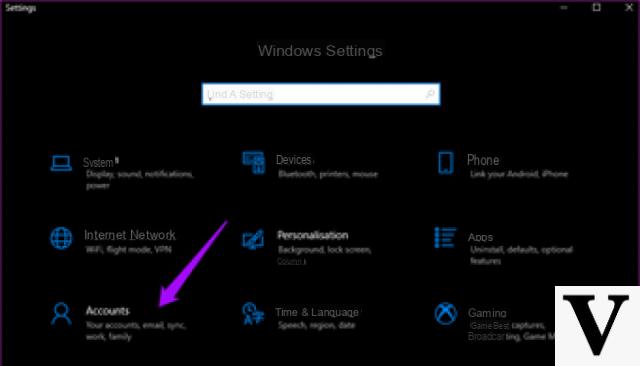
Why does the operating system distinguish between an administrator user and a standard user? Why is it so important to be careful with your password, especially if you are an administrator? What does it mean to be an administrator? These are some of the questions that arise when you begin to discover Windows in detail.
Even if with Windows 10 things seem more “complicated” (child account, family account, local account, remote account…), the difference between the types of users foreseen in Windows is always the same: Administrator user vs standard user. Even if this turns out much more pronounced since Windows 7 for security reasons, we can say that already starting from Windows 95 it was possible to choose between the two types. Wanting to simplify the concept as much as possible, we can say that the Windows Administrator user can and the "standard" user cannot, at least not always. Then there is a third type of user, the Guest user, who just can't!
But now let's forget the puns and below with the reading: we explain, in the lines below, the difference between administrator user and standard user on Windows, hoping to clarify at least a little ideas; finally we will also talk about the Guest user, practically the "occasional" who accesses the PC only in case of emergency!
Preliminary information
We always recommend doing an installation through one 100% genuine and original license, this is to avoid data loss or hacker attacks. We are aware that purchasing a license on the Microsoft store has a high cost. For this we have selected for you Mr Key Shop, a reliable site with free assistance specialized in in your language, secure payments and shipping in seconds via email. You can check the reliability of this site by reading the many positive verified reviews. Windows 10 licenses are available on this store at very advantageous prices. Furthermore, if you want to upgrade to the latest versions of Windows operating systems, you can also purchase the upgrade to Windows 11. We remind you that if you have a genuine version of Windows 10, the upgrade to the new Windows 11 operating system will be free. Also on the store you can buy the various versions of Windows operating systems, Office packages and the best antivirus on the market.
Windows administrator user vs standard user
A user Windows administrator accesses the system using a combination of username and password; these can do pretty much everything except those operations that only the operating system can perform on itself for security reasons (e.g. delete a file in use).
Admin user can move files, add new users, enter other user's personal folders, change settings (e.g. password) of other users, manage and define computer settings, install and uninstall programs, add or remove hardware , intervene on delicate parts of the system such as the registry, define particular group policies, configure the network, act on domains and much more.
The user standardinstead, it can use computers with quite a few restrictions: it also has a username and password to enter the system but does not have access to folders owned by administrators or other users, cannot install or uninstall programs, cannot add new users, can modify a very limited set of settings (mainly related to your account, such as the background, color schemes or icons), cannot install new hardware, cannot access the registry, cannot intervene on "protected" system folders . In short, the standard user can use the Windows PC, installed programs (if the admin has made them available), personal folders and all areas of the disks not restricted for productivity, but it cannot customize the behavior of the system itself. This is to protect safety. Here is why a lot of malware, ransomware and whatnot they have no effect if you are logged in as a standard user.
At least one administrator account must be configured on Windows (this occurs during installation) and there may be zero, one or more standard users. If there is only one user on the computer it is most likely an Administrator.
Curiosity: Starting from Windows 7, a standard user can "elevate" himself to administrator and proceed with elevated privileges simply by entering the (administrator) password when requested, thanks to the mechanism that takes the name of User Account Control (UAC). It may also happen that an administrator user is asked to grant elevated permissions to proceed with certain operations (for example, moving / removing files from system folders). Furthermore, an Administrator user can increase the permissions of one or more standard users by acting on group policies.
How to tell if you are an administrator or a standard user
To find out what type of user we are, we press the key combination WIN + R and type the command inside it
userpasswords control
followed by Enter. The summary window of our account will appear, in which the type will also be specified.
Instead, to know the list of all administrative users and not present in the system (this if we have sufficient privileges), we can press the WIN + R key combination and type the command
Control userpasswords2
followed by Enter.
BONUS: Guest user
Between the Windows administrator user and the standard user there is also a third type of user: the user guest. Unlike the two types of user described above, the guest user does not need to have a username or password to access the computer: it is enough for an administrator to activate it to give free access to its use.
Free to a certain extent, as the guest user has permissions even tighter than the Standard user: it cannot act on any type of setting, it cannot act on the settings of the programs already installed, it cannot carry out any type of customization, it cannot modify other users' files, it can create files only in certain locations and the files created by guest user will be visible to all other users configured on the PC. In other words, the Guest user is designed to “open” the computer to anyone who wants to use it only for emergencies, in short, for "occasional users".
The Guest user is not active by default and can be activated by the Administrator user; to the Guest, moreover, they can be it also imposes restrictions on the programs to be used through the group policy manager.
Curiosity: the “classic” Guest account has disappeared from Windows 10; it has been replaced by the so-called “Assigned Access”. It is however possible to activate something like this (or create a brand new Guest account and add it to the “Guests” group) via the command prompt.
Doubts or problems? We help you
Remember to subscribe to our Youtube channel for videos and other reviews. If you want to stay up to date, subscribe to our Telegram channel and follow us on Instagram. If you want to receive support for any questions or problems, join our Facebook community or contact us on Instagram. Don't forget that we have also created a search engine full of exclusive coupons and the best promotions from the web!


























![[Free] Software to Play and Listen to Music on Windows PC -](/images/posts/bce57ef3d2bc9852e0fa758f66120b13-0.jpg)