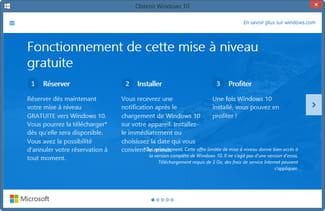 Bothering you with Windows 10 update notification? Do you want to stay on your usual Windows and no longer be bothered by this notification in your taskbar because in addition, this process (GWX or GWXUX) consumes memory unnecessarily in your eyes? No problem, you can uninstall this notification or keep it but make it inactive.
Bothering you with Windows 10 update notification? Do you want to stay on your usual Windows and no longer be bothered by this notification in your taskbar because in addition, this process (GWX or GWXUX) consumes memory unnecessarily in your eyes? No problem, you can uninstall this notification or keep it but make it inactive.
Uninstall the update
Follow these tips: https://support.microsoft.com/en-us/windows/windows-update-faq-8a903416-6f45-0718-f5c7-375e92dddeb2 to uninstall update number KB3035583. Remember to restart your computer after the uninstallation is complete.
Hide update
Obviously if you go to "Windows Update"and you are looking for updates, it will offer it to you again. especially if you have automatic updates installed, it may reinstall it.
To remedy this, you just need to hide it by going to:
Control Panel System and Security Windows Update Select the updates to install.
Uncheck and right click on the update in question KB3035583, then select "hide update". 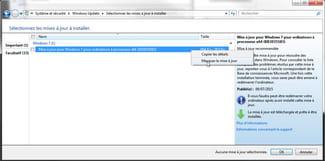
Disable the notification, but keep the update
- Press the Windows slab (start menu) and search for "Task Scheduler"
- Open the Task Scheduler
- Expand the tree "Task Scheduler Library" then "Microsoft" and finally "Windows"
- Expand "Setup"
- Select (highlight) gwx
From there you can deactivate the 2 tasks without any risk :-)
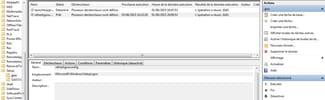
(clickable image for enlargement)
Useful software
Software to easily block Windows 10 upgrades and notifications:
Never10
It is very easy to use.


























