So far we have always analyzed cases in which you want to downgrade iOS, that is, switch from a more recent iOS (iPhone / Android) version to a previous one. But also the users Android they may find themselves in the situation that they no longer want the latest version of the Android operating system and want to put the previous version back on their device. This process is called "downgrade".
In fact, not everyone appreciates the changes present in the new versions of Android and this leads to the choice of having to downgrade. Before understanding how to do this, it is important to mention the risks. The downgrade your android phone it's not generally supported, it's not an easy process, and it almost certainly causes data loss on your device. So be sure to back up your phone before you start.
Also you need to know that this process could void the warranty device or permanently ruin it if the process is not done correctly, therefore, we do NOT recommend that you continue unless you have experience in changing the firmware (flashing) of your device and fully understand all the risks you face!
Before starting the flashing of the phone
The ease with which you downgrade your Android phone depends on its model and brand. Some manufacturers make the firmware flashing process extremely easy, while others make it nearly impossible.
The typical flashing process requires first unlock the bootloader. Not all Android phones allow this, so you have to figure out for yourself if your device manufacturer offers an official method to unlock the bootloader or if you will need to find an alternative method.
Note that unlocking the bootloader will clear the internal memory of the device. So make sure you've done the phone backupotherwise your data will be lost forever. In this regard, read come fare backup Android
With the bootloader unlocked, you can then run the flashing of the device to an older version of Android. Beware, as unlocking the bootloader will likely void your warranty.
The easiest devices to use for flashing, by far, are the Google Pixel series phones. Google provides on this page all the links of the Android versions that you can install on your phone. To install an operating system on your phone you need two tools
- Android SDK con Fastboot
- Android Debug Bridge (ADB)
For other manufacturers, on the other hand, there is not always an official page with all the Android versions and it is therefore necessary to find them on the Internet. The XDA-Developers forum site is a good place to find links of previous firmware suitable for your particular Android phone
Flashing of “non-Google” devices is possible through the tool Fastboot, but there are other tools you can use as well. Below you can see how fare downgrade Android using Fastboot and ADB.
Do Manual Flashing with Fastboot and ADB
The only "official" method for downgrade of your android device is the method Fastboot. While not all manufacturers approve it, Fastboot is a tool made available by Google but can also be used with non-Google Android devices.
To proceed you must first unlock your bootloader and have the firmware (already downloaded on your PC) suitable for your Android device and operator. Make sure the USB debugging is enabled on your mobile before starting.
If you have found a suitable firmware, your bootloader is already unlocked and you have installed Android SDK, connect your android phone to PC.
Open File Explorer and go to the saved location of the Android SDK installation. Make sure there is also the Android firmware file you need to install. These are usually saved as a ZIP file with multiple IMG files contained within. Unzip the contents in this location.
In the folder, press and hold the key Shift on your keyboard, right-click inside the window and click the “Open PowerShell Window Here“ button. On macOS or Linux, go to this folder using the Terminal application.
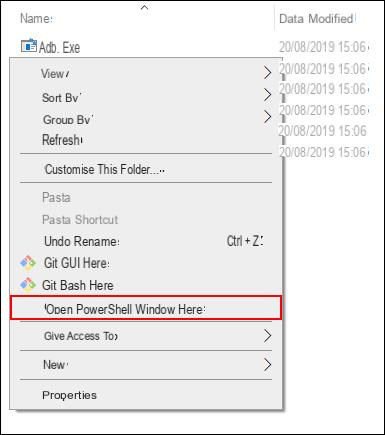
Enter adb devices command in PowerShell and make sure your Android is detected. Then type adb reboot bootloader to reboot the device and open the Android bootloader menu.
If the ADB commands don't work write .adb
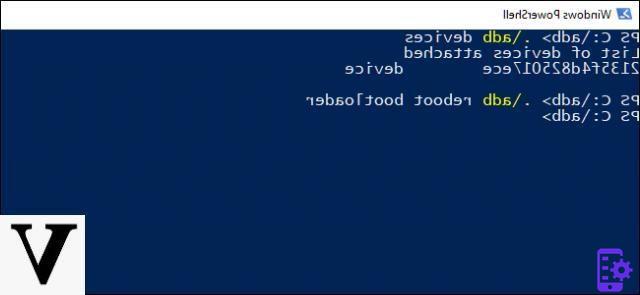
Most of the manufacturer's firmware comes with a “flash-all” script that flashes all relevant image files on the device. Once the device is in bootloader mode, type flash-all to start the process.
If the “flash-all” script doesn't work, you'll need to manually flash the individual items in the folder. Type the following commands in Windows PowerShell (or Terminal) by pressing the Enter key at each step:
- fastboot flash bootloader .img
- fastboot reboot-bootloader
- fastboot flash radio .img
- fastboot reboot-bootloader
- fastboot flash -w update .zip
Once this process is complete, your phone should reboot. If the flashing process was successful, the device will run the new firmware and you have successfully downgraded.
Downgrade Android with Odin
Thanks to the work of volunteer developers, third party tools are also available to do this "downgrade". These tools offer an alternative method to flashing the firmware without using the Fastboot method.
If you have a Samsung device you can for example use Odin to downgrade the operating system. This is one of the best known and easiest to use tools.
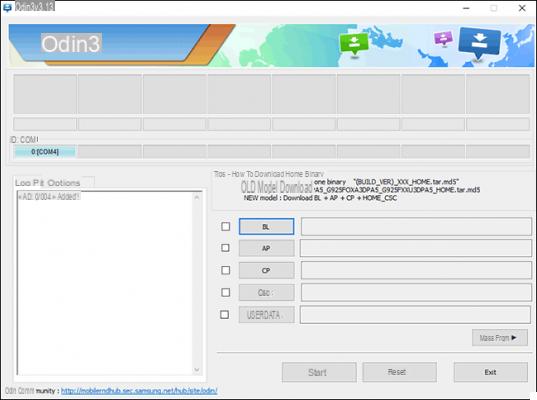
The Odin interface allows you to flash some Samsung devices, including the latest unlocked Galaxy phones.
Be aware that some operators block the bootloader on devices sold through their stores. These network operators may be reluctant to allow users to unlock their phones unless the phone is fully paid for.
On the net (google) you can find a lot of guides on how to use ODIN to downgrade your samsung. Or you can search for video tutorials on Youtube, which are often much clearer and easier to follow.


























