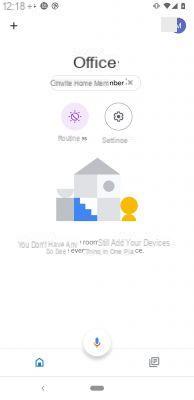
Summary
- What is Google Home?
- All the features of Google Home
- Google Home application and home automation
- How to configure Google Home?
- Comments
While connected speakers were once limited to two or three references, today they are legion. They are available in all formats, from the compact voice assistant to the HiFi speaker. You may even find models equipped with a screen. Among the most popular on the market is the smart speaker from Google. Developed to compete with the Amazon Echo, Google Home can be used to play music, but it was mainly designed to deliver Google Assistant, Google's virtual voice aid.
FREE
Download Google Home for Android
Rating: ★★★★★★ (1175051 votes) | LifestyleVersion 2.47.78.2 | Google LLC Developer | Updated on 16/12/2021
Configuration: 6.0 or later Download Google Home Directly download the apkWhat is Google Home?
Google Home is a connected device launched by Google in November 2016. It is characterized by a speaker, two microphones and generally without a screen. Everything happens through sound. This smart little speaker listens to its surroundings all the time. The tool will record what you say and answer your questions only if you say “wake up” words like “Hey Google” or “OK Google”.
To set up your smart speaker, you can use the same Google Home app. In addition to voice commands, the Google Home speaker has some "physical" controls. So you can turn off the microphone, change the volume, turn the music on or off from the physical interface.
All the features of Google Home
Google Home is a device that is particularly popular with users because of the many functions it offers. It can be used for different reasons:
Listen to music
When you're done installing Google Home, you can use it to listen to music. So, it can be used to stream music to your smartphone such as a normal bluetooth speaker. In addition, you can contact Google, which will pick up your voice, to order the song you want to listen to. If you can't remember the exact title, you won't have to search by lyrics. You can even ask Google to start a playlist of a certain genre.
To find this music, Google uses streaming services like Google Play Music, Spotify or Deezer. If you're using the Google Home app, you'll just have to choose one of its default services and the smart speaker will go there first to find music.
Also, if your TV has Chromecast built-in, Google Home can use it to stream music. It also gives you the ability to watch your favorite series and have access to different types of streaming services including Netflix.
Use as a personal assistant
Google Home can also be used as a personal assistant. It can do basic things for you like looking through your schedule or doing web research. Thanks to the various improvements that Google has made to it, the smart speaker can now do a lot more like recognize up to 6 different voices. Thus, depending on who is talking to him, he is able to personalize his answers. In addition, it is quite possible to add different profiles for each member of the family.
It should also be noted that the microphone remains open for 8 seconds. In this case, you do not have to repeat the “wake-up word” several times. On the other hand, if you don't like the fact that the mic stays on for that long, you can turn this control off. With your connected speaker, you can make an announcement and then broadcast it to all the connected speakers in your home.
She can also become your kitchen assistant. She will give you step by step recipes. Depending on your wishes, she can skip certain steps or go back to others. You can also use your smart speaker to make calls.
Multiple controls are one of the main strengths of Google Home. You can say two commands in a single sentence. Besides, you will definitely enjoy the night mode of the device. At a certain time of the day, it will automatically lower the volume of the music played as well as that of its responses.
With the "Routines" function, you can program a command like "Hello", "Good night" or "I'm going". The response from Google Home can then be personalized as you wish, such as broadcasting information or informing you of traffic conditions.
Use in the smart home
Thanks to the “Routines” functions, you can easily control several connected objects in your home. The device is compatible with a hundred devices. This is a real asset in a smart home. You just need to sync your Google account with a connected device such as a Philips Hue bulb. You can then control it using voice commands.
By putting them together in one room, you can even order more than one. You can say “turn on all the lights in the living room”. It is even possible to include them in your Routines.
Google Home application and home automation
The app and the connected Google Home device can be used in symbiosis to control a smart home. In the past, Google Home focused on voice controls for home automation. Today he is turning to touch control. So, thanks to the app and the connected speaker Google Home, you can control and view all your gadgets.
To use it, you need to open the app on your smartphone. At the top left of the interface, you will find shortcut buttons that will allow you to perform certain actions such as turning off all your lights or closing the doors of your house. To see all your gadgets organized by room, you just have to scroll down.
Thanks to the function, you will have quick access to any connected object and then control it. For example, you can adjust the brightness of your smart bulb or control the temperature of all your thermostats. You can also rearrange and rename your gadgets using the Google Home app.
How to configure Google Home?
To configure the Google Home connected speaker, you can use the Google Home app. To get started, you need to have the latest version of the Google Home app. You must also have a Google account, a tablet or a mobile phone. Your mobile device must be equipped with Android 6.0 and compatible with a 2,4 or 5 GHz Wi-Fi network. You must also turn on bluetooth and have access to a secure wireless network and Internet connection.
The first step in setup is to plug in your Google Home speaker. Then open the Google Home app on your tablet or phone. You will find the "Add" icon through which you will see the option Configure a device. Tap the new device button and follow the instructions the app will give you. Some settings can be turned off like Custom Results or Voice Match. When the configurations are complete, you can go to the menu at any time to change these settings.
- Apps to download
- Share
- Tweet
- Share
- Envoyer à un ami


























